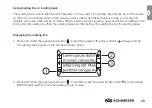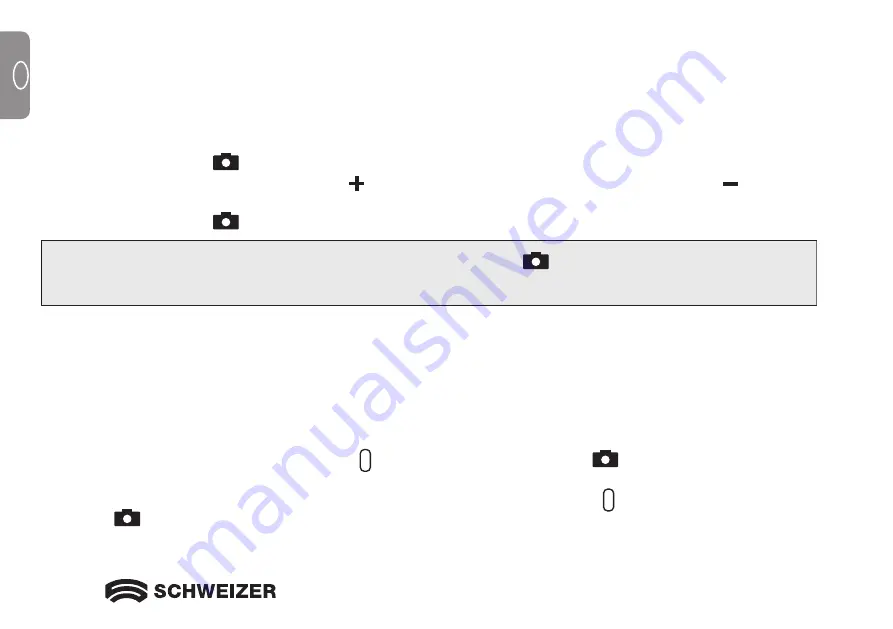
22
GB
GB
Capturing an image
Capturing an image on the LCD screen can be useful for reading labels on objects or supermarket shelves.
By holding the eMag 50 HD close to an object and capturing the image, you can then hold the
e
Mag 50 HD
closer to you to read the information.
1. Press the red button
to capture an image.
If desired, press the yellow PLUS button to magnify the image or the yellow MINUS button to reduce
the size of the image.
2. Press the red button
again to exit the image capturing mode and return to live view.
Switching off LED lights
When you power on the
e
Mag 50 HD, the LED lights also switch on. To avoid glare when looking at reflective
surfaces, you can switch off the LED lights:
1. Press and HOLD the green/yellow button and then press the red button
.
The LED lights turn off.
2. To switch the LED lights on again, press and HOLD the green/yellow button and then press the red
button
.
Note: To save a captured image, press and HOLD the red button
for 3 seconds. You will find further
information under
Saving and deleting an image
–> on page 26.