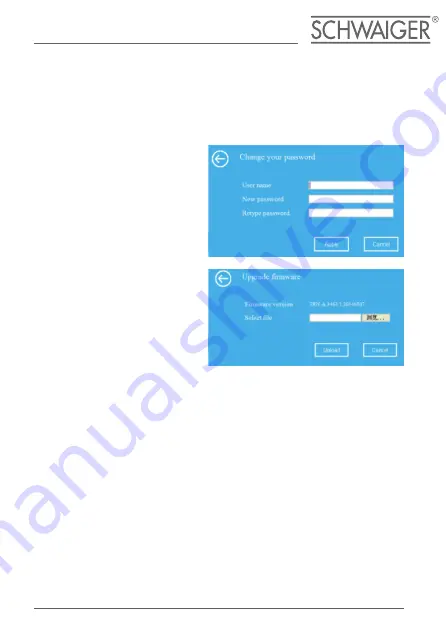
41
Change Management password
Default password of Wireless Repeater is
“admin”
, and it’s displayed on the login
prompt when accessed from web browser. There’s a security risk if you don’t
change the default password, since everyone can see it. This is very important
when you have wireless function enabled.
To change password, please follow the following instructions:
Please click
‘Management –> Upgrade Firmware’
located at the web manage-
ment interface, and then the following message will be displayed on your web
browser:
Click
‘Browse…’
or
‘Choose File’
button first; you’ll be prompted to provide the
filename of firmware upgrade file. Please download the latest firmware file from
our website, and use it to upgrade your router.
After a firmware upgrade file is selected, click
‘Upload’
button, and the router will
start firmware upgrade procedure automatically. The procedure may take several
minutes, please be patient.
NOTE:
Never interrupt the upgrade procedure by closing the web browser or
physically disconnect your computer from router. If the firmware you upload-
ed is interrupt, the firmware upgrade will fail, and you may have to return this
router to the dealer of purchase to ask for help.
(Warranty voids if you interrupted the upgrade procedure).
Please click
‘Management –>
Password’
menu on the web man-
agement interface, the following
message will be displayed on your
web browser:
If you want to keep original pass-
word unchanged, click
‘Cancel‛
.
Click
‘Apply’
button, The AP/Router
will log off.
Firmware Upgrade
The system software used by this
router is called
‘firmware’
, just like
any applications on your computer,
when you replace the old applica-
tion with a new one, your computer
will be equipped with new function.
You can also use this firmware up-
grade function to add new functions
to your router, even fix the bugs of
this router.












































