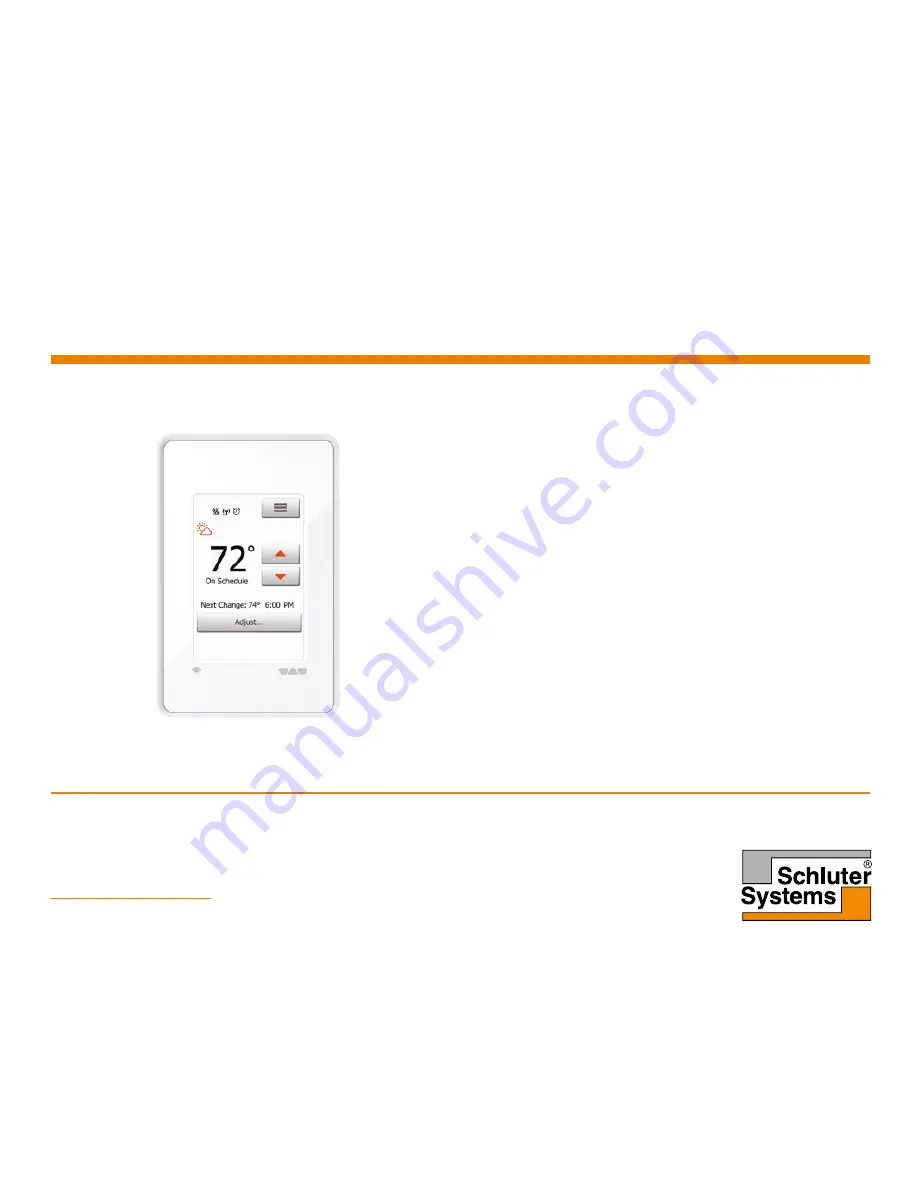
© 2018. All rights reserved. Used under license by Schluter-Systems L.P.
Schluter
®
-DITRA-
HEAT-E-WiFi
WiFi Touch Thermostat
Interactive User Manual
67752A 02/18 (JRK)
71°
Fri 3:29 PM
© 2017. All rights reserved. Used under license by Schluter-Systems L.P.
www.schluter.com
>
Contents
>
Contents