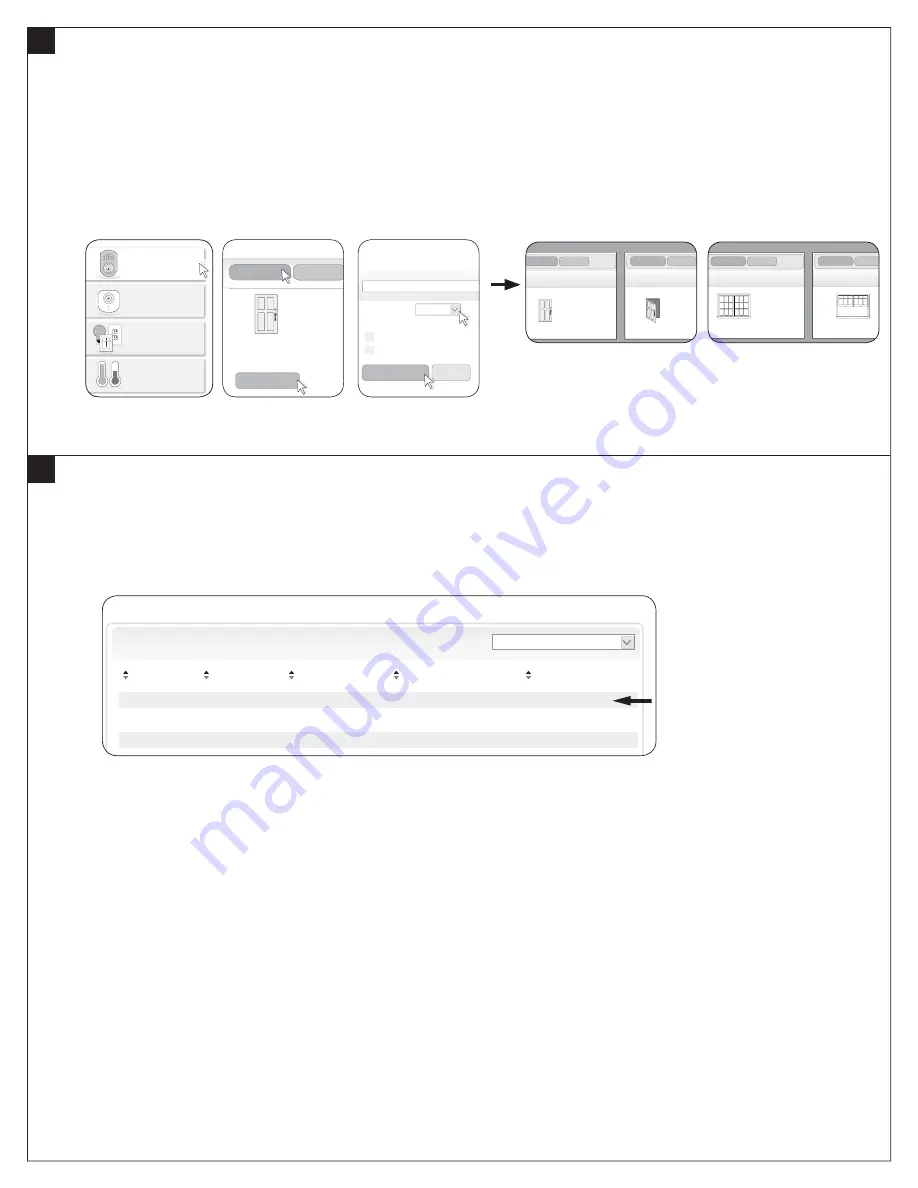
3
Verify the Door/Window Sensor is added to the Nexia Bridge
!
Remove the 9-volt battery from the Nexia Bridge, if installed.
a.
Connect the Bridge to AC power and to your router (ethernet).
b.
Login to your online Nexia account.
c.
Click on “Security & Sensors”, then “Sensors”, then “Setup Device”.
To change the icon from door to window (or from window to
door), click “Setup Device” and choose the appropriate “Sensor Type”. (See Figures 1 – 3 below.)
d.
Move the magnet close to and away from the Sensor to view the portal response. Check that the Nexia portal door or window icon
responds appropriately. (Refer to examples below.)
Note: Browser feedback is not immediate. The online display may take 5 seconds to 1 minute to change. Be sure to allow time for the
browser to refresh.
LIGHTING &
MODULES
CAMERAS
CLIMATE
SECURITY &
SENSORS
CLOSED
Setup Device
New Sensor 3
Sensors
Locks
Security & Sensors
New Sensor
Sensor Type Door
Alerts
Alert when opened
Alert when closed
Save Changes
Cancel
s
s
C
CLOSED
OPEN
Sensors
Locks
my sensor
Sensors
Locks
my sensor
CLOSED
OPEN
Sensors
Locks
my sensor
Sensors
Locks
my sensor
Figure 1
Figure 2
Figure 3
Door Sensor
Window Sensor
4
Test the Tamper Switch (Optional)
a.
Press the tab on the top of the Sensor and pull forward to remove the front cover.
b.
The Sensor will transmit the tamper condition to the Nexia Bridge.
c.
Check that the tamper condition is indicated on the Nexia portal Event History tab. (Refer to the example below.)
d.
Replace the Sensor cover.
Event History
Filter by: Show All
Date Time User
Device
Event
02/15/2012
12:00 PM
New Sensor 4
ALARM 01 11
02/15/2012
11:30 AM
New Sensor 4
Closed
02/15/2012
11:30 AM
New Sensor 4
Opened




