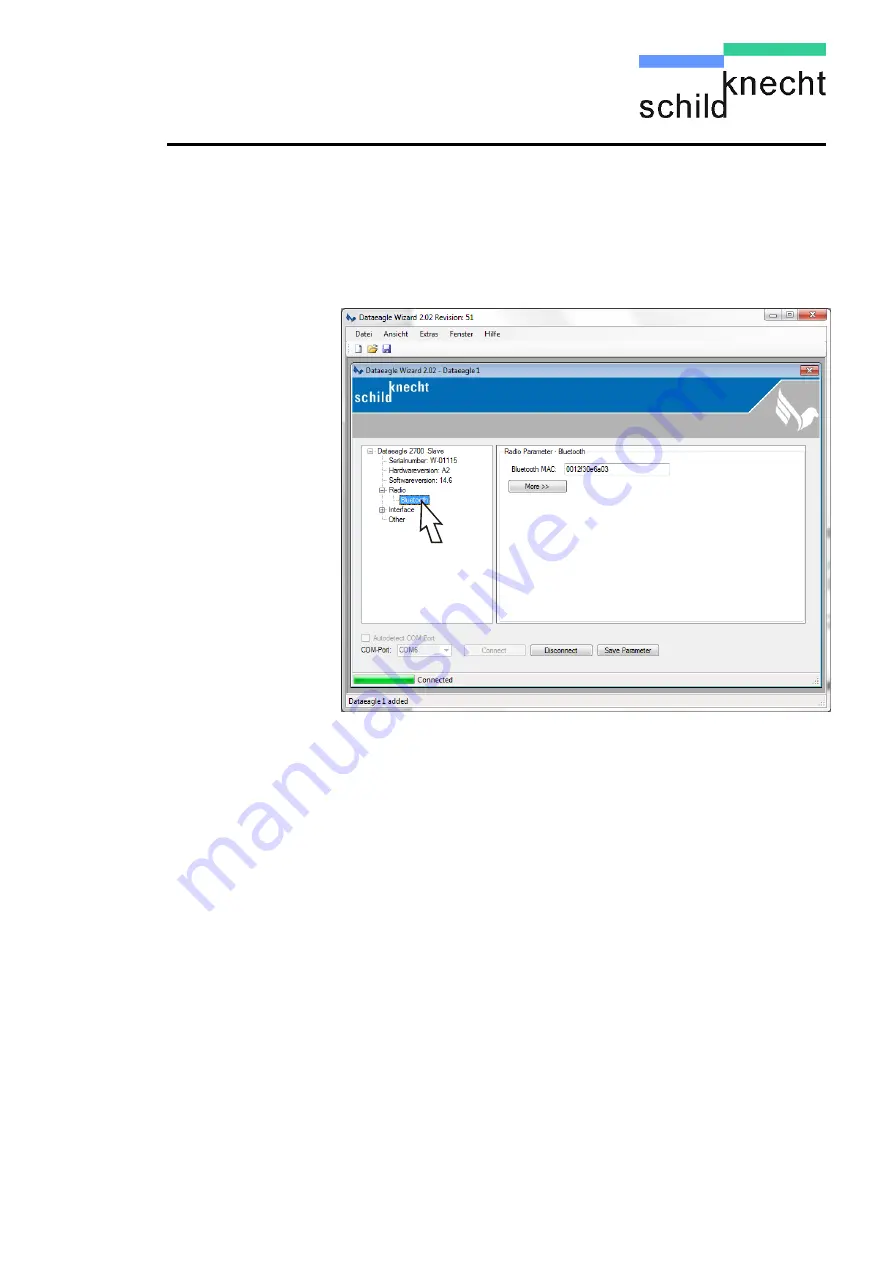
Installation and commissioning DATAEAGLE COMPACT 2XXX
5-30
Chapter 5 – Extension and exchange
Click once on “Bluetooth” (for DEC 2700).
The Bluetooth MAC address is shown:
Note the Bluetooth MAC address, e.g. 0012f30e6a03.
Click on „Save Parameter“.
The new configuration is saved.
Click on „Disconnect“.
Now connect the radio module
which has not been
exchanged
with the USB cable to the PC.
Click on „Connect“.
Acknowledge with „OK“.
Double-click on the device name, double-click on „Ra-
dio“ and click once on „Bluetooth.
Summary of Contents for DATAEAGLE 2 Compact Series
Page 66: ......



























