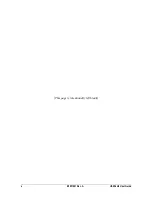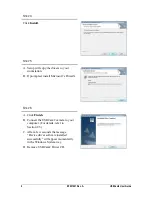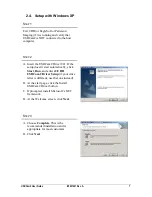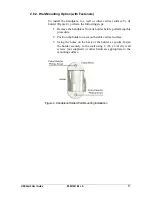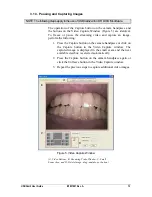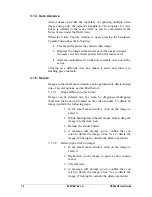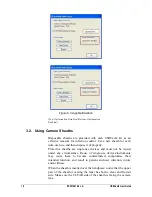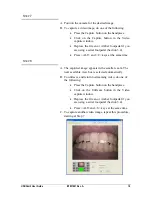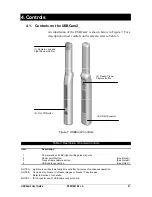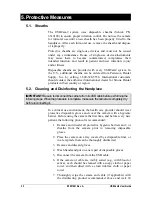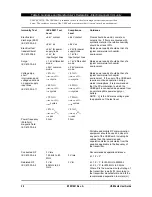B1051061 Rev. A
USBCam2 User Guide
14
3.1.4. Auto Advance
Auto Advance provides the capability of capturing multiple video
images using only the camera’s handpiece. The sequence for view
boxes is defined in the series itself or can be customized in the
Series menu, under the Order item.
When the Video Capture window is open, pressing the handpiece
Capture button does the following:
•
Freezes and captures the current video image
•
Displays the image in the small exam (the image occupies
the same view box that was selected in the main exam)
•
Advances automatically to the next available view box in the
series.
Clicking on a different view box makes it active and turns it to
flashing green (default).
3.1.5. Delete
Images in the small exam window can be permanently deleted using
one of several options, as described below.
3.1.5.1.
Drag and Drop (to trash icon)
Images can be deleted, one at a time, by dragging-and-dropping
them into the trash icon located on the video window. To delete an
image, perform the following steps:
1. In the small exam window, click on the image to
select it.
2. While holding down the left mouse button, drag the
image into the trash icon.
3. Release the mouse button.
4. A message will prompt you to confirm that you
wish to delete the image. Click Yes to delete the
image. (Clicking No cancels the delete operation.)
3.1.5.2.
Delete (right-click on image)
1. In the small exam window, click on the image to
select it.
2. Right-click on the image to open a short context
menu.
3. Select Delete.
4. A message will prompt you to confirm that you
wish to delete the image. Click Yes to delete the
image. (Clicking No cancels the delete operation.)