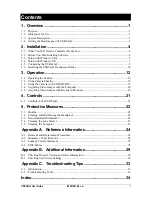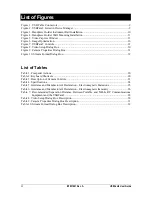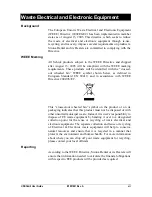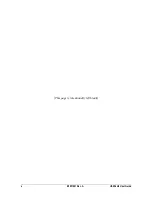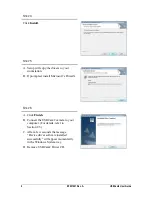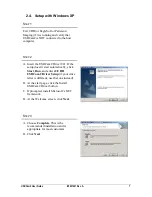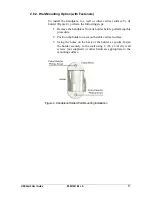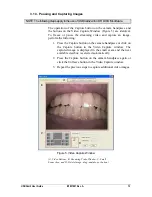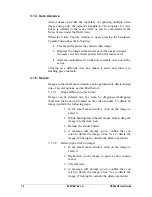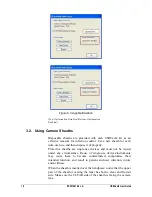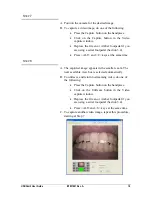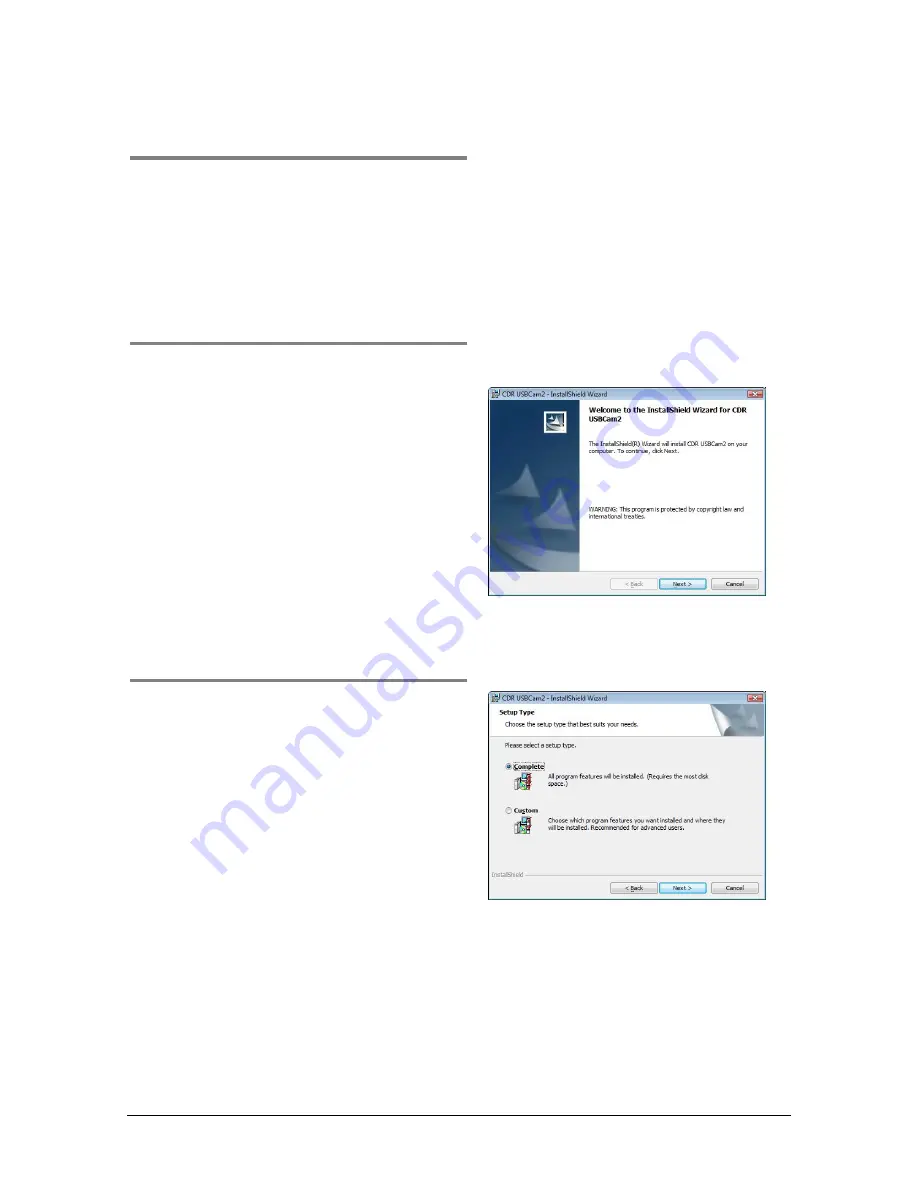
USBCam2 User Guide
B1051061 Rev. A
5
2.3. Setup with Windows Vista
S
TEP
1
Exit CDR (or EagleSoft or Patterson
Imaging) if it is running and verify that
USBCam2 is NOT connected to the host
computer.
S
TEP
2
A.
Insert the USBCam2 Driver CD. If the
start page doesn’t start automatically,
click
Start
,
Run
, and enter
d:\CDR
USBCam 2 Driver Setup
(if your drive
letter is different, use that one instead).
B.
At the User Account Control window,
select “Allow, I trust this program.”
C.
If prompted, install Microsoft’s .NET
framework.
D.
At the Welcome screen, click
Next.
S
TEP
3
A.
Choose
Complete
. This is the
recommended installation and is
appropriate for most customers.
B.
Click
Next
.