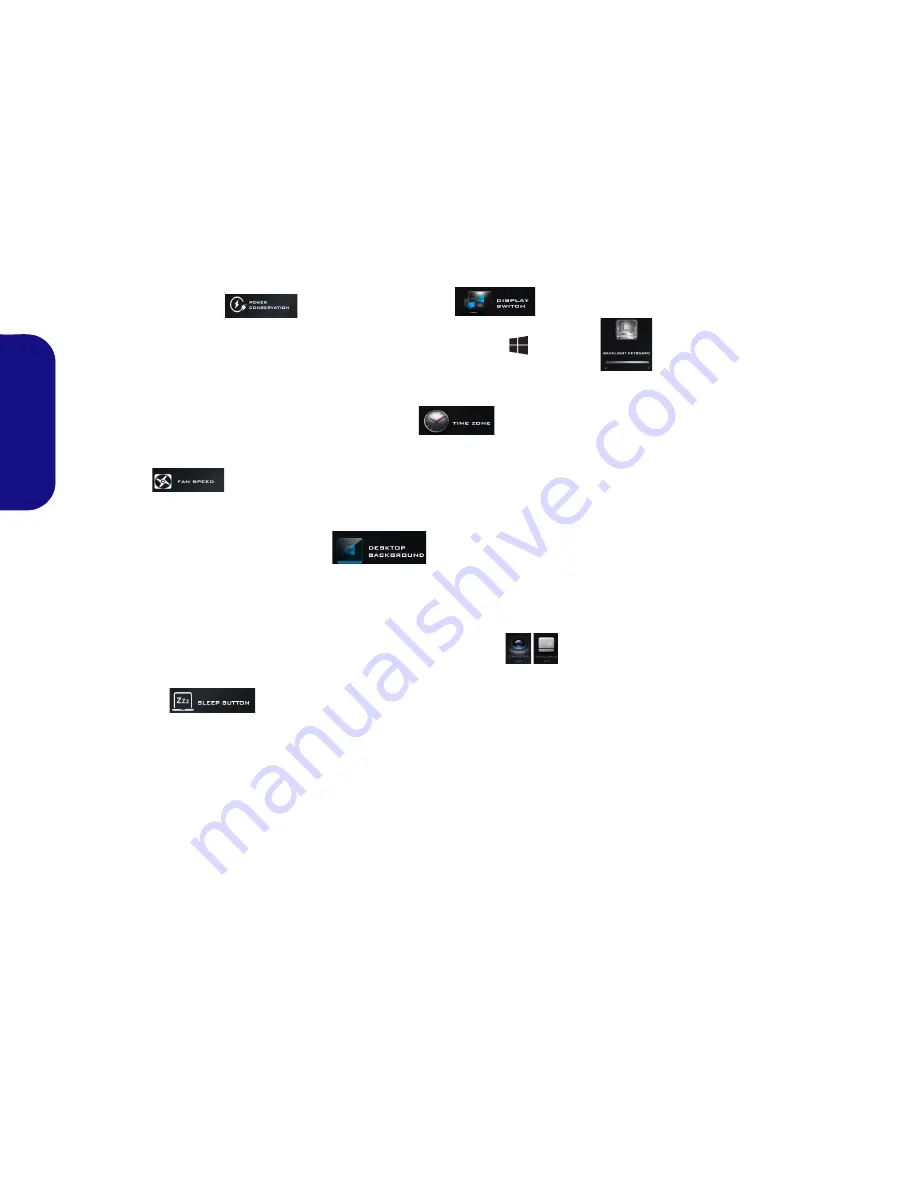
10
English
Power Conservation
This system supports
Energy Star
power management features that place
computers (CPU, hard drive, etc.) into
a low-power sleep mode after a desig-
nated period of inactivity. Click either
the
Performance
,
Balanced
or
Ener-
gy Star
button.
Fan Speed
The fan speed will adjust itself auto-
matically to control the heat of the
CPU. However you can adjust the set-
ting to maximum if you prefer. Select
Custom
and click on the sliders to ad-
just the settings to your preference,
however these settings can be overid-
den by the system, as a safety precau-
tion, if it requires heavier use of the fan.
Sleep Button
Click either the
Hibernate
or
Sleep
button to have the computer enter the
selected power-saving mode.
Display Switch
Click the
Display Switch
button to ac-
cess the menu (or use the
+ P
key
combination) and select the appropri-
ate display mode.
Time Zone
Clicking the
Time Zone
button will
access the
Date and Time
Windows
control panel.
Desktop Background
Clicking the
Desktop Background
button will allow you to change the
desktop background picture.
Touchpad/PC Camera
Click either of these buttons to toggle
the Touchpad or camera module’s
power status. Note that the power sta-
tus of the camera module is also ef-
fected by the
Power Mode
selected.
Backlight Keyboard
Click the numbers
under
the Backlight Keyboard icon
to adjust the brightness of the
keyboard backlight LED.
Summary of Contents for F516
Page 1: ......
Page 2: ......
Page 28: ...24 English ...
Page 52: ...48 Deutsch ...
Page 76: ...72 Français ...
Page 100: ...96 Español ...
Page 124: ...120 Italiano ...





























