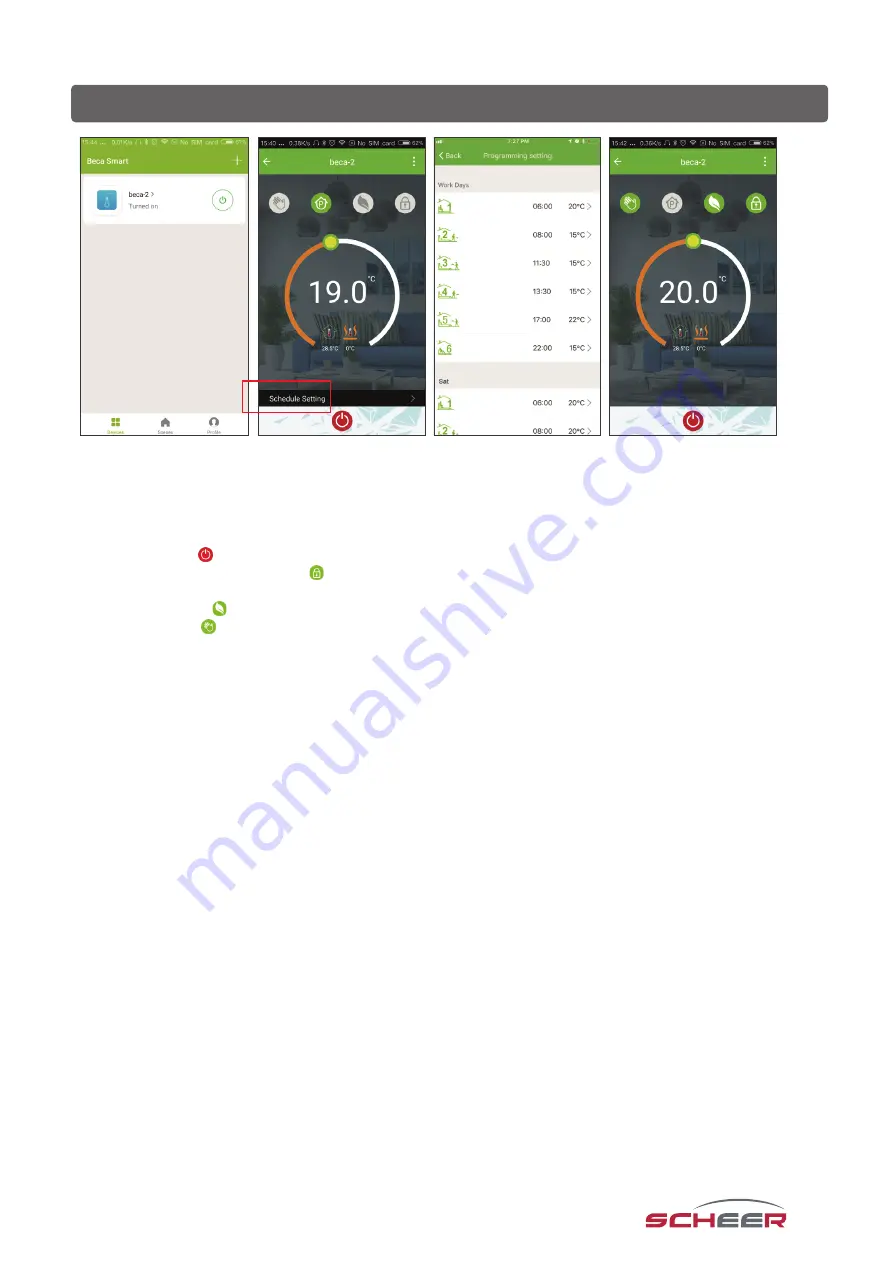
16
Programming the termostat via APP
Fig. 5-1
Fig. 5-2
Fig. 5-3
Fig. 5-4
When your room thermostat has been successfully set up, it is displayed on the start screen of the app (Fig. 5-1). The
round button is used to switch your thermostat on and off. Click on the three dots in the upper right corner to start
programming.
•
On/off switch : switches the unit on and off again.
•
Locking / unlocking the buttons : when the button is green, the screen is locked, when the symbol is grey, it is
unlocked.
•
Economy mode : in this mode, the temperature 20°C is maintained. This temperature cannot be changed.
•
Manual mode : In this mode, the room temperature can be set manually (time programme deactivated)
•
Time programme mode: In this mode, the room temperature can be set manually (time programme deactivated).
•
The yellow slider can be used to adjust the room temperature in manual mode. The current room temperature is
displayed a few seconds after adjustment.
•
In schedule mode, click on the schedule setting (at the bottom of the page) to go to the schedule page (see Fig.
5-2), where you can simply click on the working days (Mon. - Fri.) and then on the time/temp to adjust it to your
preferred schedule.
•
You can set time and temp. for 6 periods (Fig. 5-3).
•
Repeat the steps after clicking on the „Weekend (Saturday - Sunday)“ settings at the top of the page.
•
Once your schedule has been set, click SAVE and the app will send the time programme to the thermostat and
report that the schedule has been saved.

















