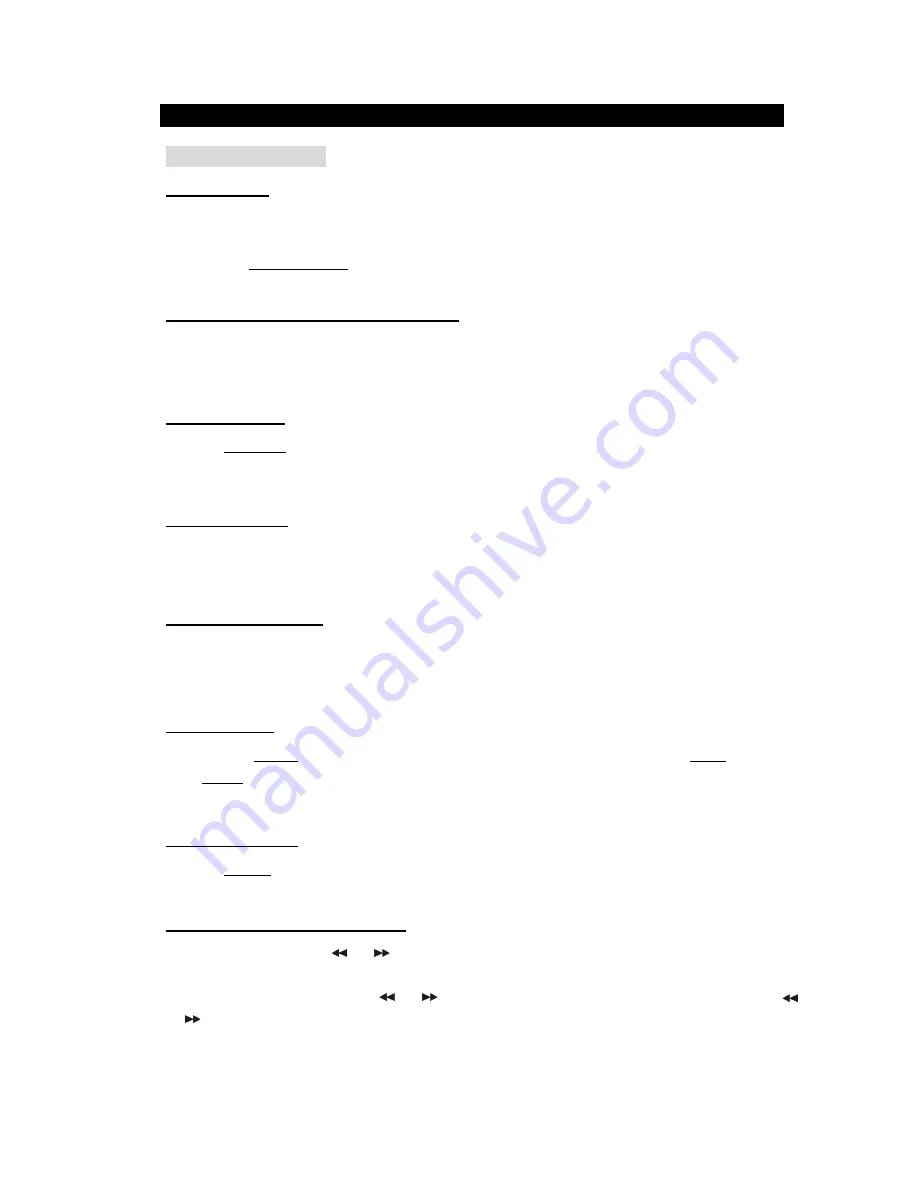
-9-
BASIC
OPERATION
PREPARATIVE
1)
Before
the
unit
is
turned
ON,
please
check
if
all
the
connections
are
right
and
safe.
Then
connect
the
main
power.
2)
Press the
POWER
ON/OFF
button
on
the
back
panel to
turn
on
the
main
power.
STATE INDICATION OF
DISPLAY
SCREEN
1.
In
radio
mode, the
display
screen
will
show
the
currently
tuned
frequency
and
the
mono/stereo
status.
2.
In
audio
input, iPod/iPhone
status,
show
the
signal
input
and
main
volume
status.
STANDBY
MODE
Press the
STANDBY button
on
the
remote
control
(or
on front
panel)
to
switch
to
active
or
standby
mode.
Note: Make
sure that the
unit
is
connected
to the
power
source.
TONE
FUNCTION
In
the
play
back
status,
press
the
TONE
button
on
the
remote
control
to
select
the
Subwoofer,
Bass
or
Treble
adjusting
mode; then
press
the
VOL
+/-
button
to
adjust the
effect of Subwoofer, Bass
or
Treble.
DIRECTION
BUTTONS
While
playing
the
iPod/iPhone,
press
the
Direction
buttons
▲
▼
◄
►
to
move
the
cursor
to
select the
item
you
want.
MUTE
BUTTON
If
you
press
the
MUTE button
during
play
back,
sound
output
will
be
switched
off.
Press the
MUTE
button
again
or
the
VOL+/-
button
to
resume the
previous
volume
level.
VOLUME
SETTING
Press the
VOL.+/- button
to
increase
or
decrease the
volume.
FAST
FORWARD
&
FAST
REWIND
In
USB/SD
mode,
press
the
or
button
to
fast
rewind
or
fast
forward.
Press
the
button
again
to
resume
playing
mode.
In
iPod/iPhone
mode,
long
press
the
or
button
to fast
rewind
or
fast forward,
Release
the
button
of
or
to
resume
playing
mode
Note: These buttons are unavailable in audio input mode.

















