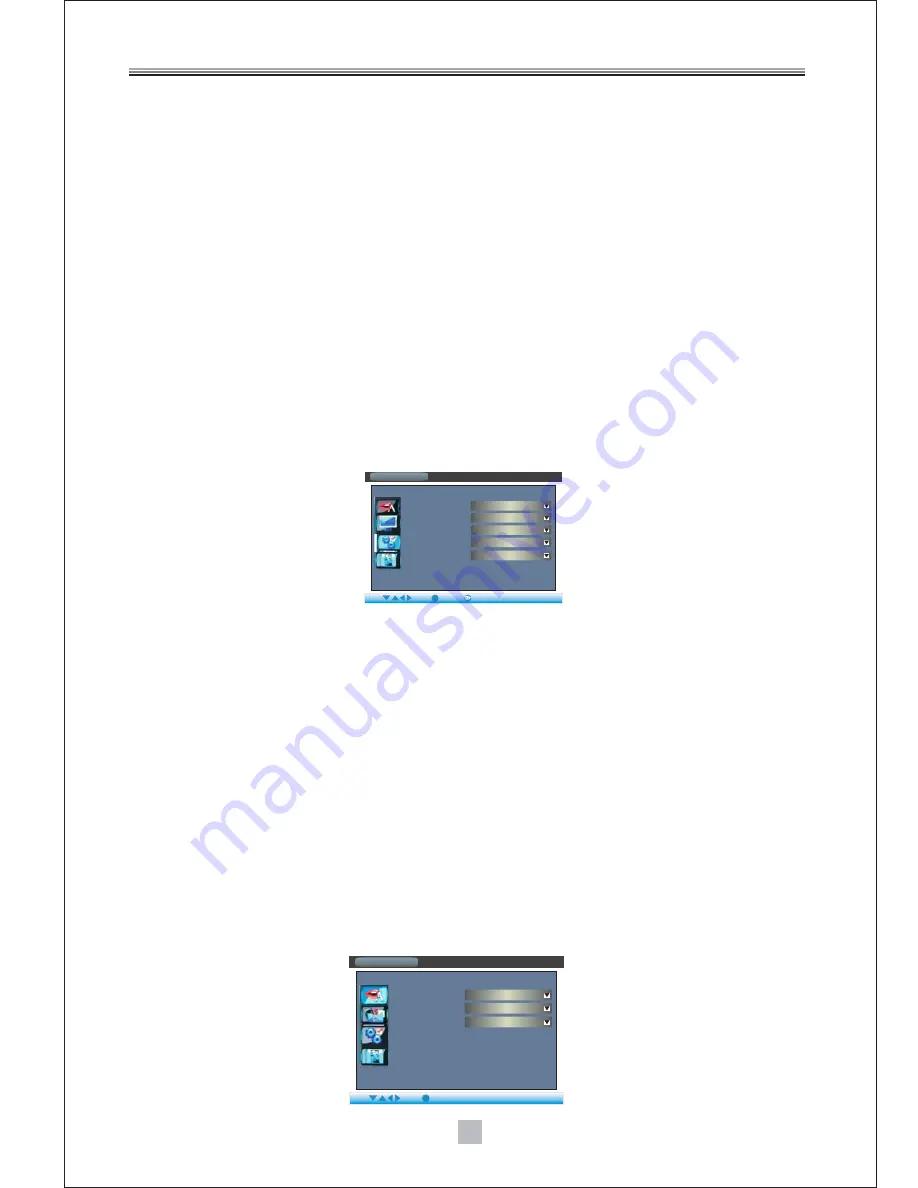
PAL
9
6.3Preference
6.3.1Change PIN
6.3.2Default Type
6.3.3 Default
6.3.4 Auto Power Down
The password option is initialized locked, and you cannot set the ratings limit or change the
password without inputting the password. If you want to set the ratings limit, you need to
enter the default password, which is 0000, then press "Enter" to confirm. To change the
password, you will be prompted for the old password, then be prompted for a new one.
Enter four digit numbers (this is your password).
This option can enable you select the mode of unit, such as DVD or DVB mode.
Choose this option to resume all the setup options to default settings.
Automatic switch to standby mode after 3 hours of active mode without action from user.
( in DVB-T mode only)
7. DVD Setup
7.1 Language Setup
7.1.1 Menu
Note:
7.1.2 Audio
7.1.3 Subtitle
Highlight the MENU option, and press the Arrow buttons to choose the menu language.
Press "Enter" to confirm.
1.If your preferred language isn't available, the disc's default language will be played.
2.The default language of your DVD player is
.
Highlight the AUDIO option, and press the Arrow buttons to choose the audio language.
Press "Enter" to confirm.
Highlight the SUBTITLE option, and press the Arrow buttons to choose the subtitle
language. Press "Enter" to confirm.
French
System
Preference
Change PIN
Default Type
Default
AutoPowerDown
System Info
Input
DVD
Read
On
Show
Enter
Select
OK
Eixt
Language Setup
Play
Select
OK
Disc
French
French
French
Menu
Audio
Subtitle
You then simply need to select the maximum resolution supported by your television in the menu:
- 1280x720p (720p)
- 1920x1080i (1080i)
- 1920x1080p (1080p)
Note: “p” signifies progressive, while “i” signifies interlaced.
If you have selected an HDMI resolution which is not supported by your TV
(for example, you have selected 1080i while your TV supports 720p resolution only), a black screen will appear
and you will not be able to change the HDMI resolution in the SETUP menu. To solve this problem, press the
HDMI button on the remote to change the HDMI resolution. You can also connect your television with a SCART
cable. The screen will become readable again then, and you can set the right resolution in the setup menu of the unit.
Display problem in HDMI mode
-Please press DVD
in order to enter DVD mode. In order to enter the
DVD setup menu, please press SETUP
, choose DISC, and then please
press ENTER to confirm, DVD setup menu will then immediately display.
Remark: If no DVD is inserted, you cannot enter the DVD Setup menu.
from the remote control
from the remote control
DVD OPERATIONS
Summary of Contents for DVD-1028TNT
Page 1: ...DVD 1028TNT Please read and keep these instructions USER MANUAL DVD 1028TNT...
Page 11: ...7...
Page 27: ......













































