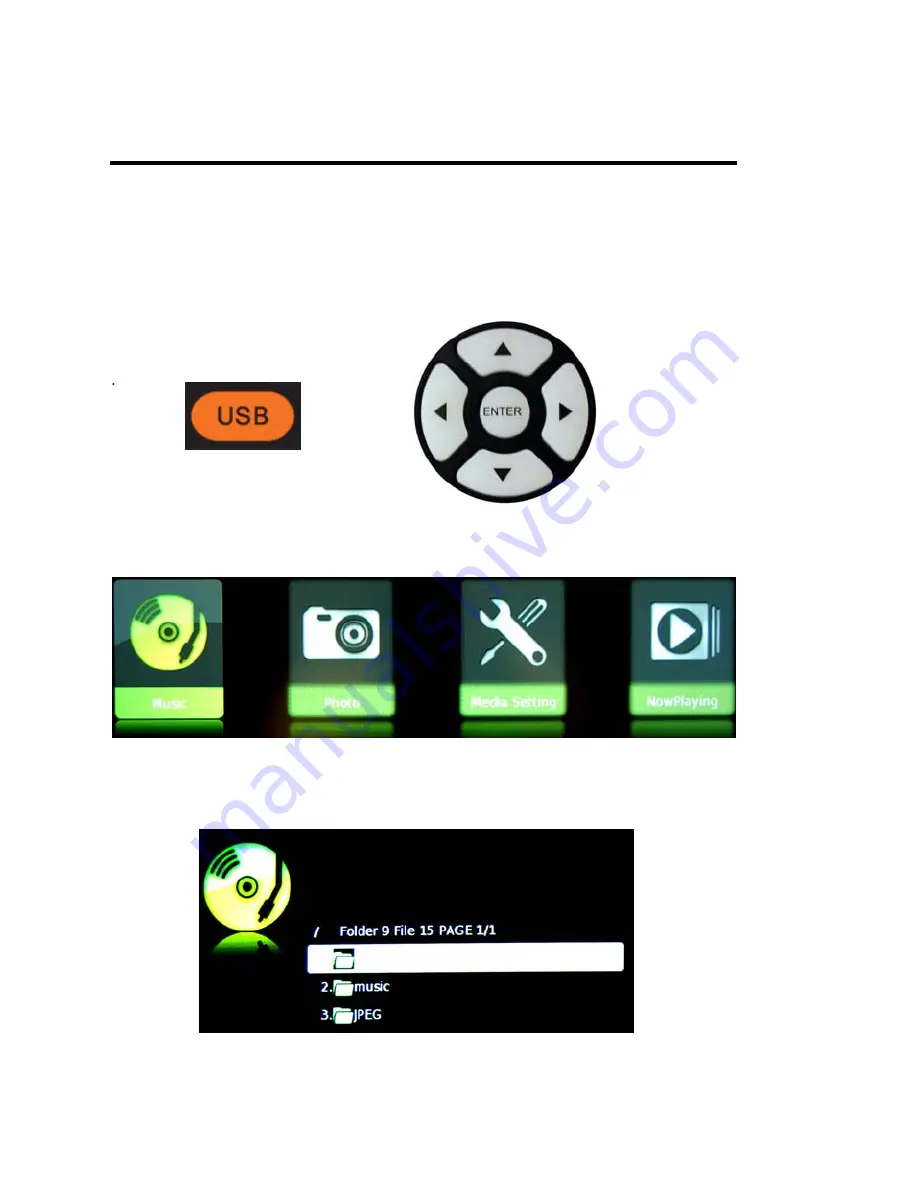
-
38
-
www.SCEPTRE.com
SCEPTRE X425 HDTV User Manual
Detailed Explanations
USB Connection Explained
The TV is a widescreen TV with an USB port. With the USB port the TV can access USB flash
drives (up to 2GB) and display pictures or play MP3 files. To use this feature connect a USB flash
drive to the USB port of the TV and press the USB button to start browsing for music and pictures.
Once you press the USB button the USB menu will come up. Select either the music or picture you
want to browse using the arrow buttons. Press the
ENTER
button to select the file you want.
Browsing Music and Photo
In the USB function, select Music or Photo.
Use the
▲
or
▼
button to select the file you want and use the
ENTER
to play the file. Use the EXIT
button to exit a folder.







































