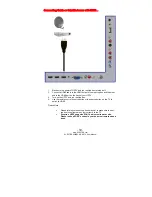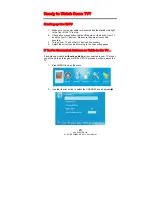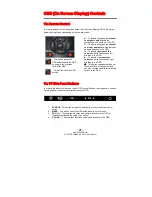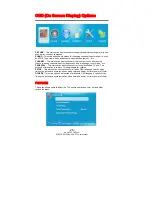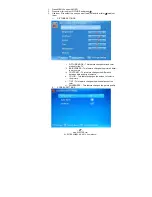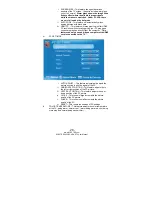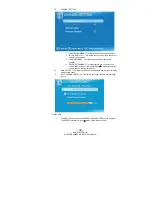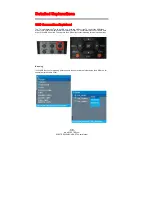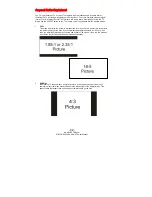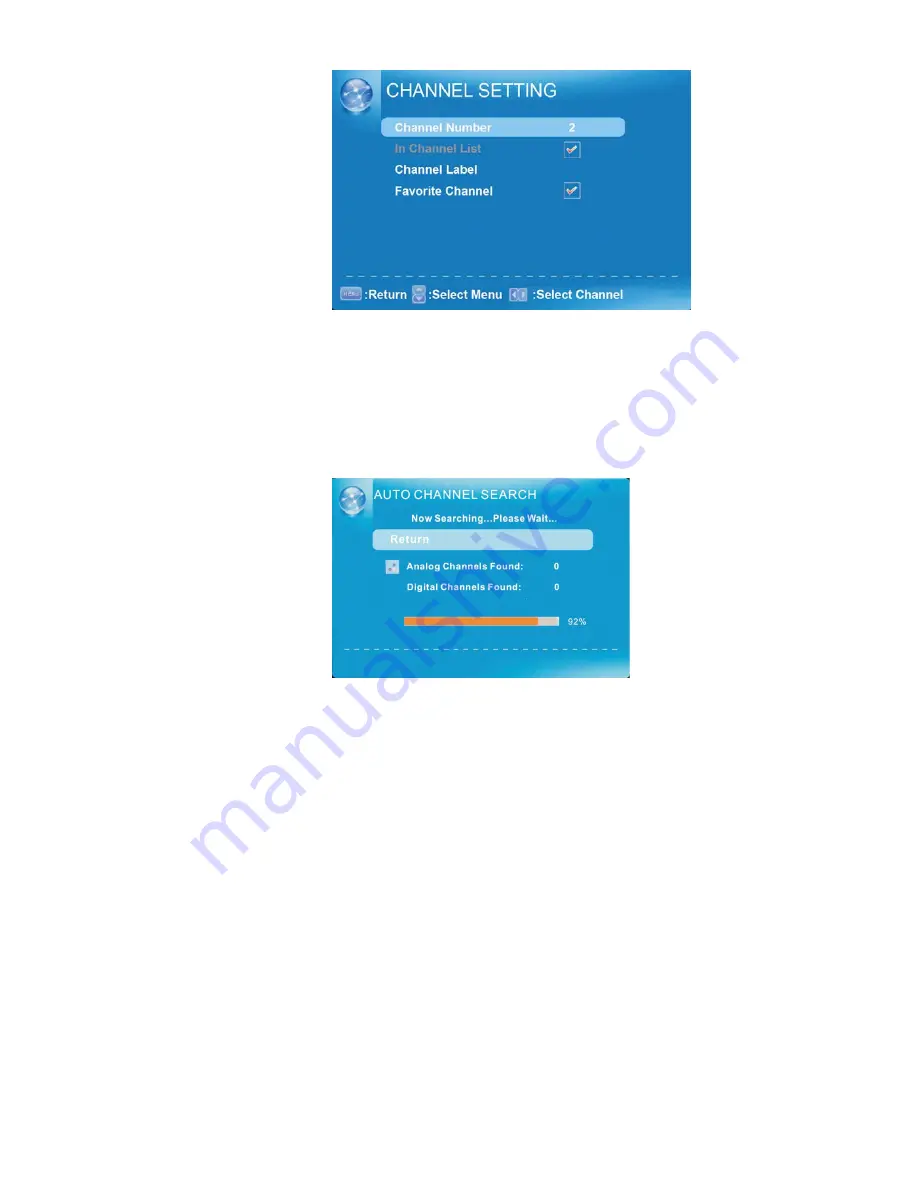
-
33
-
www.SCEPTRE.com
SCEPTRE X320BV-HD HDTV User Manual
III.
CHANNEL SETTING
i. CHANNEL NUMBER – This feature shows the channel number.
ii. IN CHANNEL LIST – This feature tells you if you have chosen for
channel to be skipped.
iii. CHANNEL LABEL – This feature changes the name of the
channel.
iv. FAVORITE CHANNEL – This feature tells you if you have the
current channel in your favorite list. Press
↵
to add or remove the
current channel into the favorite list.
IV.
SIGNAL TYPE – This feature allows you to switch between air (such as using
antenna) and cable.
V.
AUTO CHANNEL SEARCH – This feature searches channels automatically
for you.
Please Note:
•
The OSD shows a button called ENTER (labeled ENTER:Press to Execute).
The ENTER button refers to the
↵
button on the remote control.