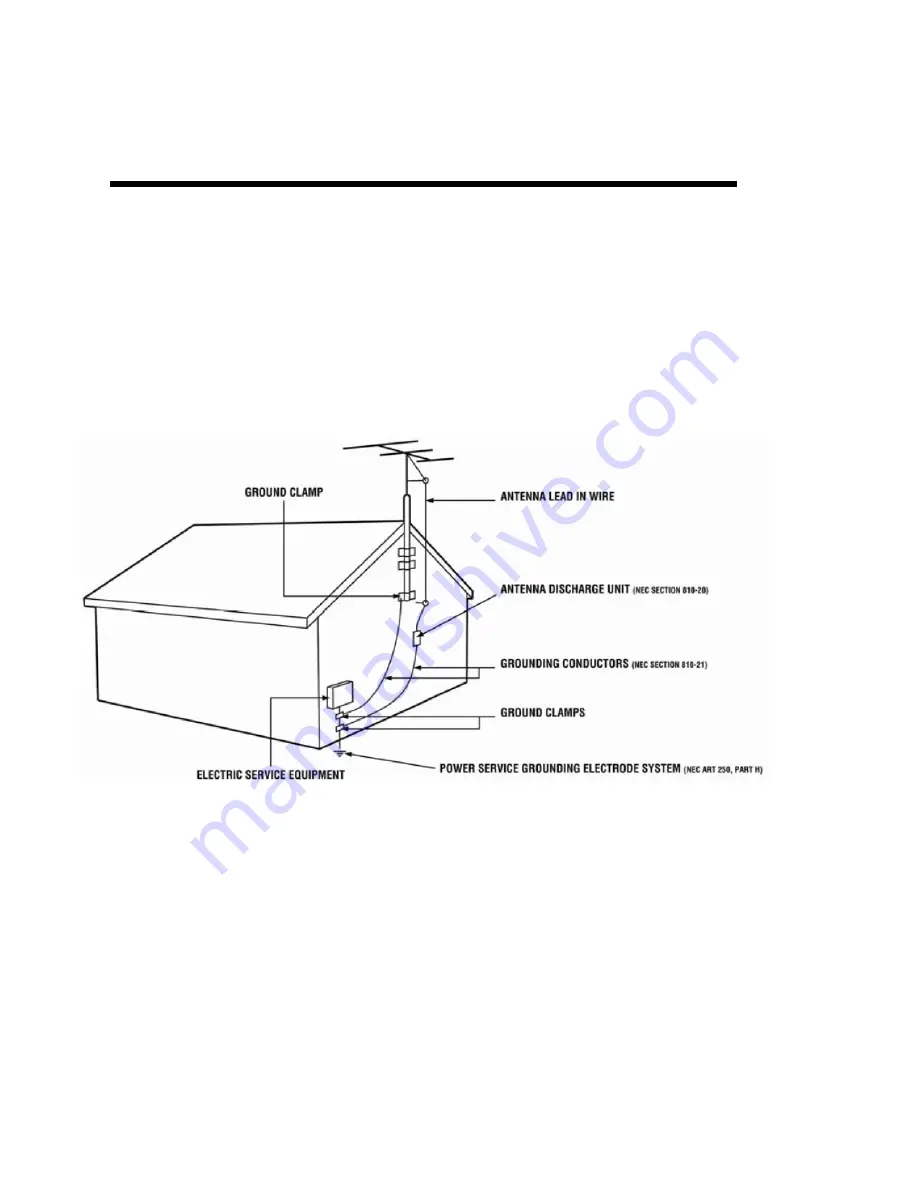
-
6
-
www.SCEPTRE.com
SCEPTRE X505 HD Display User Manual
IMPORTANT INFORMATION
Television Antenna Connection Protection
External Television Antenna Grounding
If an outside antenna or cable system is to be connected to the display, make sure that
the antenna or cable system is electrically grounded to provide some protection against
voltage surges and static charges. Article 810 of the National Electrical Code,
ANSI/NFPSA 70, provides information with regard to proper grounding of the mast and
supporting structure, grounding of the lead-in wire to an antenna discharge unit, size of
the grounding conductors, location of antenna discharge unit, connection to grounding
electrodes, and requirements of the grounding electrode.
Lightning Protection
For added protection of the display during a lightning storm or when it is left unattended
or unused for long periods of time, unplug the display from the wall outlet and
disconnect the antenna or cable system.
Power Lines
Do not locate the antenna near overhead light or power circuits, or where it could fall
into such power lines or circuits.


























