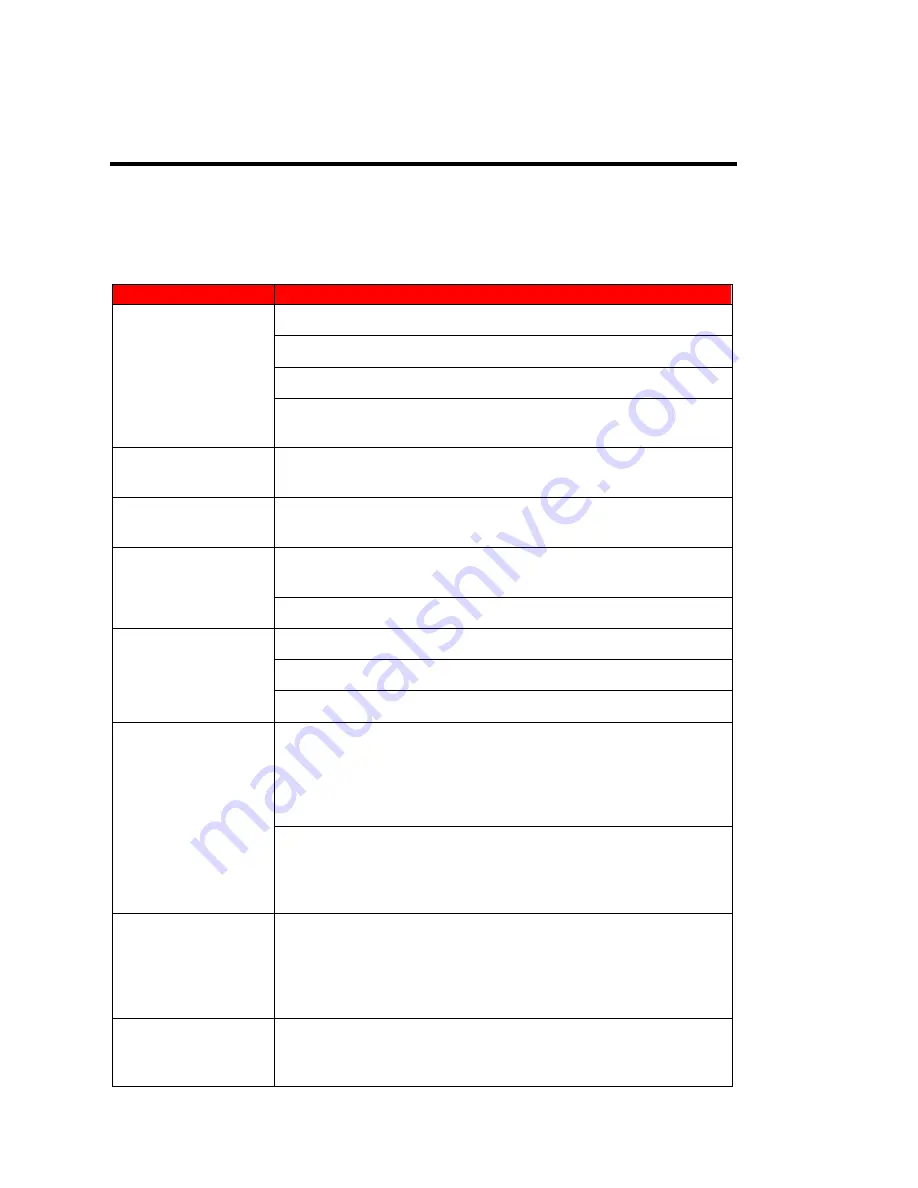
-
48
-
www.SCEPTRE.com
SCEPTRE X505 HD Display User Manual
Troubleshooting
The following table contains the common problems and the solutions to these
problems. Please check this list before you contact the technicians.
Problems
Solutions
NO PICTURE
Connect power cord correctly.
Turn on power.
Connect video cable correctly.
Select the input signal source with proper cable connection with
the source button.
ABNORMAL
COLORS
Match the colors on the cables to the ports off the back of the
television. I.E. red cable to red colored port.
PICTURE IS TOO
DARK
Adjust your contrast, brightness and lamp settings from the
OSD Menu. For adjust controls, refer to page 27.
AUDIO ONLY NO
PICTURE
Make sure you have connected both your video and audio
cables.
The display’s tuner signal must not be lower than 65 %.
PICTURE ONLY NO
AUDIO
Make sure the audio cable is connected.
Readjust your volume via the remote control.
The display’s tuner signal must not be lower than 65 %.
REMOTE CONTROL
DOES NOT WORK
Turn off the display, unplug it from the socket. Remove the
batteries out of the remote for 30 seconds. Press the remote
buttons and the power button randomly for a good 2 seconds,
and then reinstall the batteries. Try the remote to see if it
works. For battery removal instructions, refer to page 16.
The display’s remote sensor is also housed in the same place
as the power indicator light. Please make sure there is line of
sight from the remote control’s front sensor to the remote
sensor of the display.
CANNOT RECEIVE
SUFFICIENT
CHANNELS
THROUGH THE
ATSC/NTSC TUNER
The display’s tuner signal must not be lower than 65 %.
Change the direction of your antenna and rescan your
channels. If you have cable call up your cable company and
ask about signal strength of your local cable.
NO COLOR
Please adjust your picture setup and make sure the saturation
and the RGB are not turned all the way down. For adjustment
controls refer to page 27.






































