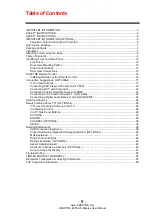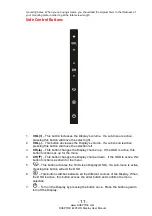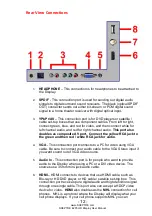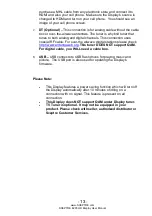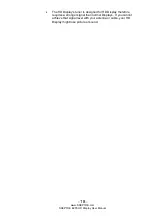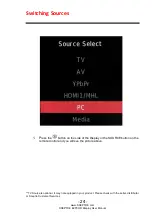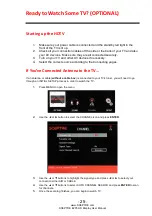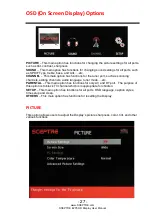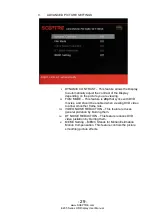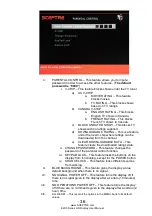-
23
-
www.SCEPTRE.com
SCEPTRE E205 HD Display User Manual
Connecting a Digital Audio Receiver with Optical SPDIF…
1.
Make sure the power of HD Display and your receiver is turned off.
2.
Obtain an optical
SPDIF cable, connect it to your receiver’s optical SPDIF
digital input and the optical SPDIF connection on the on the back of the HD
Display.
3.
Turn on the HD Display and your receiver.
Please Note:
If you want pure digital stream for your receiver to decode, you
must also configure the Display
’s OSD Sound->Digital Audio Out
function. Make sure the option is on 5.1CH.
If your receiver is making static noises when receiving 5.1CH, you
must use the PCM option instead.
Pl
ease reference the receiver’s manual as well, to make sure the
receiver is configured to receive signals correctly from the Display.
The Display’s SPDIF out for 5.1CH is ONLY used for
antenna/cable connection. Any other incoming audio signal
will be passed out of SPDIF in PCM format.