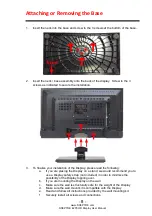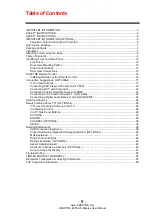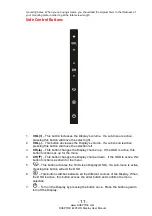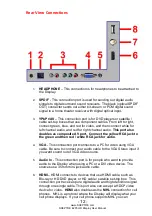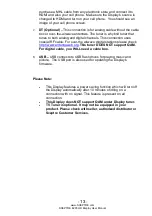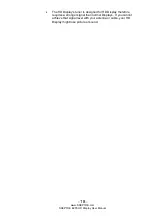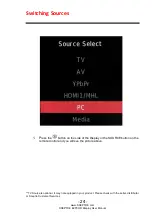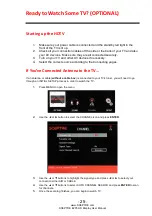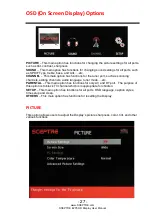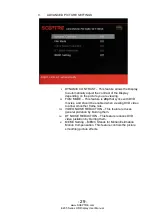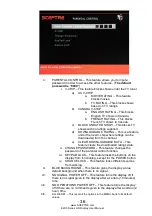-
22
-
www.SCEPTRE.com
SCEPTRE E205 HD Display User Manual
Connecting to a PC with VGA and 3.5 mm minijack …
1.
Make sure the power of HD Display and your PC is turned off.
2.
Obtain a 15-pin D-Sub VGA cable; connect to the VGA output of your
PC and the other end to the VGA port on the back of your HD Display.
3.
Obtain a 3.5 mm Mini-jack, connect to the audio out of your PC and the
other end to the VGA Stereo Input port.
4.
Turn on the power of the HD Display and your PC.
5.
Use the remote control’s source button or the source button on the
Display to switch to PC.
6.
Change your PC resolution to 1360x768 at 60Hz refresh rate.
7.
Press MENU to use the OSD’s PICTURE option.
8.
Under the PICTURE option select PC Settings.
9.
Under PC Settings use AUTO ADJUST to adjust the screen.
Please Note:
For the best results, please set your PC resolution to
1360x768 at 60
Hz. Please refer to the PC or graphic card’s
manual for further instructions on how to set your resolution
and refresh rate.
Please refer to your PC manual for video output requirements
of the video card.
The VGA port of the Display features a power saving mode
which will automatically turn off the Display, if there’s no signal
provided for more than 10 minutes.