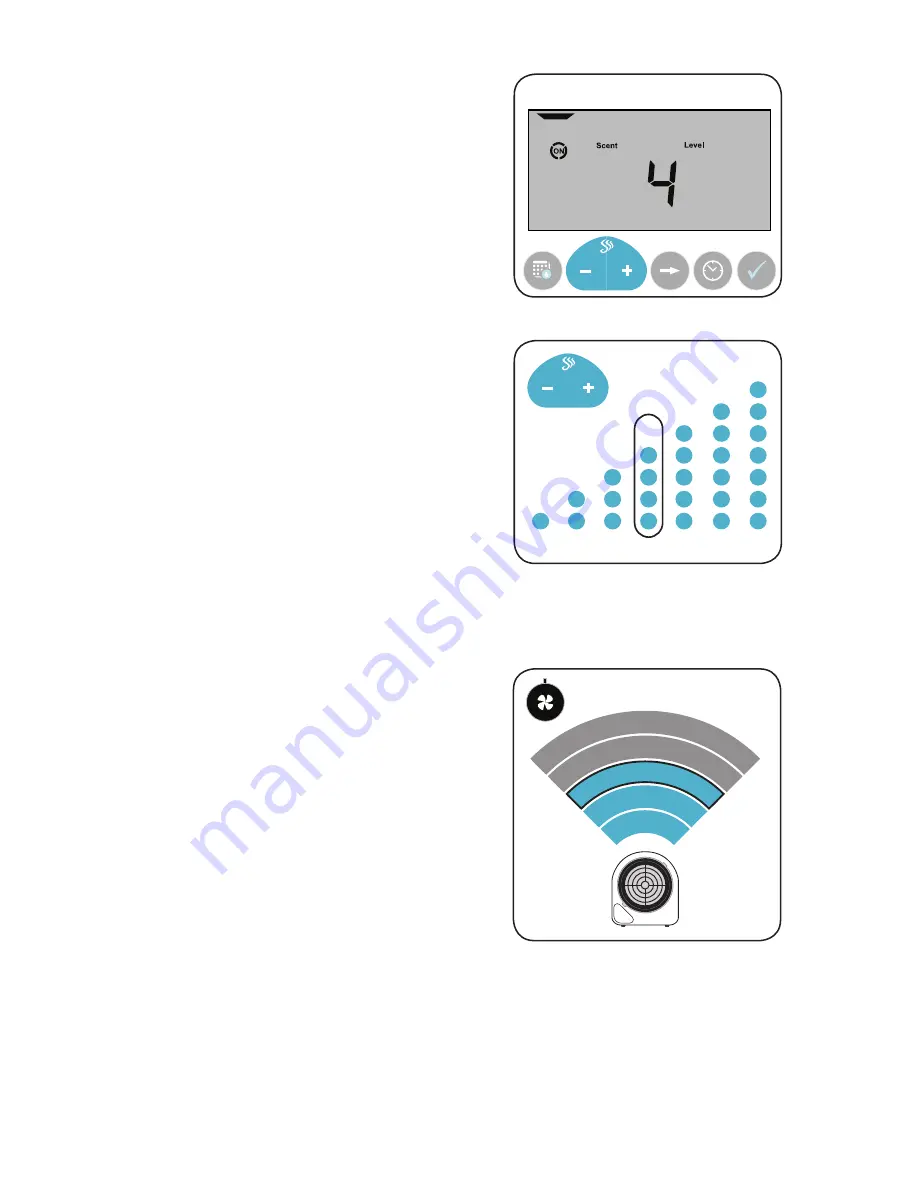
6
SCENT LEVEL
The
ScentWave
uses the Scent Level to control the
amount of fragrance that is emitted into the space.
The Scent Level cycles a fan within the cartridge on
and off for specific intervals.
Adjust the Scent Level to increase or decrease
the amount of fragrance within the space. This is
the best option for controlling the intensity of the
fragrance within the space.
There are seven Scent Levels of fragrance intensity;
one (1) is minimum and seven (7) is maximum.
The default setting is four (4). The displayed Scent
Level will be used for all scheduled Scent Events.
Fragrance intensity changes with adjustment of the
scent level.
The
ScentWave
will always display the current Scent
Level on the display screen. When the fan is running,
the word ON will be surrounded by a circle.
(Fig.2)
ADJUSTING THE SCENT LEVEL:
•
Press
-
or
+
to adjust the Scent Level.
(Fig.3)
SCENT
EVENT
PAUSE
RUN
EVENT OVERRIDE
EVENT
SETTINGS
NEXT
DIGIT
RUN
MODE
Fig.2:
Scent Level main display.
4
5
6
7
3
2
1
MIN MAX
FAN SPEED
The
ScentWave
uses Fan Speed to control the
coverage of the system. The Fan Speed is controlled
with the knob at the lower right of the
ScentWave
.
Adjust the Fan Speed to increase or decrease the
fragrance coverage of the
ScentWave
system. Set
the fan speed by turning the knob clockwise or
counterclockwise.
(Fig.4)
ADJUSTING THE FAN SPEED:
•
Turning the knob counterclockwise will cause
the fan to run slower and will fragrance the
area closest to the
ScentWave
. The further
you turn it counterclockwise, the quieter the
system will become.
•
Turning the knob clockwise will cause the
fan to run faster and will fragrance an area
further from the
ScentWave
. The further
clockwise, the louder the system will become.
500 sq.ft. 2000
50%
25%
5%
100%
75%
MAX MIN
Fig.3:
There are seven (7) Scent Levels to choose from.
Fig.4:
Adjusting the fan speed changes the overall scent
coverage area.
















