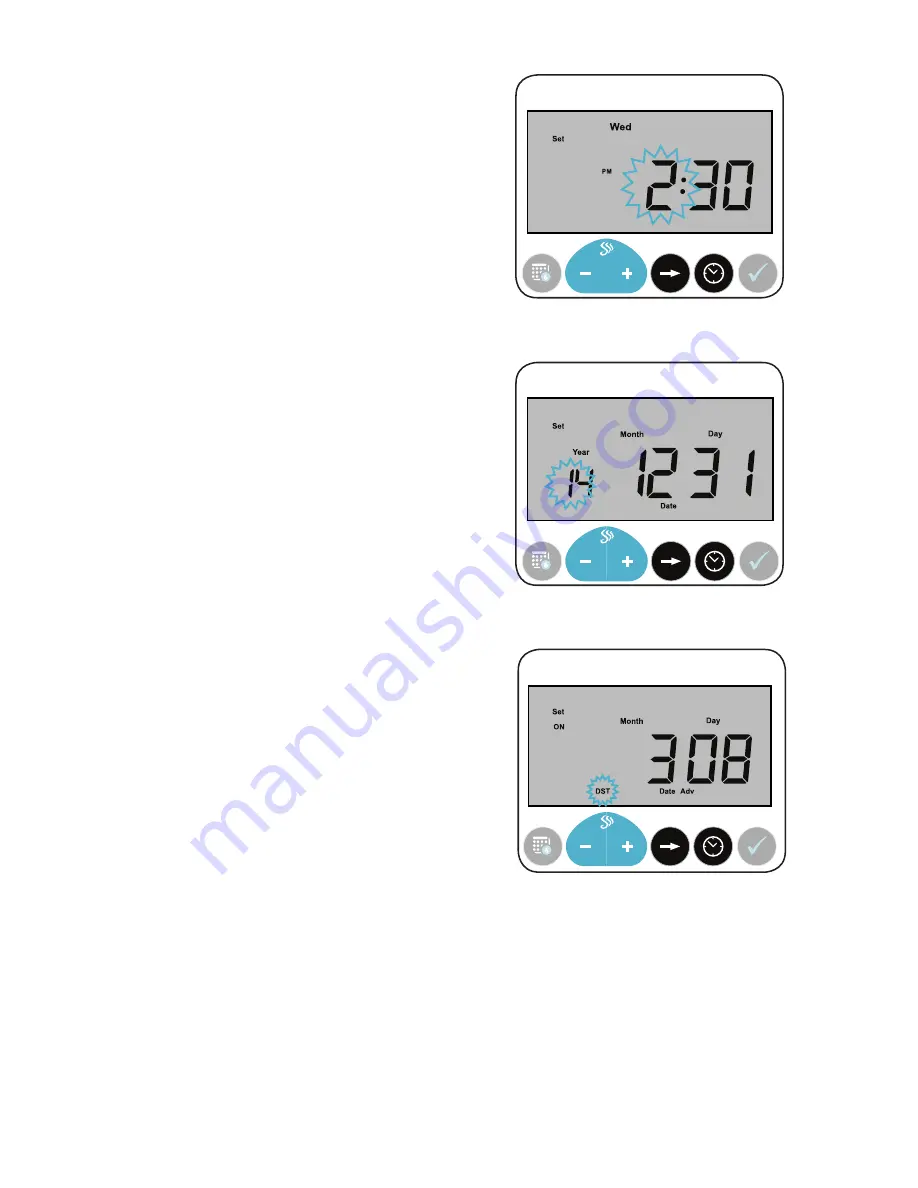
10
TIME & DATE
View the current time and date by pressing the
CLOCK button. Press CLOCK from the home screen
to view the time. Press CLOCK a second time to view
the date.
EDITING THE TIME & DATE:
1. Press and hold the CLOCK button for two
(2) seconds. The hour digit slot will flash.
(Fig.13)
•
Use
-
or
+
to adjust the hour.
•
Press NEXT DIGIT to move to the
minute slot. Use
-
or
+
to change the
minutes.
2. Press the CLOCK button again to move to
edit the date. The first digit of the year slot
will flash.
(Fig.14)
•
Press
-
,
+
and NEXT DIGIT to change
the selected fields as they are selected.
3. Press CHECK to save and return to the home
screen.
DAYLIGHT SAVINGS TIME (DST):
1. Press and hold the CLOCK button from the
home screen until the time is displayed with
the first digit flashing.
2. Press the CLOCK button one (1) time to
display the date. The first digit of the year
slot will flash.
3. Press the CLOCK button one (1) more time.
DST will flash.
(Fig.15)
•
When DST is on, the Month, Day and
Date Adv is displayed. This is the day of
the year that the machine will advance
the clock forward one hour.
•
Press NEXT DIGIT to change the display
to show Date Back and the date when
the clock will change back.
A. If DST is on, press and hold the
-
button for
three (3) seconds to turn off DST.
•
The date on the screen will disappear
and OFF will be displayed.
B. If DST is off, press and hold the
+
button for
three (3) seconds to turn on DST.
•
The date on the screen will appear and
ON will be displayed.
SCENT
EVENT
PAUSE
RUN
EVENT OVERRIDE
EVENT
SETTINGS
NEXT
DIGIT
RUN
MODE
SCENT
EVENT
PAUSE
RUN
EVENT OVERRIDE
EVENT
SETTINGS
NEXT
DIGIT
RUN
MODE
Fig.13:
This is the screen shown for editing the time.
Fig.14:
This is the screen shown for editing the date.
SCENT
EVENT
PAUSE
RUN
EVENT OVERRIDE
EVENT
SETTINGS
NEXT
DIGIT
RUN
MODE
Fig.15:
This is the screen for DST. You cannot adjust the
dates the system will use for DST.
















