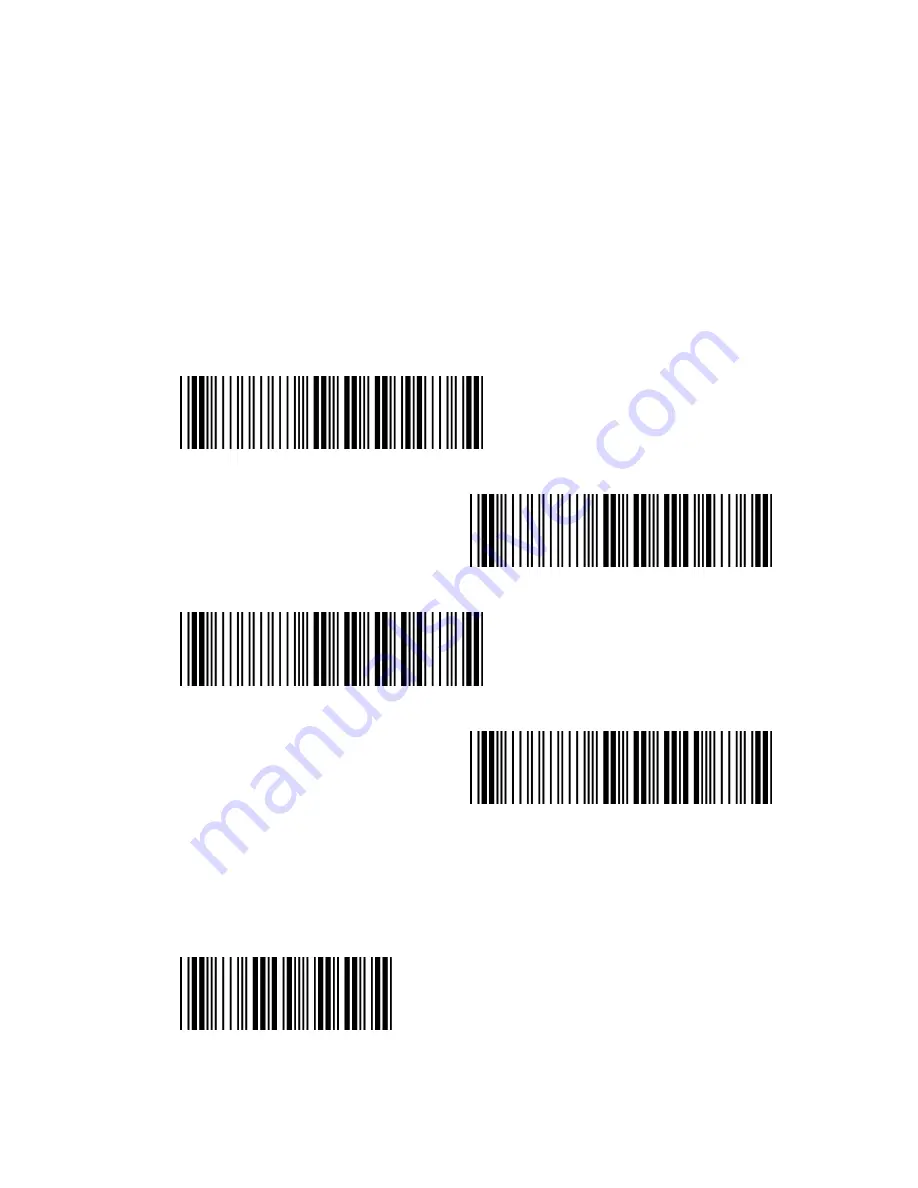
Scantech-ID
7.4.3
Set Cradle Interface Barcode
Note: These parameter barcodes only used setting RS-232 interface for V-
1020BT series model. Please don’t used setting for V-1020 series model.
Set Cradle Interface Default Barcode
(
default RS232, 19200, N-8-1
)
Set Cradle KB Interface Barcode
Set Cradle RS232 Interface Barcode
Set Cradle USB HID Interface Barcode
7.4.3.1
Cradle Baud rate
600
Summary of Contents for V-1020BT
Page 1: ...U s e r s M a n u a l VEGA Area Imager V 1020 V 1020BT Handheld Bar code Scanner ...
Page 3: ...1 User s Installation and Configuration Manual Scantech ID VEGA ...
Page 10: ...8 Chapter 1 Product Safety ...
Page 14: ...12 General Description Chapter 2 General Description ...
Page 16: ...14 Chapter 3 Installation of the VEGA V 1020 ...
Page 20: ...18 Chapter 4 Installation of the VEGA V 1020BT ...
Page 26: ...24 Configuring the VEGA Chapter 5 Cover Display ...
Page 31: ...Scantech ID Chapter 6 Configuring the VEGA ...
Page 35: ...Chapter 7 Programming Codes ...
Page 38: ...36 9600 19200 38400 57600 115200 128000 230400 256000 460800 ...
Page 44: ...42 7 2 13 RS 232 Parameters Inter Message Delay None 10 ms 30 ms 50 ms 80 ms 100 ms ...
Page 50: ...48 1200 2400 4800 9600 19200 38400 7 4 3 2 Cradle Data bits 7 data bits 8 data bits ...
Page 66: ...64 7 6 AUSTRALIAN POST SETTINGS 7 6 1 Symbology Identifier UDSI Default P3 Code Mark Default ...
Page 68: ...66 7 7 4 Symbology Identifier UDSI Default D3 Code Mark Default ...
Page 70: ...68 7 9 CANADA POST SETTINGS 7 9 1 Symbology Identifier UDSI Default P6 Code Mark Default ...
Page 84: ...82 7 16 DATAMATRIX SETTINGS 7 16 1 Symbology Identifier UDSI Default D0 Code Mark Default ...
Page 92: ...90 Code Mark CC C Default 7 19 3 Linear Transmission Only Active Not Active ...
Page 94: ...92 7 21 INFOMAIL SETTINGS 7 21 1 Symbology Identifier UDSI Default P8 Code Mark Default ...
Page 96: ...94 7 22 3 Reading Tolerance High Medium Low ...
Page 110: ...108 7 33 3 Check Digit Verification Not Used Modulo 10 Transmitted Not Transmitted ...
Page 117: ...Scantech ID Chapter 8 Operating Settings ...
Page 121: ...Scantech ID 8 2 TIME OUT 2 sec 4 sec 6 sec ...
Page 126: ...124 8 5 3 Setup Beep On Off 8 6 BAD READ MESSAGE SETTINGS Default NOREAD Active Not Active ...
Page 127: ...Scantech ID Chapter 9 Imager settings ...
Page 130: ...128 A DECIMAL VALUE TABLE 0 1 2 3 4 5 6 7 8 9 ...
Page 131: ...Scantech ID B ASCII TABLE A B C D E F G H I J K L M N O P Q R S T U V W X Y Z ...
















































