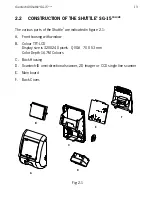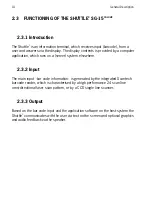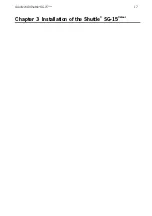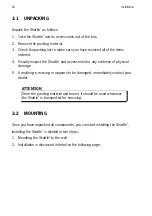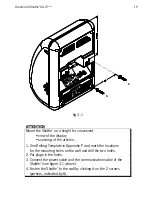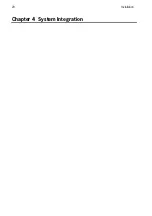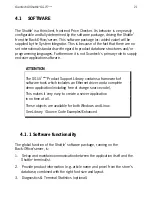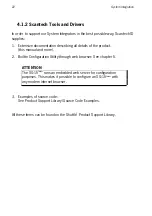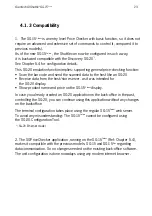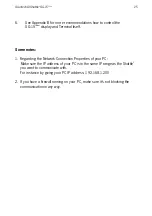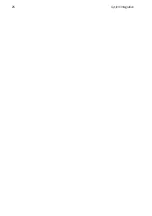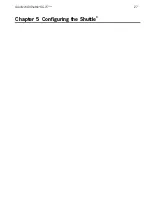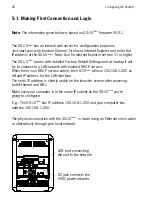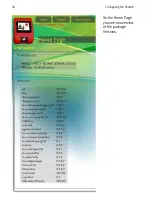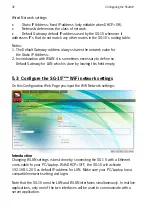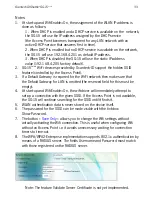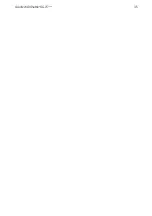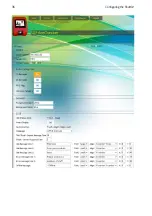Scantech-ID Shuttle
C
SG-15
Colour
21
4.1
SOFTWARE
The Shuttle
C
is a thin-client, front-end Price Checker. Its behavior is very easily
configurable and fully determined by the software package, driving the Shuttle
C
from the Back-Office/server. This software package (or: added value) will be
supplied by the System Integrator. This is because of the fact that there are no
set international standards with regard to product database structures and/or
programming languages. Furthermore it is not Scantech´s primary role to supply
end-user application software.
ATTENTION
The SG-15
Colour
Product Support Library contains a framework of
software tools which includes an Ethernet driver and a complete
demo application (including free of charge source code).
This makes it very easy to create a server application
in no time at all.
These objects are available for both Windows and Linux
See Library \Source Code Examples\Enhanced
4.1.1
Software functionality
The global function of the Shuttle
C
software package, running on the
Back-Office/server, is:
1.
Set-up and maintain communication between the application itself and the
Shuttle
C
terminal(s).
2.
Provide product information (e.g. article name and price) from the store’s
database, combined with the right font size and layout.
3.
Diagnostics & Terminal Statistics (optional).
Summary of Contents for Shuttle SG-15 COLOUR
Page 1: ......
Page 2: ......
Page 9: ...Chapter 1 Product Safety ...
Page 13: ...8 Product Safety 1 3 DECLARATIONS OF CONFORMITY ...
Page 16: ...Chapter 2 General Description ...
Page 22: ...Scantech ID Shuttle C SG 15 Colour 17 Chapter 3 Installation of the ShuttleC SG 15Colour ...
Page 25: ...20 Installation Chapter 4 System Integration ...
Page 31: ...26 System Integration ...
Page 32: ...Scantech ID Shuttle C SG 15 Colour 27 Chapter 5 Configuring the ShuttleC ...
Page 35: ...30 Configuring the Shuttle C On the Home Page you see an overview of the package Versions ...
Page 40: ...Scantech ID Shuttle C SG 15 Colour 35 ...
Page 41: ...36 Configuring the Shuttle C ...
Page 47: ...42 Configuring the Shuttle C ...
Page 49: ...44 Configuring the Shuttle C ...
Page 51: ...46 Configuring the Shuttle C ...
Page 55: ...50 Configuring the Shuttle C ...
Page 56: ...Scantech ID Shuttle C SG 15 Colour 51 Chapter 6 Maintaining the ShuttleC ...
Page 58: ......
Page 59: ...54 Appendices ...
Page 75: ...70 Appendices ...
Page 85: ...80 Appendices ...
Page 87: ...82 Appendices ...
Page 89: ...84 Appendices ...