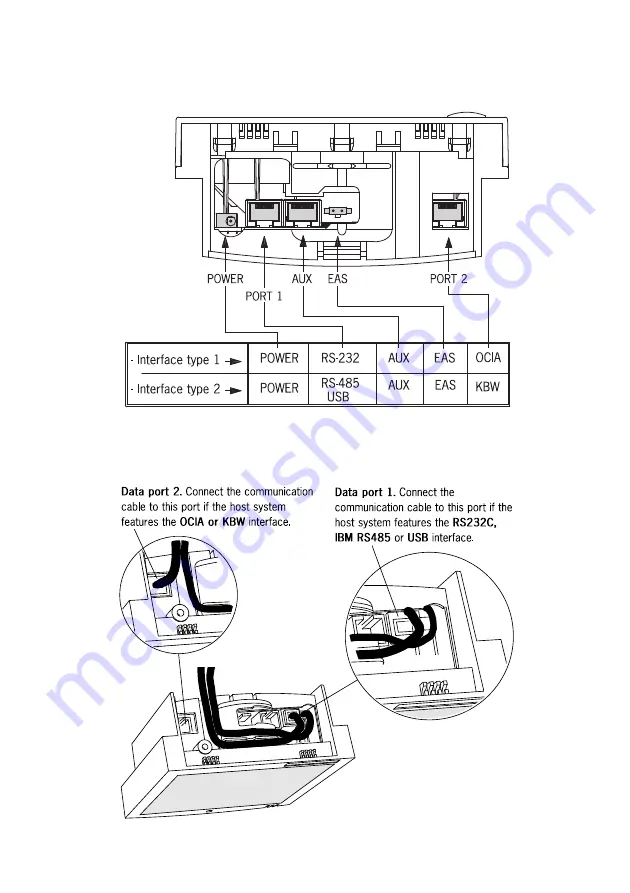
Installing the Nexus N-3030
13
Use the illustration below to see where to connect your cable(s) to the scanner.
Check whether you have to use Port 1 or Port 2 for your type of data-interface.
Before closing the end cover later on (see mounting instructions in chapter 2.2
and 2.3) guide the cables through the scanner as shown in the illustration below.
Summary of Contents for Nexus N-3030
Page 1: ...u s e r s m a n u a l Scantech Nexus N 3030 Bar code laser scanner ...
Page 2: ......
Page 3: ...User s Manual Scantech Nexus N 3030 ...
Page 6: ......
Page 8: ......
Page 9: ...Chapter 1 The Nexus N 3030 ...
Page 18: ......
Page 19: ...Chapter 2 Installing the Nexus N 3030 ...
Page 29: ...Appendices A Connector types and pin definitions B Technical Specifications C Troubleshooting ...
Page 38: ......
Page 39: ......
















































