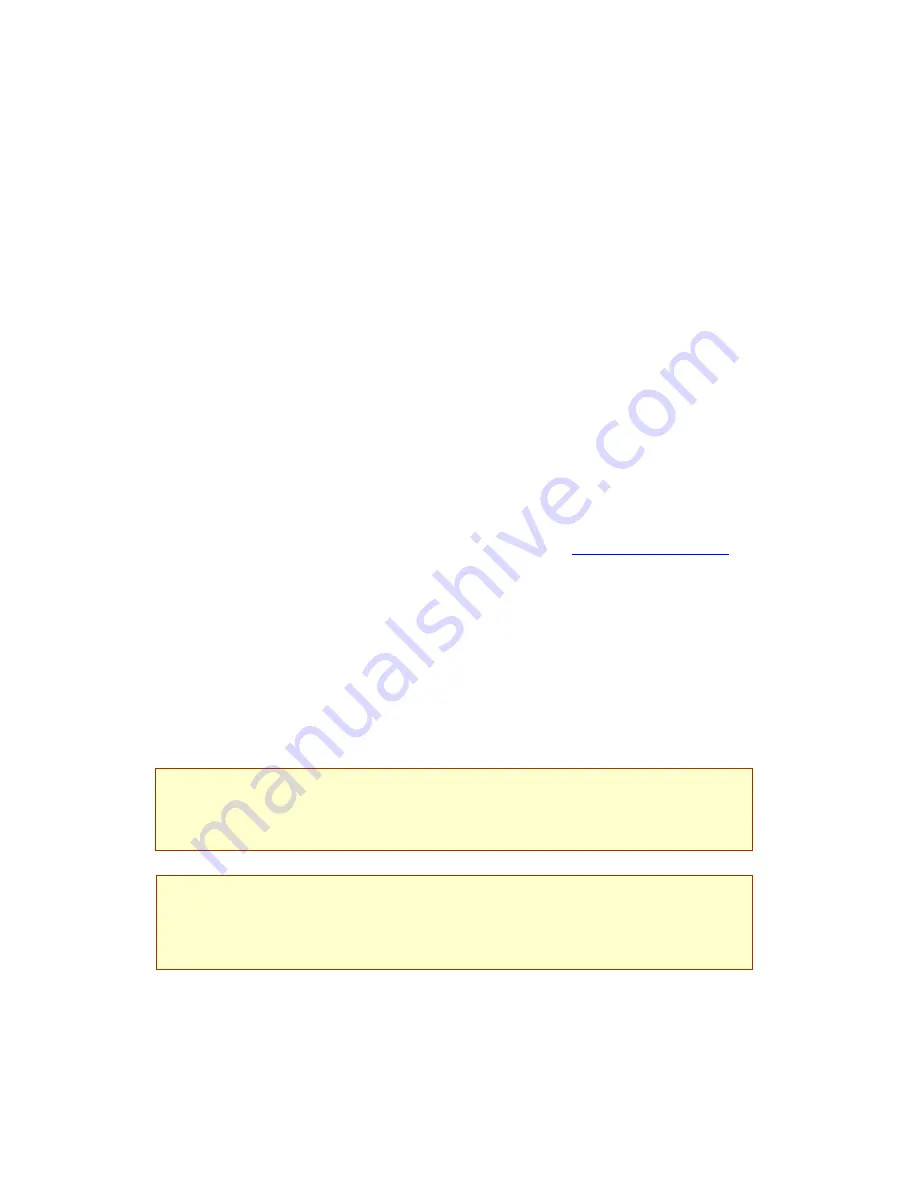
Installation and Activation
Please remove any previous version of PDF Converter before the installation.
1. Insert the CD-ROM in your CD-ROM drive
The installation program will start automatically. If it does not, locate your CD-ROM drive in
Windows Explorer and double-click the converter’s setup.exe file.
Select a language for installation. The InstallShield
®
Wizard will appear.
If you have downloaded the converter from the ScanSoft web site, double-click its setup.exe file.
2. Follow the on-screen instructions
You must accept the license agreement in order to proceed.
You must enter a serial number. You will find this on the CD sleeve or on the ScanSoft web site
at the download location. Be sure to keep the serial number in a safe place; it is fully checked
only during product activation and is also needed for any re-installations.
The installer offers a default location for the program. Accept it or define a different one.
3. Click Finish
Registration runs at the end of installation. Select Register Online to establish a connection to
the ScanSoft web site. We provide an easy electronic form that can be completed in a few
moments. When the form is filled, click Submit.
If you decide not to register or to be reminded later, you can go to
http://www.scansoft.com/
to
register online any time later. Click on Support and from the main support screen choose
Register in the left-hand column.
For a statement on the use of your registration data, please see ScanSoft’s Privacy Policy.
4. Activate
You will be invited to activate the product at the end of installation. Please ensure that web
access is available. Provided your serial number is found at its storage location and has been
correctly entered, no user interaction is required and no personal information is transmitted.
If you do not activate the product at installation time, you will be invited to do this each time you
invoke the program. PDF Converter can be launched only five times without activation.
Note:
System requirements are presented on the product box and in online Help
.
The user
performing installation or un-installation should have Administrator rights on the computer.
Administrator rights are recommended for activation and de-activation.
Note:
You will be allowed to re-install the program a reasonable number of times without having
re-activation problems, because un-installation includes a de-activation step. The serial
number is needed for re-installation and web access is needed for de-activation and re-
activation.






