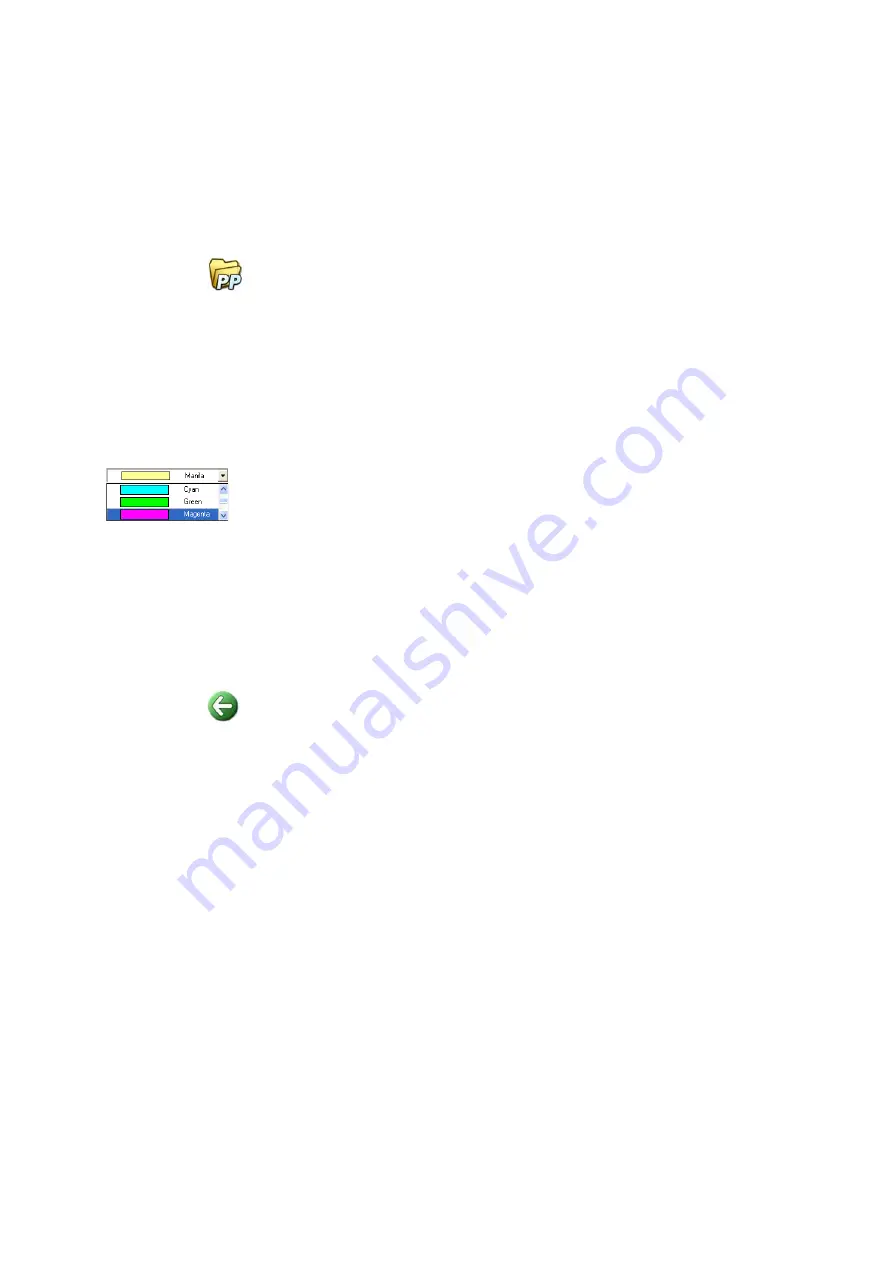
21
Filing Items
Filing Items
A key to organizing items in PaperPort is filing items in appropriate folders. You
can drag and drop items from one folder to another or from the PaperPort
desktop into any folder you want. You can specify search criteria to help you find
your items later. Moving and copying items between folders is also possible in
split view across Workspaces. The name of each item appears below the
thumbnail in thumbnail view. In a multi-page item, the name appears below the
individual page names.
Using the Folder Manager dialog box, you can add, remove, move, and rename
PaperPort folders. You can change the color of a folder icon to one that helps you
organize your items. You may also add, remove, move, and rename any folder in
Windows Explorer that is viewed with the PaperPort folder structure. These
changes will be automatically reflected in PaperPort.
In the Folders pane, you can drag and drop, copy or move subfolders and their
content to other subfolders or PaperPort folders, create subfolders, and delete
subfolders. Sharing and Security, and DesktopDelivery adjustments can also be
directly made for each folder shortcut menu.
The
Back
button makes it easy to step through the ordered history of folders you
recently visited one by one – functioning similarly to Internet Explorer –
enhancing quick backward navigation for both Workspaces independently of
each other.
Summary of Contents for pagepro 1380MF
Page 1: ......






















