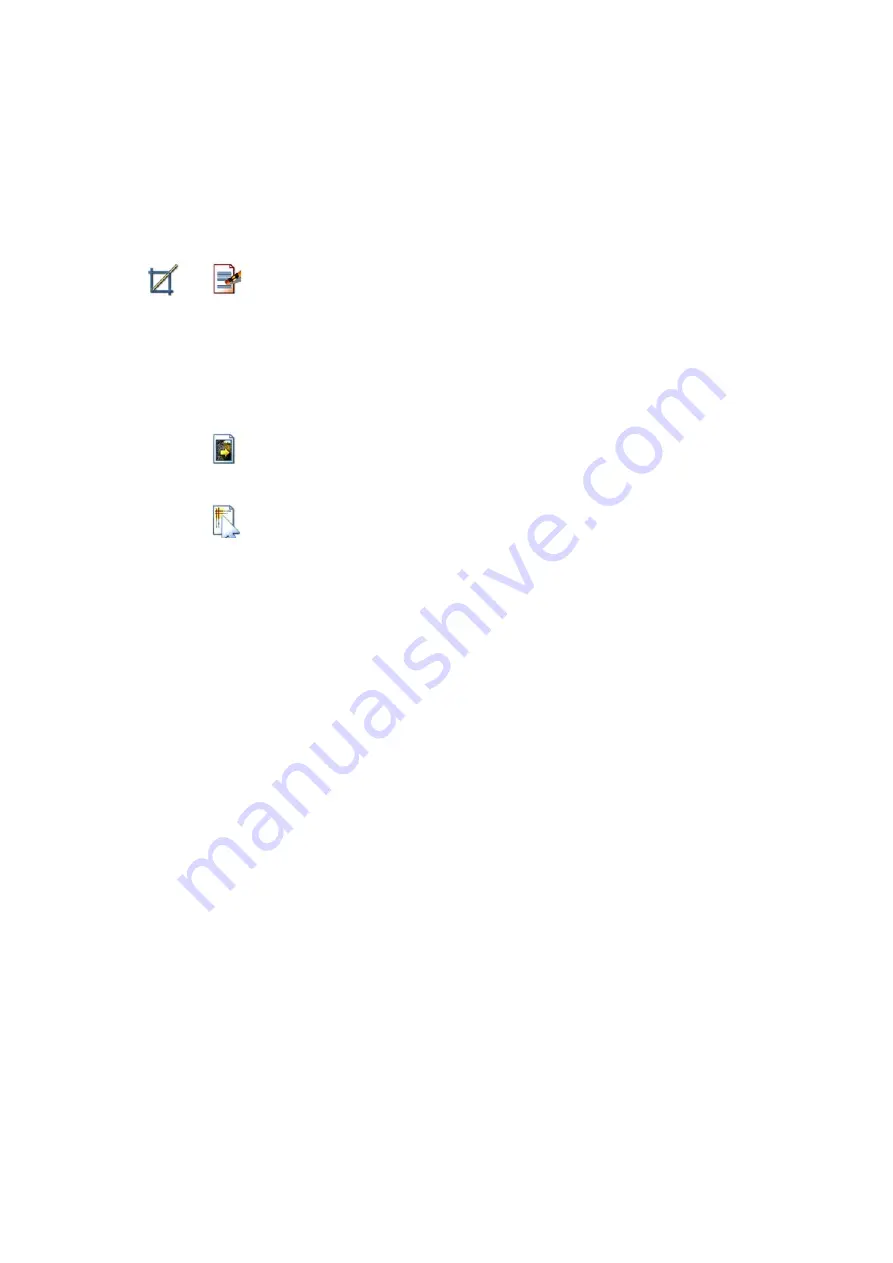
19
Annotating Pages
Annotating Pages
PaperPort includes a collection of annotation tools that allow you to mark up
scanned documents with information you would like to keep with that
document.
On PDF and PaperPort Image (.max) files, annotations are editable, meaning
that you can reposition, change, or remove them – or edit textual content –
whenever you want. On other types of image items, such as JPEG and Windows
Bitmap files, annotations become a permanent part of the image when you save
the item. For item types that cannot accept annotations, PaperPort automatically
disables the annotation tools.
Using PaperPort’s annotation tools, you can add notes and text, highlight text,
draw lines and arrows, or stamp a picture onto an image item.
It is easy to send a document with annotations to people without PaperPort by
using the PDF Image format. The recipient only has to double click on the
e-mail attachment they receive from you and they will see the document in
Adobe Acrobat – annotations intact.
Remove part
of an image
When you want to save or work with only part of a page or
image, you can crop the image or you can erase the part that
you do not want to use.
Use the
Selection
tool to define the part you want to keep and
then use the
Crop
tool to remove the remainder.
Select the
Eraser
tool to erase the area of the image that you
draw over with the pointer.
Remove stray
dots
Scanned images sometimes include stray dots or “speckles”.
The
Remove Stray Dots
tool automatically finds and removes
such “dirt” from a page.
Improve lines
The
Improve Lines
tool darkens lines and connects broken
lines in a table or form to appear darker and straighter.
Summary of Contents for pagepro 1380MF
Page 1: ......










































