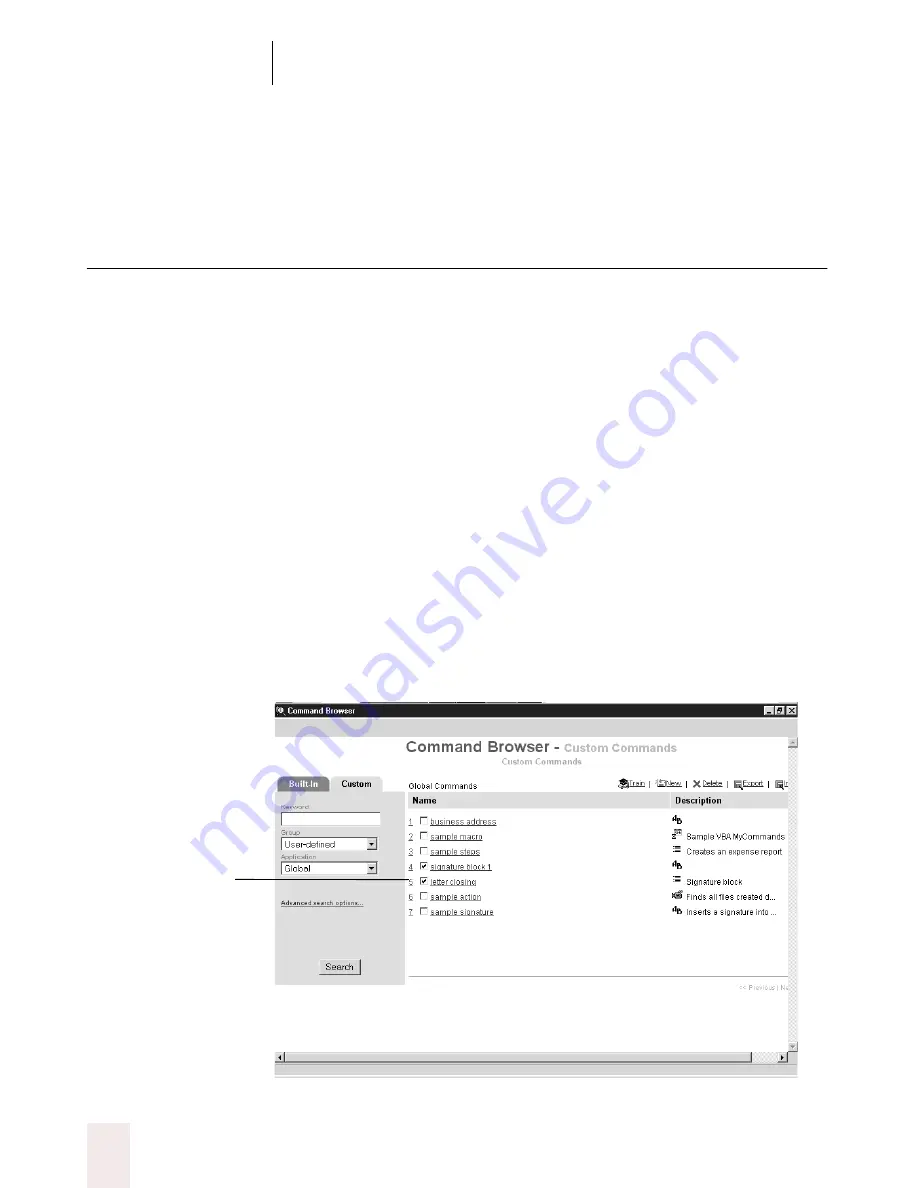
C H A P T E R 1 0
Automate Your Work
Dragon NaturallySpeaking User’s Guide
134
NaturallySpeaking menu on the DragonBar, click Save User Files or say “Save User
Files.”
Deleting custom commands
The Custom tab of the Command Browser allows you to delete
commands that you have either created or imported from other Dragon
NaturallySpeaking
®
users.
Certain Custom commands are part of a command template and cannot
be removed individually. If you try to delete one of these commands,
you will see a warning message and will be unable to delete that
command.
If you want to remove a single command that is part of a command
template, you must click Advanced Search and select the template
option. Then you can edit the content of the variables used in that
template.
1
Open the Command Browser, if it’s not already open. To do this, click
Command Browser from the Tools menu of the DragonBar or say
“
Command Browser
.”
2
Select the check box to the left of each command you want to delete.
Select the check
boxes of the
commands to delete.






























