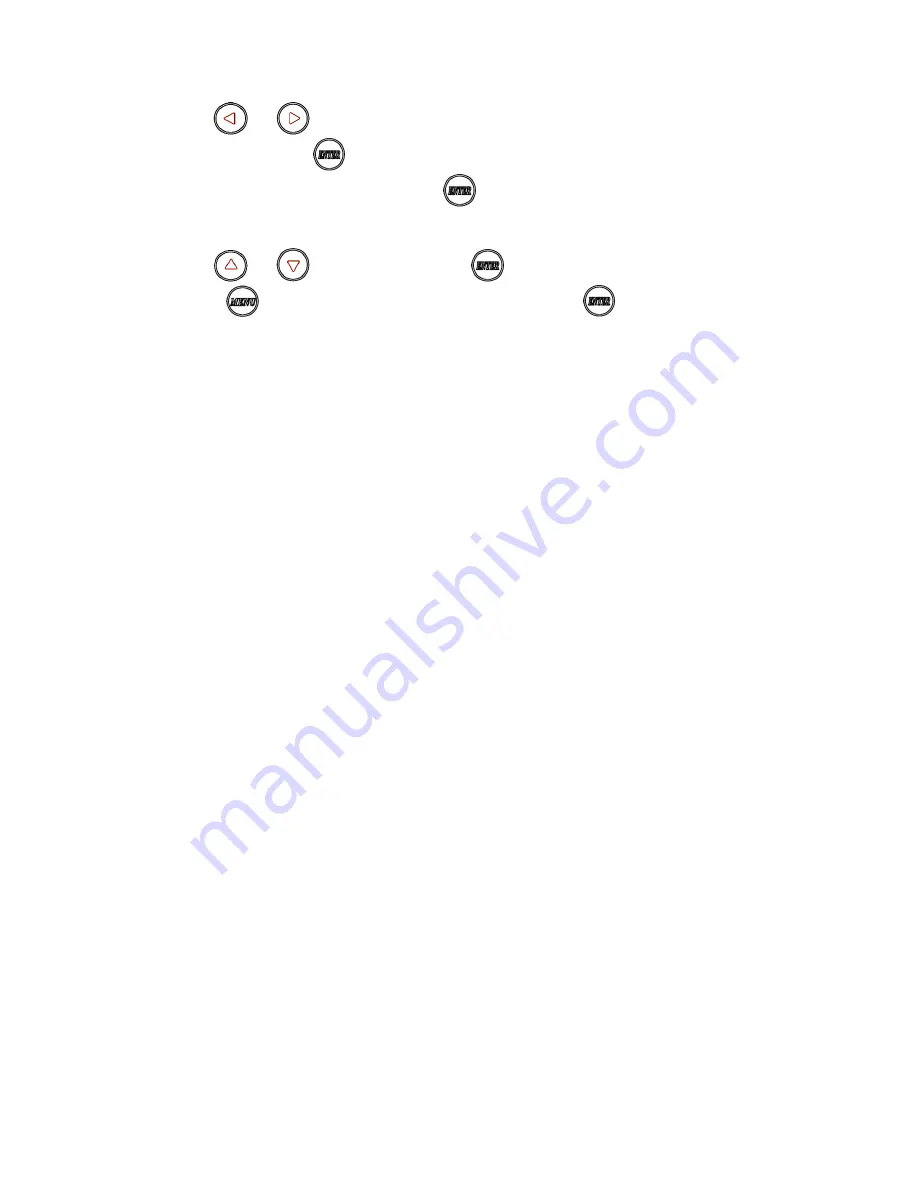
8
Remote Control Operation:
Select Channel
:
Mode 1: use
or
select channel, if no any action after 3 seconds then it is the select
channel or press
immediately to confirm the input channel.
Mode 2: select the channel number and press
to confirm the input channel.
Select Function
:
Mode 1: use
or
select function, press
to confirm.
Mode 2: press
, then input function number as below , press
to confirm.
Basic Menu Number:
0
MAC Address
Display equipment MAC Address.
1
IP Address
Display equipment IP Address
2
Host IP Address
Display current connected Host IP Address
3
Enable advance menu
Enable advance menu
4
Disable advance menu
Disable advance menu
Advance Menu Number:
5
Device No
Display device number
6
Group No
Display group number
7
Party No
Display party number
8
Remote ID
Display current Remote ID setting
9
System Version
Display system version
10 Restart Link
Reconnect with Host
11 Stop Link
Stop the connection with Host
12 Video or Graphic Mode
Switch Host Video (default) or Graphic Mode
13 Anti-Dithering
Switch Host Video Anti-Dithering define, default is off
15 Set Device No
Set device number to 0~999
16 Set Group No
Set group number to 0~99
17 Set Party No
Set party number to 0~99
18, Set Remote ID
Set Remote ID to 0~9
20 Enable Channel Button
Enable Channel Button
21 Disable Channel Button
Disable Channel Button
22 Enable IR Remote
Enable IR Remote
23 Disable IR Remote
Disable IR Remote
24 Enable IR Extender
Enable IR Extender
25 Disable IR Extender
Disable IR Extender
26 Enable RS-232 Assign Mode
Enable RS-232 Assign Mode, auto reboot after setting
27 Disable RS-232 Assign Mode
Disable RS-232 Assign Mode, auto reboot after setting
IR Module Menu Number: (display when IR module be installed)
30 Send IR Key
Send learned IR Key 0~31
31 Learn IR Key
Learn IR Key 0~31
32 Delete IR Key
Delete learned IR Key 0~31
33 Delete All IR Key
Delete all learned IR Key
System Maintains Menu Number:
300 Force Update EDID of a Target Client Set host EDID from current monitor
333 Reset to Factory Default
Reset to Factory Default
999 Reboot
Restart the system



















