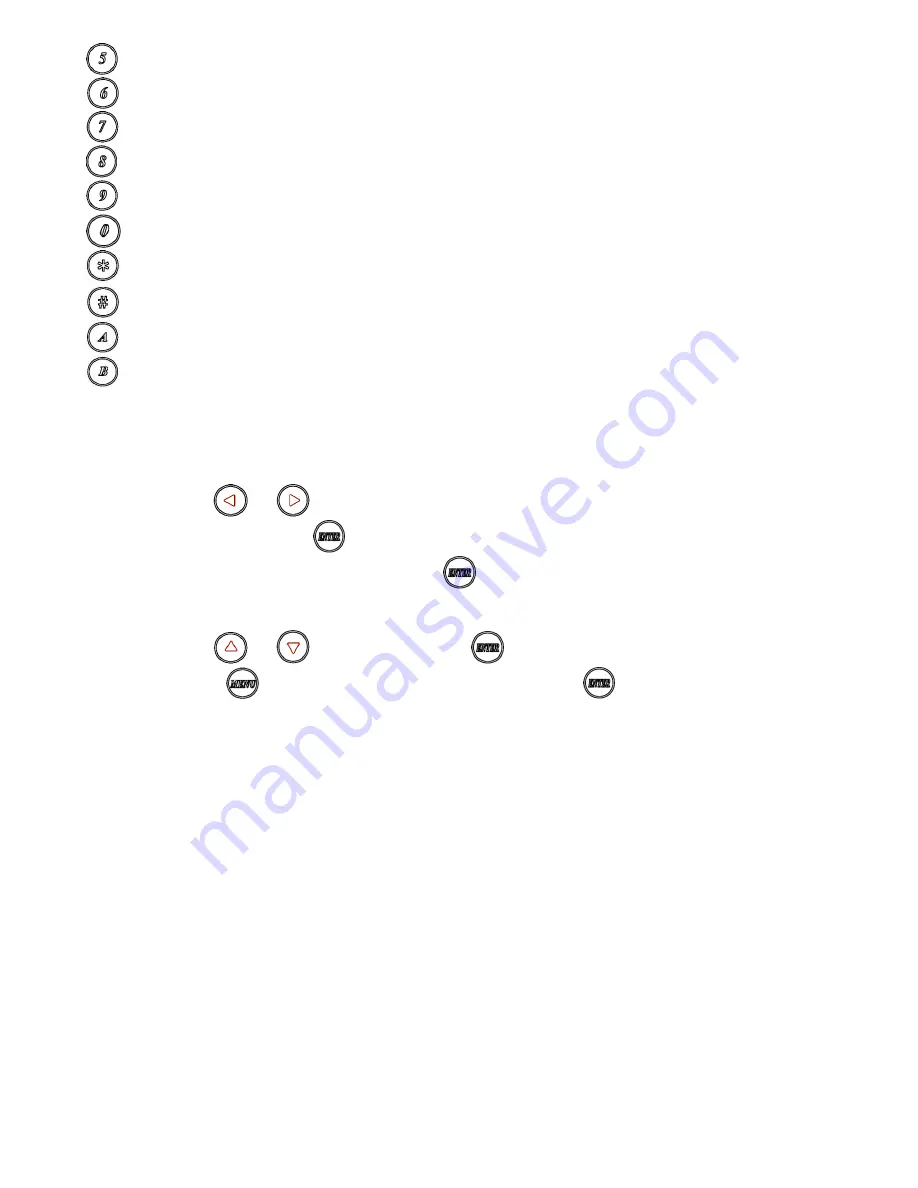
8
5
number 5
6
number 6
7
number 7
8
number 8
9
number 9
0
number 0
*
cancel / exit
#
clear input number
A
no function
B
no function
Remote Control Operation:
Select Channel
:
Mode 1: use
or
select channel, if no any action after 3 seconds then it is the select
channel or press
immediately to confirm the input channel.
Mode 2: select the channel number and press
to confirm the input channel.
Select Function
:
Mode 1: use
or
select function, press
to confirm.
Mode 2: press
, then input function number as below , press
to confirm.
Basic Menu Number:
0
MAC Address
Display equipment MAC Address.
1
IP Address
Display equipment IP Address
2
Host IP Address
Display current connected Host IP Address
3
Enable advance menu
Enable advance menu
4
Disable advance menu
Disable advance menu
Advance Menu Number:
8
IR ID
Display current IR ID setting
9
IR Control Version
Display IR control software version
10 Restart Link
Reconnect with Host
11 Stop Link
Stop the connection with Host
20 Graphic or Video Mode
Switch Host Video or Graphic(default) Mode
21 Anti-Dithering
Switch Host Video Anti-Dithering define, default is off
30 Enable Channel Button
Enable Channel Button
31 Disable Channel Button
Disable Channel Button
32 Enable IR Remote
Enable IR Remote
33 Disable IR Remote
Disable IR Remote
34 Enable IR Extender
Enable IR Extender
35 Disable IR Extender
Disable IR Extender
50 Set IR ID to 0
Set IR ID to 0
51 Set IR ID to 1
Set IR ID to 1
52 Set IR ID to 2
Set IR ID to 2



































