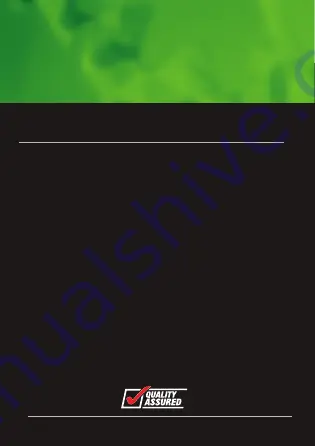
FULL HD 1080P
DASH CAM
Manufactured and packaged for SRGS PTY LTD ABN 23 113 230 050
751 Gympie Road, Lawnton, Queensland 4501, Australia
This product is guaranteed against defects for a period of 12 months from date of
purchase. This warranty is provided by Super Cheap Auto Pty Ltd ACN 085 395 124
(Supercheap Auto) of 751 Gympie Rd Lawnton QLD 4501. Ph (07) 3482 7500.
Supercheap Auto will offer a repair, replacement product or store credit if the product is
assessed as being defective during the warranty period. To claim under this warranty,
take this product to the Front Service Desk of your nearest Supercheap Auto store.
For store locations, visit www.supercheapauto.com.au (AUS) or
www.supercheapauto.co.nz (NZ). You will need your receipt or proof of purchase.
Additional information may be requested of you to process your claim. Should you not
be able to provide proof of purchase with a receipt or a bank statement, identification
showing your name, address and signature may be required to process your claim.
This product may need to be sent to the manufacturer to assess the defect before
determining any claim. Faults or defects caused by product modification, misuse and
abuse, normal wear and tear or failure to follow user instructions are not covered under
this warranty. Our goods come with guarantees that cannot be excluded under the
Australian Consumer Law. You are entitled to a replacement or refund for a major failure
and for compensation for any other reasonably foreseeable loss or damage.
You are also entitled to have the goods repaired or replaced if the goods fail to be of
acceptable quality and the failure does not amount to a major failure. Any expenses
incurred relating to the return of this product to store will normally have to be paid by
you. For more information contact your nearest Supercheap Auto store. The benefits to
the consumer given by this warranty are in addition to other rights and remedies of the
Australian Consumer Law in relation to the goods and services to which this warranty
relates.
Warranty

































