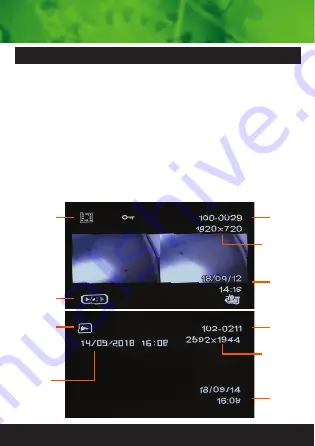
11
Press the E button until you see the play icon for photos, or
the video reel icon for video recordings on the top left of the
screen. Using the arrow buttons, you can choose between
all your recorded videos or photos. Press the OK button to
play or pause your recorded video. Press right arrow button
to fast forward (Speed up) recorded footage. To skip to next
or previous video file you must pause the video playback
first then press arrow buttons. Press Menu button to delete
or protect files, press again for tools menu.
Video/Photo playback & protecting files
Video
Playback
Icon
Review
options
Video
Number
Current
Date &
Time
Photo
Playback
Icon
Photo
Date &
Time
Locked file
Locked file
Photo
Number
Resolution
Resolution
Current
Date &
Time




































