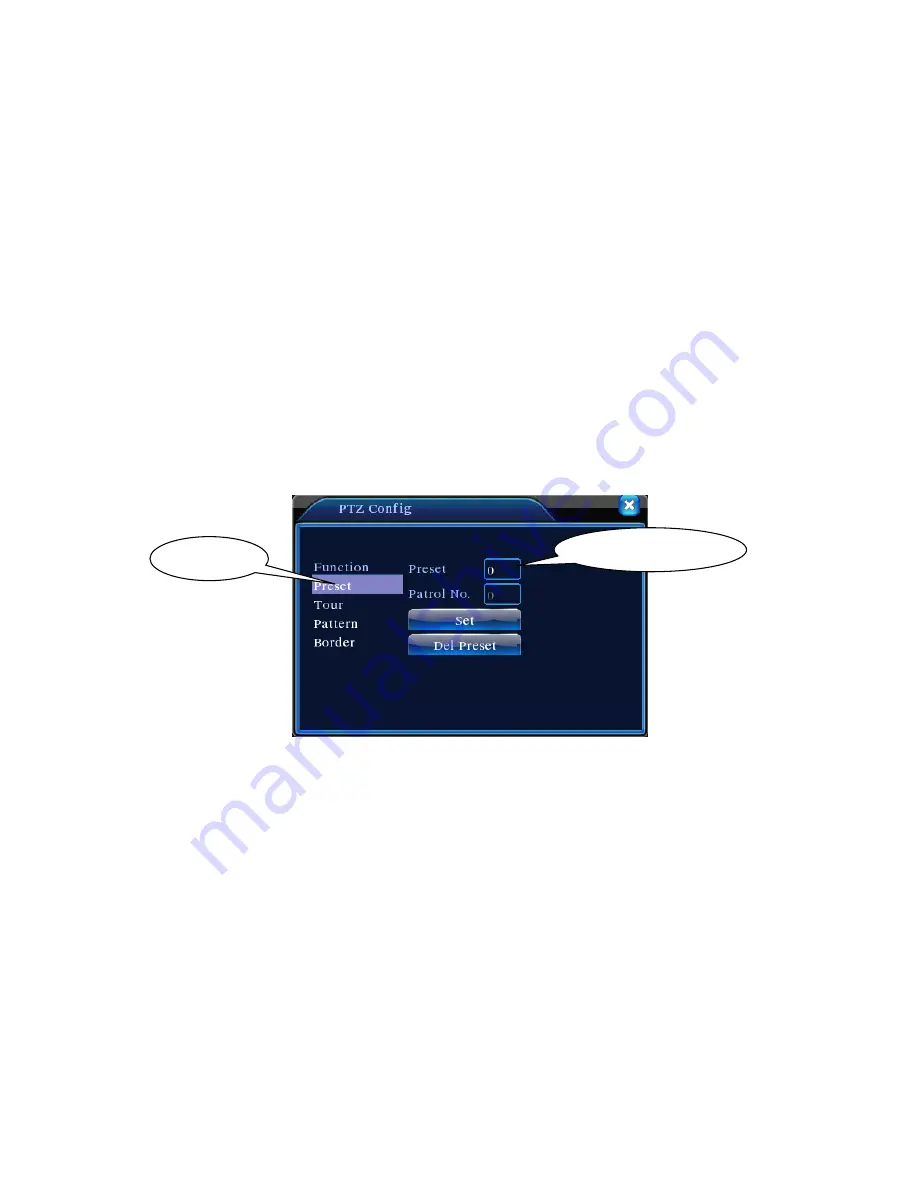
Page 22
Special functions
:
1
、
Preset
Set a location for the preset, calls the preset points, PTZ automatically turns to the setting
position
1
)
Preset option
Set a location for the preset, procedure is as follows:
Step1: in Picture 3.10, click the Direction button will turn into preset position , click the Settings
button to enter Picture 3.11.
Step 2: click the Preset button , then write the preset points in the input blank,
Step 3: click Settings button, return the Picture 3.10 Complete setup, that is the preset points and
preset position corresponds.
Clear Preset
:
Input preset points, click Remove button, remove the preset
。
Picture 3.11 Preset Settings
2
)
Preset Point Calls
In Picture 3.10, click Page Shift button, enter PTZ control interface as shown in Picture 3.12. In
the input blank, write the preset points, then click Preset button, PTZ turn to the corresponding
preset point.
Preset button
Preset point input blank
















































