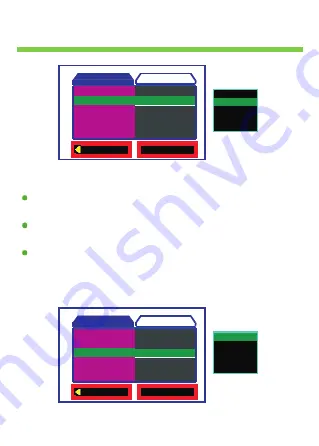
Setting
the BlackView
3.Setting
【
White Blance
】
When System is turned on.Press < Switching > button to display video output
page.
Press <Camera> or <Vedio> button to select
【
White Blance
】
,Then
Press <Play> button to display Sub-page.
Sub-page including
【
Auto
】【
Daylight
】【
Cloudy
】【
Tungsten
】【
Fluorescent
】
,Press <Camera> or <Vedio> button to select the setting
which you want,Then Press <Play> button to confirm.
O K
Se t
W hite
Balance
Size
Ve dio Time
Ni ght Mode
Auto
HD
1 Min
O ff
Exit
Vide o output
Setup
Auto
EV
+0.0
Daylight
Tungsten
Cl oudy
Fluoresce nt
O K
Se t
EV
W hite Balance
Ve dio Time
Ni ght Mode
+0.0
Auto
1 Min
O ff
Exit
Vide o output
Setup
+0.0
Size
HD
+1/3
-2/3
-1.0
-1/3
Summary of Contents for BlackView PL1751
Page 1: ...User manual V2 0...
Page 16: ...Ballasoft...
















