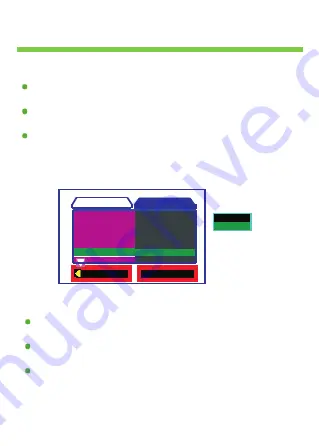
Setting
the BlackView
5.Setting
【
Sys.Reset
】
When System is turned on.Double click<Switching> button to display
Setup page.
Press <Camera> or <Vedio> button to select
【
Sys.Reset
】
,Then
Press <Play> button to display subpage.
Subpage including
【
Cancel
】【
Execute
】
,Press <Camera> or
<Vedio> button to select the setting which you want,Then Press <Play>
button to confirm.
6.Setting
【
Light Fre.
】
When System is turned on.Double click<Switching> button to display
Setup page.
Press <Camera> or <Vedio> button to select
【
Light Fre.
】
,Then Press
<Play> button to display subpage.
Subpage including
【
60Hz
】【
50Hz
】
,Press <Camera> or <Vedio>
button to select the setting which you want,Then Press <Play> button to
confirm.
O K
Se t
Sys.Re se t
Bee p
Auto off
Language
Ne xt Me nu
Language
Light Fre q.
Date Input
Exit
Vide o output
C ancel
Exe cu te
Format
Ne xt Me nu
Setup
Summary of Contents for BlackView PL1751
Page 1: ...User manual V2 0...
Page 16: ...Ballasoft...
















