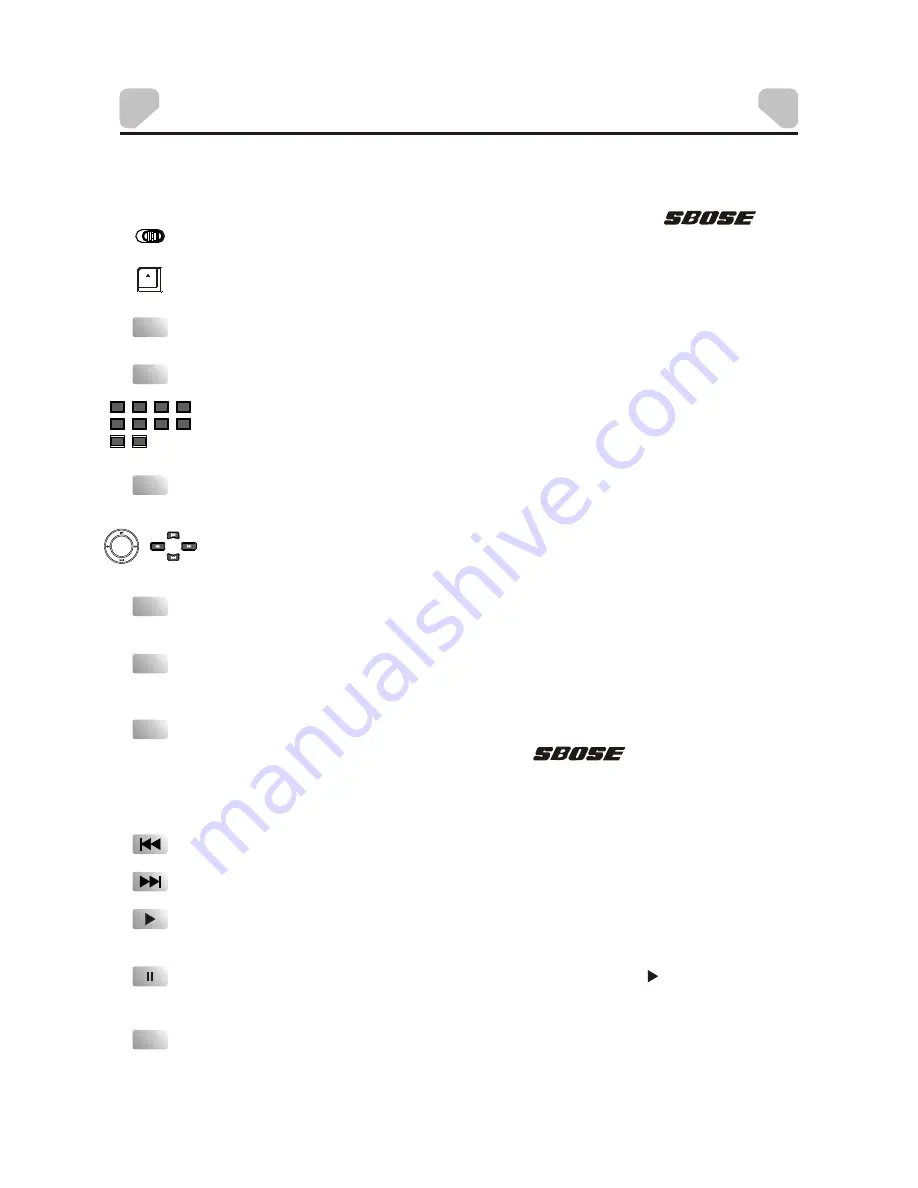
KEY FUNCTION INTRODUCTION
Power switch. Slide the switch to
ON
position to turn on the
unit and slide it to
OFF
position to switch off the player.
portable
Press to open the disc tray door.
Press to skip to the next chapter/track.
Press to skip to the previous chapter/track.
You can repeat a specific section of a disc with this button.
Press this button to mark down the starting point (A) and press it again to
mark down the ending point (B). Then, the
unit will
playback this section over and over again. Press it for the third time to
cancel A-B repeat and resume the normal playback.
(Note: Points A and B must be in the same title/ track.)
portable
Press to switch the repeat modes.
(Note: For VCD2.0 disc, this function is invalid when the PBC function is
activated.)
The direction keys can be used to move the highlight or adjust the value
of an item in the menu .
Press to enter a highlighted item in the menu or to confirm and execute a
selection.
The digit keys can be used to input numbers or make selection of a track,
a chapter, etc.
Press to enter/exit the setup menu.
Press repeatedly for slow-motion playback in different speeds or to
resume the normal playback. The available slow-motion speeds are 1/2,
1/4, 1/8, 1/16 of the normal speed. (Note: Applies to DVD, VCD,
MPEG4,etc)
SETUP
SLOW
ENTER/OK
USB
REPEAT
A-B
1
1
3
3
4
4
5
5
6
6
7
7
8
8
9
9
0
0
2
2
Note: Some of the following buttons are on the remote control only, and some are on the unit only.
And the others are on both of the unit and the remote control.
-7-
-7-
Press to start a playback or resume the normal playback from fast
forward, fast reverse, slow-motion, frame-by-frame playback, etc.
Press to temporarily pause a playback; press it again or [ ] to resume the
playback.
Press to switch the aspect ratios between 16:9 and 4:3.
FUNCTION
Press repeatedly to switch to the available extra signal source USB or
SD/MMC/MS CARD, or to return to the DVD mode.
OFF/ON
OPEN





































