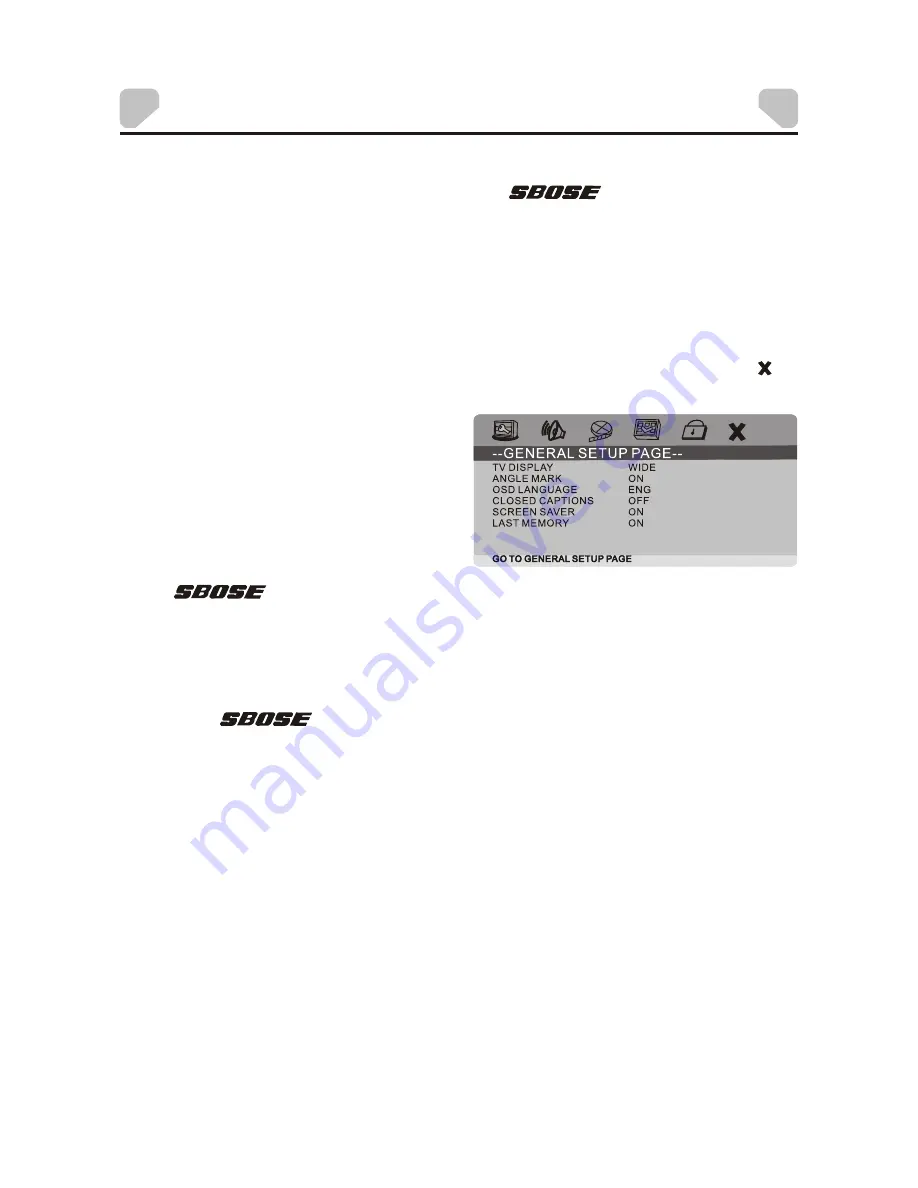
-11-
SYSTEM SETUP
Menu Operation
1. Press [SETUP] on the remote control or on the
unit to show
the setup menu.
2. Press [LEFT]/[RIGHT] to select an item. The submenu of the selected item will be
displayed.
3. Press [UP]/[DOWN] to select an item you desire to set in the submenu, then press
ENTER]/[RIGHT]/[OK] to enter. Use [UP]/[DOWN] to select an option, then press
[ENTER]/[OK] to confirm, or press [LEFT] to cancel.
4. Then you can press [UP]/[DOWN] to continue to set other items in the submenu.
5. Press [LEFT] to return to the upper menu.
6. Press [SETUP] again to exit the setup menu. You can also move the highlight to ,
then press [ENTER]/[OK] to exit.
portable
1 GENERAL SETUP PAGE
There are six items in the GENERAL
SETUP PAGE. They are TV DISPLAY,
ANGLE MARK, OSD LANGUAGE,
CLOSED CAPTIONS, SCREEN SAVER
and LAST MEMORY.
1.1 TV DISPLAY
:
:
16:9:
If the
unit is connected to a wide-screen TV set, you are
supposed to select this option.
1.2 ANGLE MARK
Set this item to
ON
. When a disc with multiple camera angles is playing, an angle mark
will display on the screen. Then you can view the video of different camera angles by
pressing [ANGLE] on the remote control.
Set this item to
OFF
to hide the angle mark.
1.3 OSD LANGUAGE (On-Screen Display Language)
Set the on-screen display language in this item.
1.4 CLOSED CAPTIONS
If the
unit is connected to a conventional TV set, you are
supposed to select
4:3 PANSCAN
or
4:3
LETTERBOX
. The 4:3 image will be
displayed in full screen in its native aspect ratio.
4:3 PANSCAN
The wide-screen image will be displayed on the screen in its native
aspect ratio with some part on the left and right cut off.
4:3
LETTERBOX
The wide-screen image will be displayed in its native aspect ratio
with black bands on the upper and lower sections of the screen.
The wide-screen image will be displayed in full screen
in its native aspect ratio while the 4:3 image will be stretched out horizontally to fit in
the screen.
Set this item to
ON
. When a disc encoded with closed captions, the closed captions will
be shown on the screen. Set this item to
OFF
to hide it.
You can also press [SUBTITLE] on the remote control to show or hide the closed
captions.
NOTE:
This function only works with those discs encoded with closed captions.
portable
portable



















