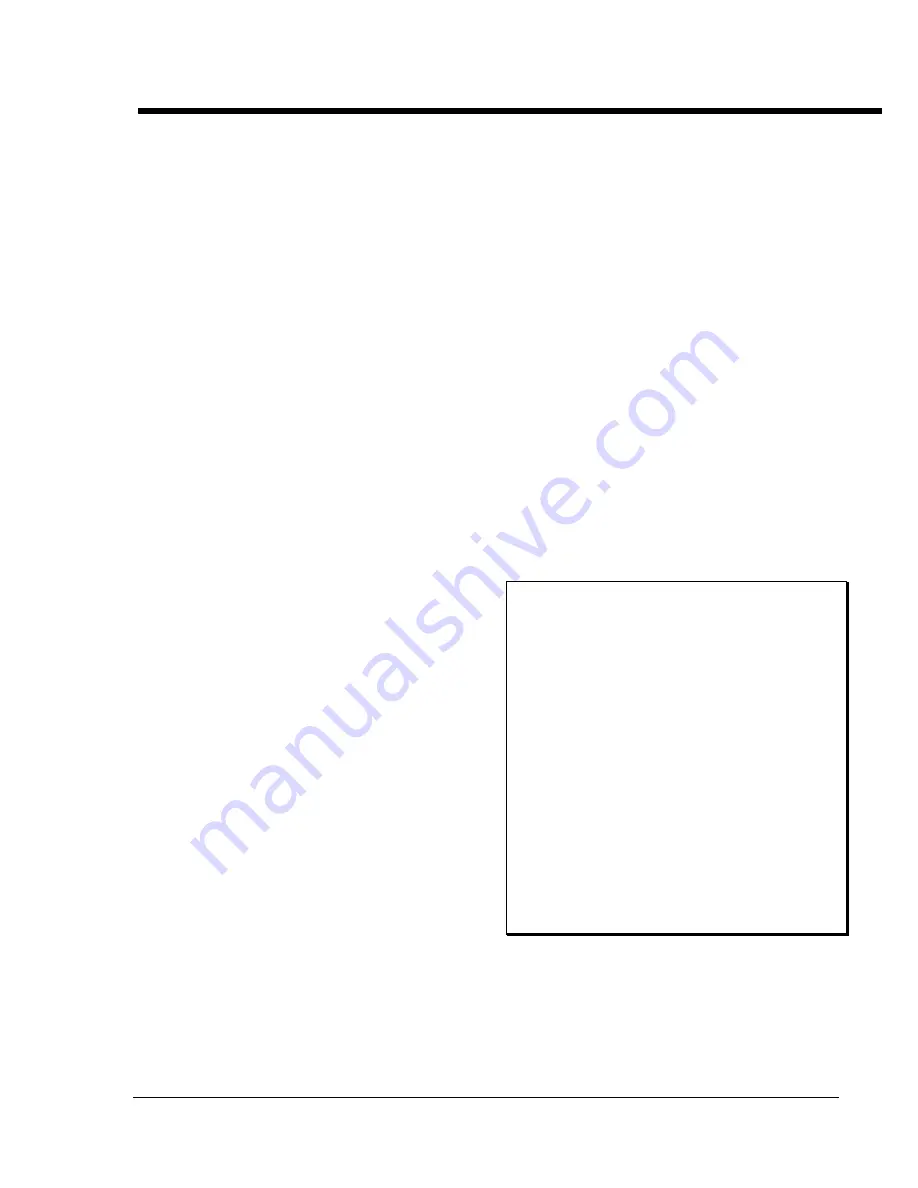
SBIG
S
ANTA
B
ARBARA
I
NSTRUMENT
G
ROUP
SBIG ST-4/0489
Page 33
Image Processing from the Image Menu
This section describes the commands in the
Image menu which have not been described yet:
Color Table
and
Presentation
.
If your Mac has color or gray scale capability
you can use the
Color Table
command to
produce some dramatic and vibrant image
displays. Using the
Color Table
command you
can select from eight different color tables and
modify or create them as you wish. A color table
is a mapping from the 256 possible pixel values to
display colors.
Invoking the Color Table command reveals a
dialog with a box of 256 color table entries or
cells, a pop-up menu, and several buttons. The
pop-up menu is used to select an individual table
from the 8 (maximum) possible tables. As the
mouse is moved around in the box of color cells,
a white highlighting rectangle as shown, and text
in the lower left corner of the dialog indicates the
cell number of the currently highlighted cell. The
cell number shows the correspondence between
the 256 possible pixel intensities or values and the
colors used to display those pixel values. The
color of any one cell can be changed using the
familiar Color Picker dialog by double clicking in
that cell. Finally, the buttons are described
individually below:
New
This button creates and selects a new color
table. The color table is in
gray scale color table. This button will be
grayed-out if the maximum number of 8 color
tables already exists.
Delete
This button deletes the currently selected
color table. This button will be grayed-out if
there is only 1 color table left.
Rename
This button allows you to rename the
currently selected color table. Color table
names can be up to 16 characters in length.
Dup
This button creates and selects a new color
table which is an exact copy of the currently
selected color table. We suggest you use this
command whenever you wish to modify an
existing color table since any changes made to
a color table can not be undone otherwise.
Also this button will be grayed-out if the
maximum number of 8 color tables already
exists.
Ramp
This button can be used to create a blend of
colors between two cells. If you click in a cell
and drag the mouse, a range of cells can be
selected. Once a range of cells is selected,
hitting this button causes the cells in the
selected range to become a blend of colors
between the two endpoints of the selection
range. If the OPTION key is held down when
this button is hit, you are first allowed to pick
the color for the two endpoint cells using the
Color Picker prior to the cells being blended.
Done
Hitting this button dispenses with the
Color
Table
dialog and uses the currently selected
color table for displaying the image in the
Picture
window.
Note
:
You may wonder what causes the interesting
effects sometimes visible in the
Picture
window while you are using the
Color Table
command. Essentially it is the Macintosh's
system software. Each window can have its
own color table, and with over 16 million
possible colors, of which only a small sub-set
(such as 256) can be displayed at one time,
the system software gives the highest priority
to the front most window. As the system
software juggles the available colors,
windows in the background don't get
updated when the Color Table dialog is open
and hence show the effects of the changed
color environment. While this produces
some interesting looking displays, it is not
lasting or repeatable.
Finally, the
Presentation
command can be used
to access the Presentation Mode where the image
is drawn centered on the screen, with all the
background (including the menu bar) being
hidden and blacked-out. You can exit from
Presentation Mode by simply clicking the mouse
button.



























