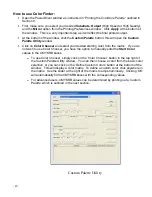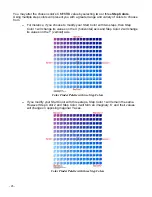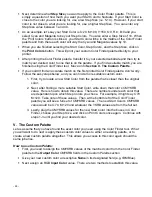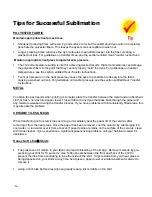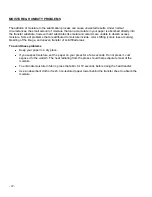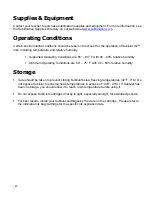- 43 -
You may alter the chosen color’s CMYKRB value by selecting two or three
Step Colors
.
Using multiple step colors will present you with a greater range and variety of colors to choose
from.
▬
For instance, if you choose to modify your Start Color with two steps, then Step
Color 1 will change its values on the X (horizontal) axis and Step Color 2 will change
its values on the Y (vertical) axis.
Color Finder Palette with two Step Colors
▬
If you modify your Start Color with three steps, Step Color 1 will remain the same.
However Step Color 2 and Step Color 3 will form an imaginary ‘X’ and their values
will change on opposing diagonal Y axes.
Color Finder Palette with three Step Colors
Summary of Contents for ChromaBlast
Page 21: ... 15 ...