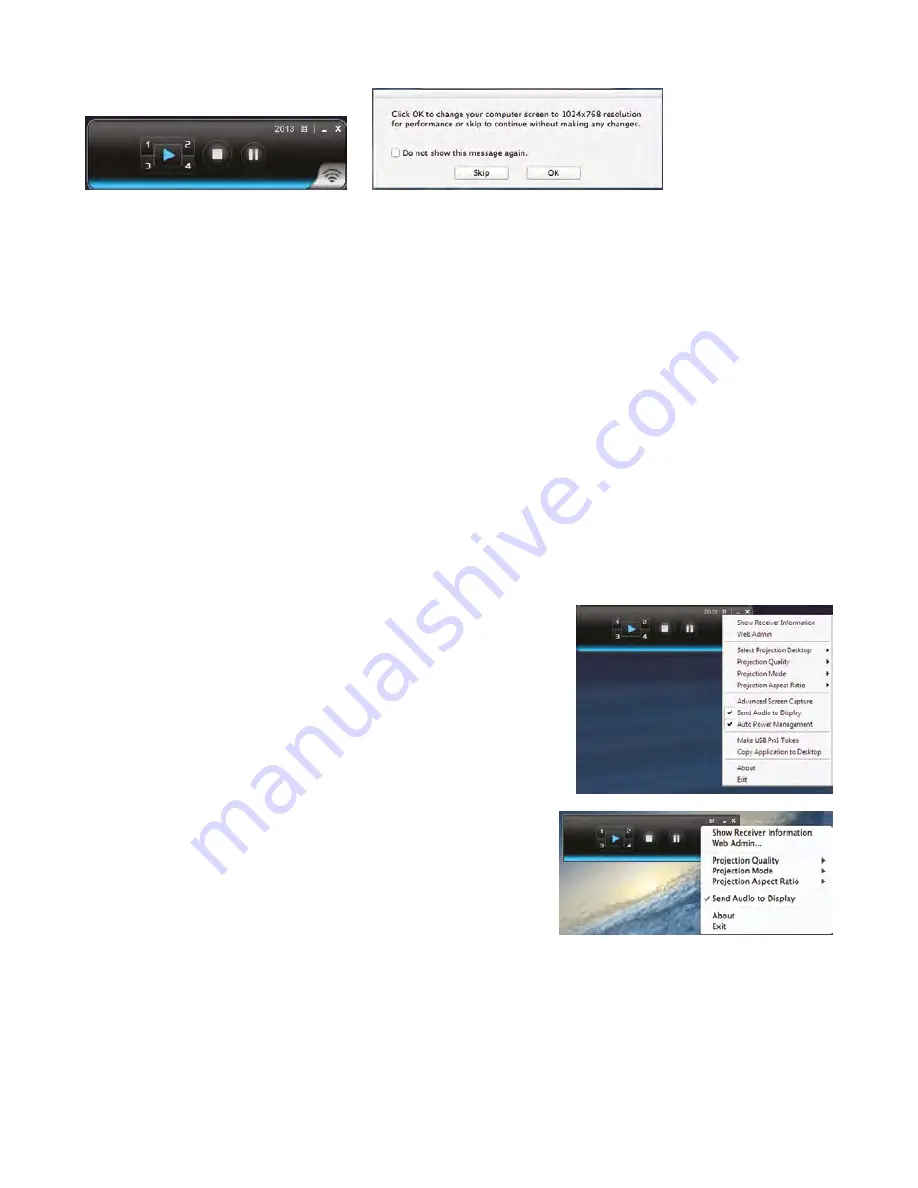
In WiD user interface box press Play button in center to show full screen image. Press 1 through 4 to
show in respective corner for Collaboration mode.
Click the WiD shortcut icon on the desktop. Alternatively locate the WiD App from the program list or
search window via the Start button on Windows OS.
On Mac OS, locate the WiD app on desktop or in the dock. IF not present, use finder to locate the
program in the Application list.
A new window / UI box labeled as Current Server will appear on screen.
Configuration > UI Menu
Click the icon to open the Option menu to manage the following features
Main / Extended screen projection
Quality and aspect ratio of screen mirroring,
Graphics / Video mode,
Advanced screen capture of surface windows
Audio setup,
Produce a new Plug N Show token or obtain a copy of the application.
Configuration > Admin Web Page
The system status page provides information about
the current Airshare settings.
a) Network setup (Static / DHCP IP address, DHCP server, Wireless
access point, Security/Encryption, AP Client mode, Gateway setup)
b) Projection Setup (Output format selection between VGA /HDMI, video output resolution, Login code format)
c) Default OSD background screen setup
d) Change passwords for admin and trainer (Conference control mode) login
e) Reboot device
f) Firmware upgrade (Contact Tech support and upgrade only if advised)
The unit is pre-configured for default settings. The following
settings are allowed to be modified using administration web
page by entering IP address of the Saville Airshare device in any
standard web browser and selecting the admin menu. The
default admin login password is Admin&11. The admin
webpage can be accessed via the Option menu button of the
User interface.
www.saville-av.com








