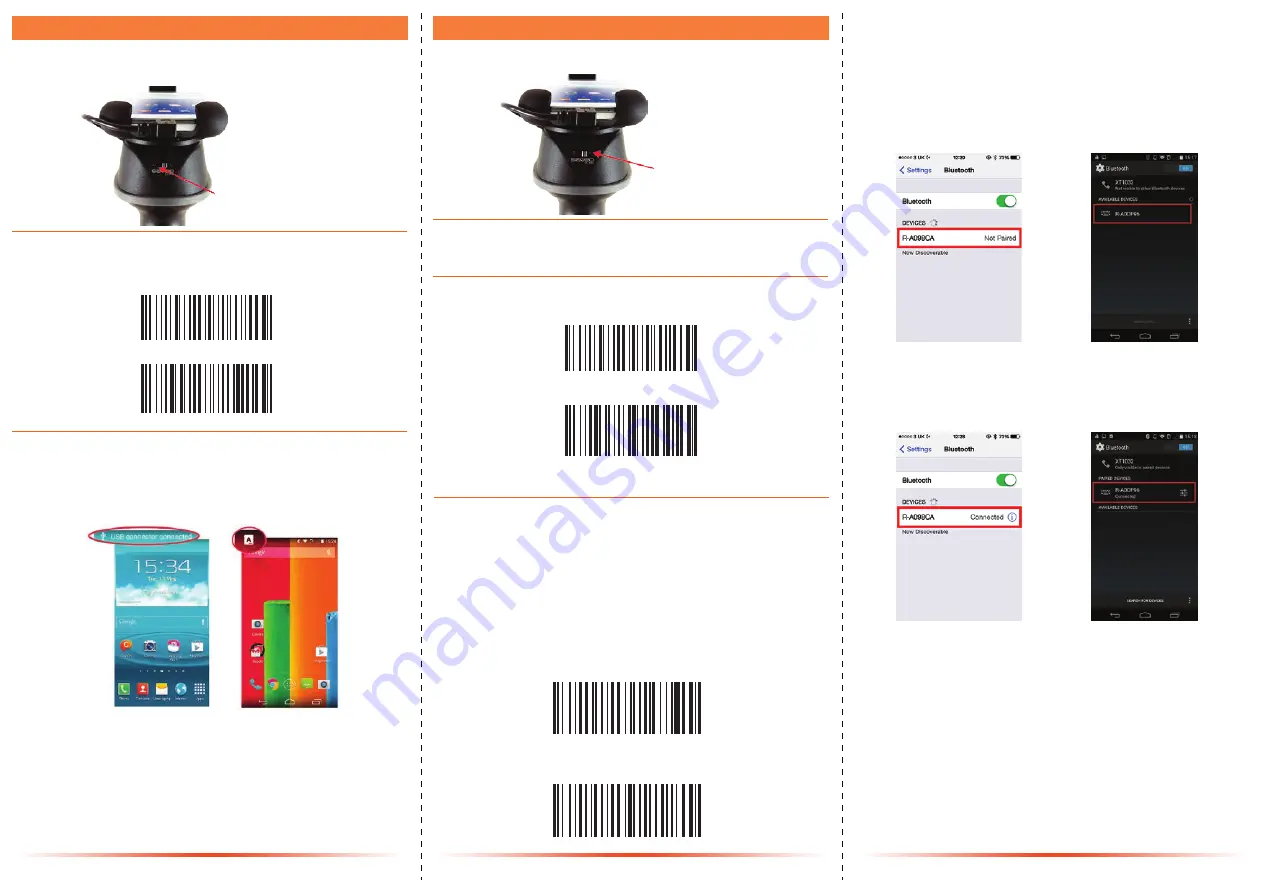
Connecting via USB OTG
Switch scanner to Operation Mode (Data trans-
mission via USB OTG)
Switch to left:
Operation Mode/
Data transmission
Confirm scanner is connected
Saveo Scan is detected by your smartphone as an external
keyboard. A message will appear on screen to notify you that a
USB device has been connected.
You are now connected. Start scanning.
Scan the Wired USB OTG Communication
barcodes below
Demo
%W%I%R
Demo
%E%R%A
Connecting via Bluetooth
Enable Bluetooth on your device
Go to your phone’s homescreen and find “Settings”, then
“Bluetooth” and turn Bluetooth on.
Switch scanner to Charge Mode/Bluetooth Mode
Scan the Wireless BT Communication barcodes
below
Demo
%W%L%T
When Bluetooth is enabled, the LED will remain red until the
scanner has been paired with a Bluetooth device.
Switch to right:
Charge Mode/
Bluetooth
Mode
Demo
%E%R%A
Scan Bluetooth Profile Barcodes below
After you scan the Bluetooth profile barcodes below, your
scanner will become visible to Bluetooth enabled devices within
range.
Demo
%H%I%D
HID Profile
A1
A2
Demo
%B%R%C
Search for devices
Your phone will automatically search for devices, Saveo Scan will
appear as an external keyboard with a unique identifier number
(R-xxxxxx).
Select R-xxxxxx
to connect
Please note:
devices only need to be paired once. When they are within
Bluetooth range they will automatically attempt to connect to each other. If
you wish to pair to another device it is recommended you first unpair this
device.
You are now connected. Start scanning.
4
5
6
Please note:
The scanner should only be paired with one device
at a time. Before you pair your scanner to another device, please
first unpair it from the device in use. Otherwise it will appear on
your list of “Available Devices” but will not connect. In this case,
please refer to “Unpairing your device” in this guide.
Select scanner from “Available
Devices” and wait for pairing
process to complete.
Devices are now
paired
Once “Connected” is
displayed, your device is
paired to the scanner. Your
scanner is now ready to use.




