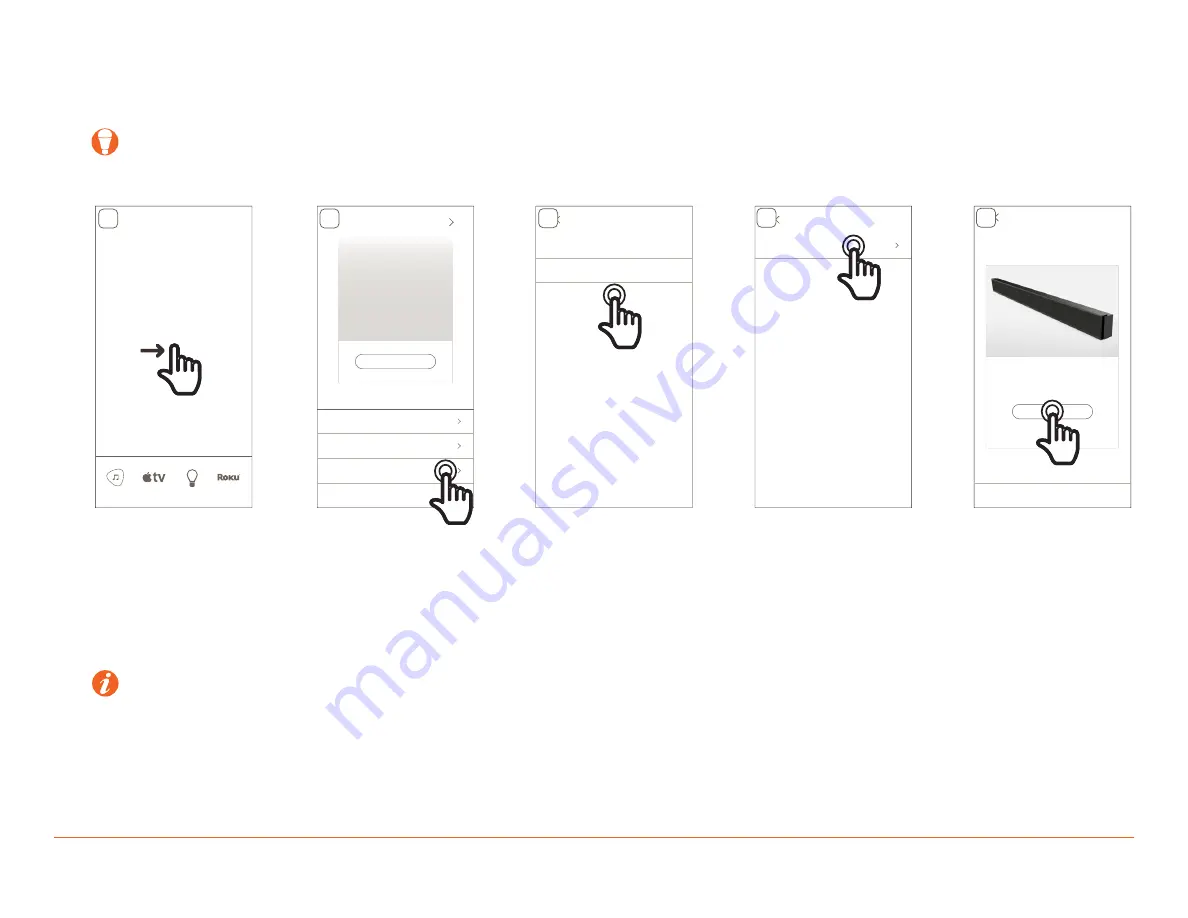
Savant Smart Audio WiSA Setup Guide
Copyright © 2019 Savant Systems, LLC
009-1903-00 | 191206
3 of 8
2. App Setup
This guide assumes that the Savant System has been deployed and all external speakers and subwoofers are powered on. This section describes the initial
setup of a WiSA network. It also can be used to add or remove speakers, or check the status of speakers within the WiSA network.
TIP!
In deployments where more than one WiSA system will be configured (multiple rooms with WiSA speakers), Savant recommends configuring one
room at a time, with any un-configured rooms’ speakers powered off during configuration to limit the number of options displayed in the Pro App
setup flow.
Home
SETTINGS
ROOMS
SCENES
Savant Music
Apple TV
Lighting
Roku
SETTINGS
SETTINGS
Users
Room Settings
Audio Settings
System Information
Winespring Inn
Switch Homes
AUDIO SETTINGS
Equalizer
Speaker Configuration
Surround Sound
SURROUND SOUND
Family Room
ROOMS
Soundbar
FAMILY ROOM
DONE
Soundbar
Wireless Speaker Setup
1
2
3
4
5
1.
From the
Home
screen, swipe right to enter the
Settings
screen.
2. Tap
Audio Settings
.
3. Tap
Surround Sound
.
4. Tap the Room to be set up.
5. Tap
Wireless Speaker Setup
. This starts the WiSA discovery process.
Wait for the app to connect to the selected soundbar.
HELPFUL INFO
: After Setup has been completed for a room and a configuration has been saved, the above image for step 5 will display with an extra
button. This button displays with the text
View Current Speaker Group
, this allows the user to check the status of the configured speakers and
displays the number of speakers saved in the configuration.








