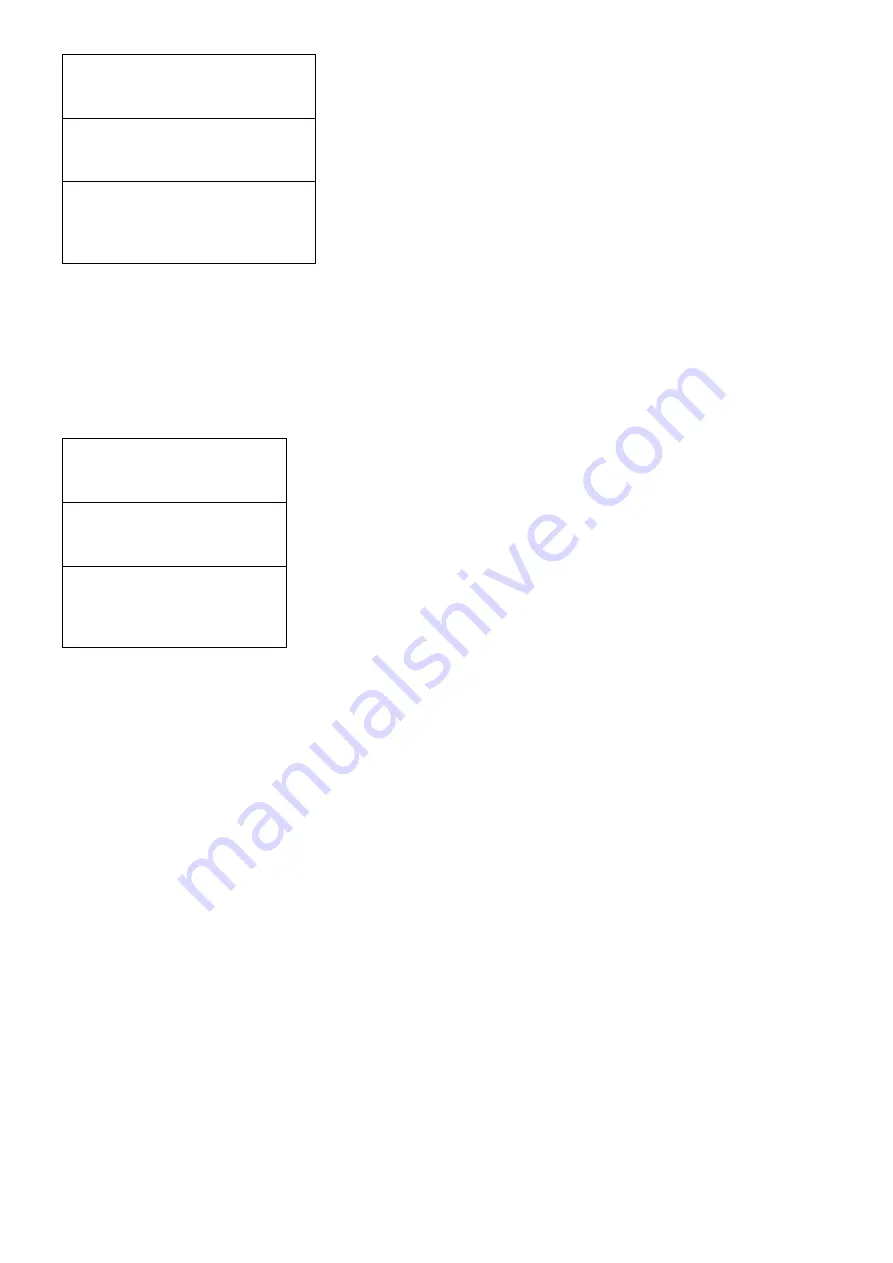
14
Net Mask:
255.255.255.0
X . X. X. X
Default Gateway:
192.168.1.3
X . X. X. X
Are you sure?
y
When the items in “Setup IP” are done, there will be a
confirmation on the display. Press UP or Down button to select
YES or NO. Select ‘y’ for YES, all the settings above will be
stored in memory. Select ‘n’ for NO to cancel.
E.
Retrieve IP
Following the main Submenu flow charts enter the ‘System Retrieve Status’ mode. In ‘Retrieve Status’ mode, press
the OK button to check the parameters of your previous settings in ‘Stream Setup IP’
F.
Set Language
Only provide English in this version.
G.
Set MOD Type
System
Set MOD Type
Following the main Submenu flow charts enter the ‘ System Set
MOD Type’.Press the OK button ro enter the Submenu.
MOD Type
DVB-T
DVB-T/DVB-C
Are you sure?
y
When the system reset is selected, there will be a confirmation
on the display. Press UP or Down button to select YES or NO.
Select ‘y’ for YES, all the settings above will be stored in
memory. Select ‘n’ for NO to cancel.
OPERATING ADJUSTMENT VIA WEB BROWSER
The web browser will allow the user to fully configure the HDM-4150 unit via an Ethernet connection. Your computer
will require a static IP address in the range 192.168.1.XXX
1. Connect the PC to the LAN port of the HDM-4150 unit.
2. The configuration process must be made in local mode, although later you will be able to access the unit from any
PC in the LAN.
3. Launch the web browser and delete browsing history.
Summary of Contents for HDM-2150
Page 7: ...7 Basic Installation...
Page 16: ...16 Appendix Channel Table List of Europe...
Page 17: ...17...

















