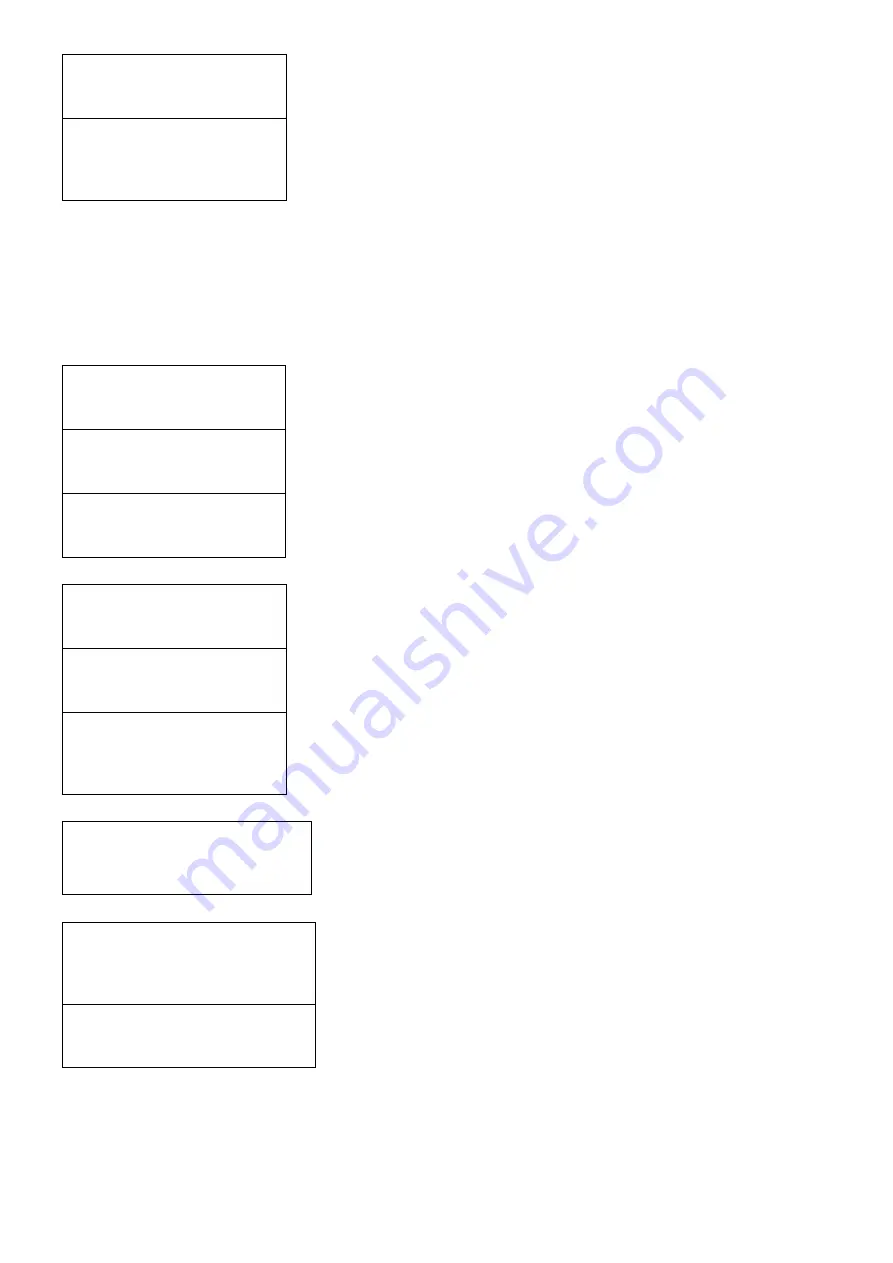
13
Service Type:
HD service
HD Service, SD Service
Are you sure?
y
When all the item in ‘Set Service Type’ are done, there will be
a confirmation on the display. Press UP or Down button to
select YES or NO. Select ‘y’ for YES, all the settings above
will be stored in memory. Select ‘n’ for NO to cancel.
I. Retrieve Status
Following the main Submenu flow charts enter the ‘Stream’ mode. In ‘Retrieve Status’ mode, press the OK button to
check the parameters of your previous settings in ‘Stream’.
SYSTEM
A. Retrieve Inventory
System
Rtrv Inventory
Following the main Submenu flow charts enter the ‘ System
Retrieve Inventory’. Press the OK button ro enter the Submenu.
System Info
HW:1.1 SW: 1.02
Press the OK button to enter the next page, you can check both
hardware and software version.
System Info
Feb 24 2017
Press the RIGHT button to access the next page for more
information.Press the OK button to exit.
B.
Reset System
System
Reset System
Following the main Submenu flow charts enter the ‘ System
Reset System’.Press the OK button ro enter the Submenu.
Reset Mode:
Hard Reset
Hare Reset, Soft Reset, Reset to default
Are you sure?
y
When the system reset is selected, there will be a confirmation
on the display. Press UP or Down button to select YES or NO.
Select ‘y’ for YES, all the settings above will be stored in
memory. Select ‘n’ for NO to cancel.
C.
Upgrade Software
Upgrading Software
Please wait…
Please confirm IP setting correctly before upgrading code.
D.
Setup IP
Enable DHCP:
DISABLE
DISABLE, ENABLE
※
Please select “DISABLE” in “Enable DHCP” before
editing the IP address. Otherwise the IP setting will not be
completed.
IP Address:
192.168.1.168
X . X. X. X
Summary of Contents for HDM-2150
Page 7: ...7 Basic Installation...
Page 16: ...16 Appendix Channel Table List of Europe...
Page 17: ...17...

















