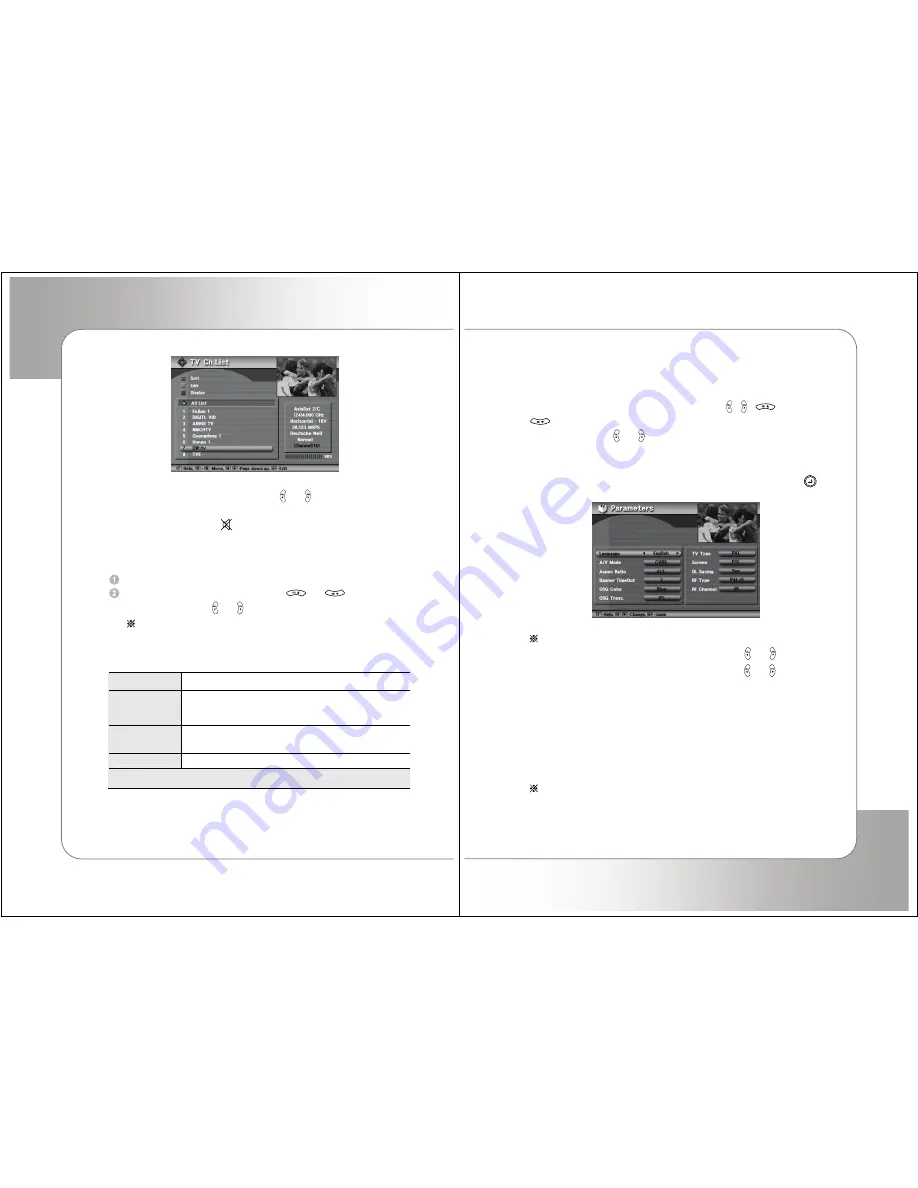
14
Screen
3) Volume Control / Mute
While you are watching a program, press or to control volume of
the current channel on Full-Screen Mode.
►
When necessary, press
button to remove the sound temporarily.
4) Subtitle/Audio
You can adjust the subtitle and audio condition/status of the current
channel.
Press
AUDIO
button, then Audio window will pop-up.
Select the Item you want to adjust with
or
and change
the parameters with or .
Note : These subtitle and audio parameters are work
only when the receiving channel supports these
functions.
Subtitle
Select
Yes
to activate the function, or
No
not to do
Subtitle Track
(Subtitle language #) of (all subtitle language
available in this program
Audio Track
(Audio track #) of (all tracks available in this program )
[spoken language in this program ]
Audio Mode
Stereo
→
Mono-Left
→
Mono-Right
Compressed or Non-compressed (Dig. Output)
5) Previous Channel.
If you want to watch previous channel, press
RECALL
button.
15
6) Still(Pause) picture
If you want to pause picture while you watching TV, press
ORANGE
button
7) Cursor movement
In most case of OSG menu, the arrow buttons ( , ,
and
) are used to move the cursor. For faster movement in
the Ch List
mode,
you can use or . The cursor will move to every 8
th
channel.
5-2. System Parameters Set-up
.Press
MENU
button and select
System
→
Parameters
and press
.
Screen
Note : The default password is ‘0000’.
1) Language :
Select your preferred Language with or .
2) A/V Mode :
Select A/V mode of your system with or .
(This function is available in European Model which has TV scart
conector. Otherwise, only CVBS mode is supported)
3) Aspect Ratio :
TV aspect ratio to 4:3 or 16:9 according to your wish
4) Banner Timeout :
from 1~5 second
5) OSG Color :
4 colors choice (Blue, Violet, Gray, Green)
6) OSG Trans :
from 1~50% OSG transparency
7) TV Type
: Multi, PAL, NTSC
Note : If the satellite signal and your TV type are mismatched, the
TV picture may be distorted. Even in this case, MENU will
be displayed as normal.



































