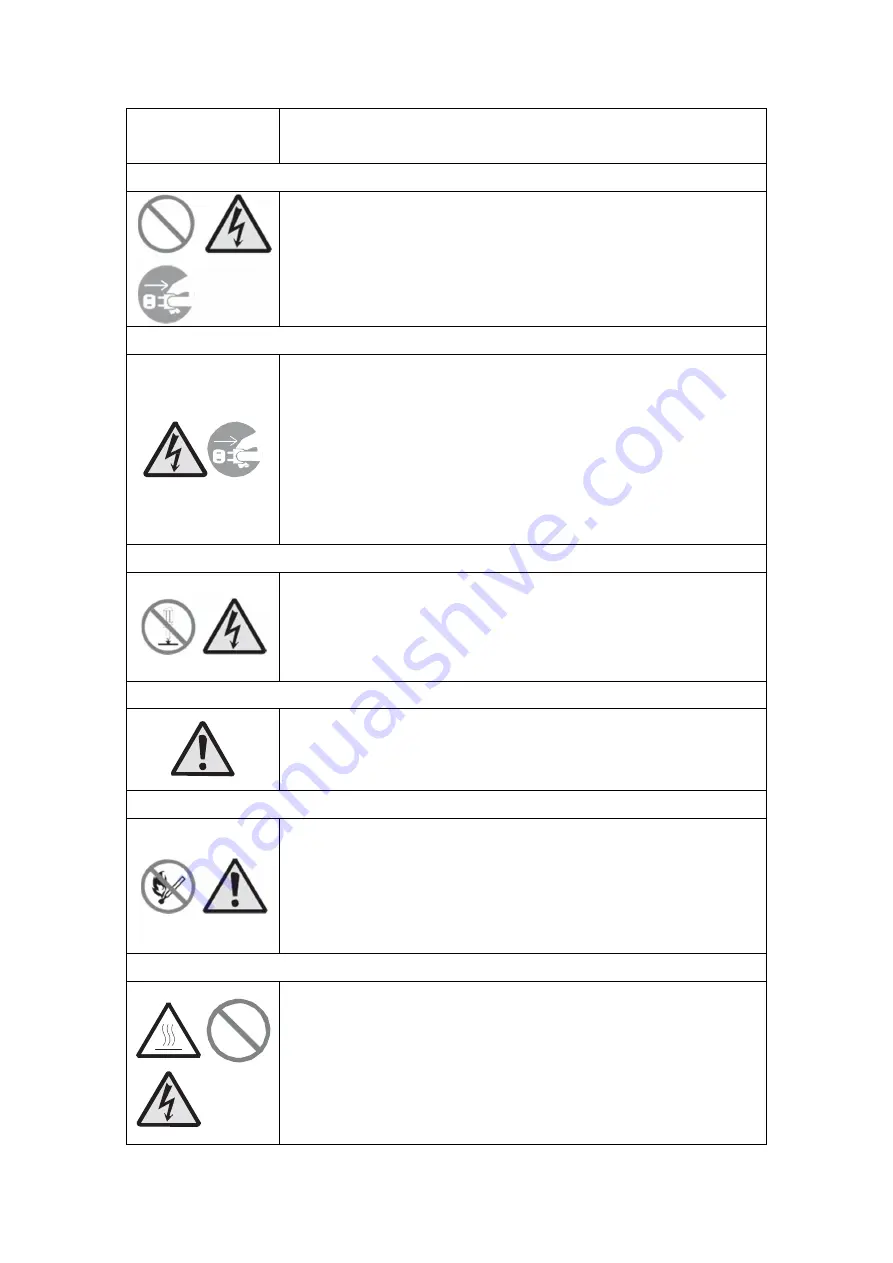
7 Safety precautions
50
cord. Using the power cord in such a condition could cause a
fire or electric shock.
When the printer has been dropped or broken
If the printer is dropped or broken, immediately turn off the
power switch, unplug the power cord from the outlet, and
contact your SATO reseller or technical support center. Using
the printer in this condition could cause a fire or electric
shock.
Do not use the printer when something is abnormal about it
Continuing to use the printer in the event something is
abnormal about it, such as smoke or unusual smells coming
from it, could result in fire or electric shock. Immediately
turn off the power switch, unplug the power cord from the
outlet, and contact your SATO reseller or technical support
center for repairs. It is dangerous for the customer to try to
repair it, so absolutely do not attempt repairs on your own.
Do not disassemble the printer
Do not disassemble or modify the printer. Doing so could
result in fire or electric shock. Ask your SATO reseller or
technical support center to conduct internal inspections,
adjustments, and repairs.
Regarding the cutter
Do not touch the cutter with your hands or do not put
something into the cutter. Doing so could result in an injury.
Using the head cleaning fluid
Use of flame or heat around the head cleaning fluid is
prohibited. Absolutely do not heat it or subject it to flames.
Keep the fluid out of reach of children to prevent them from
accidentally drinking it. If the fluid is drunk, immediately
consult with a physician.
Print head
The print head is hot after printing. Be careful not to get
burned when replacing media or cleaning immediately after
printing.
Touching the edge of the print head with bare hands could
result in injury. Be careful not to become injured when
replacing media or cleaning.
Summary of Contents for WS408TT-STD
Page 1: ...Barcode Printer Owner s Manual WS408TT STD WS412TT STD WS412TT LAN WS412TT LAN...
Page 10: ...1 Introduction Understand your printer 3 1 3 Understand your printer 1 3 1 Perspective view...
Page 12: ...1 Introduction Understand your printer 5 1 3 3 Interior view I...

















