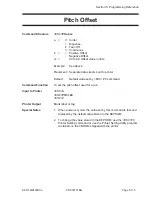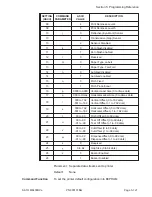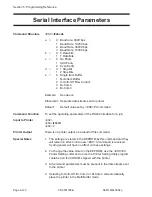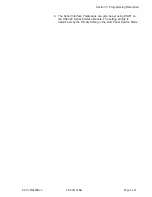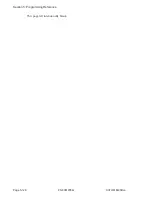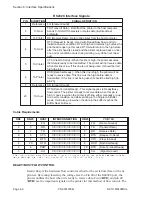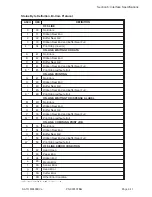Cable
IEEE1284 Parallel, 10 ft. (3 m) or less
Signal Level
High = +2.4V to +5.0V
Low = 0V to -0.4V
DATA STREAMS
<ESC>A . . Job#1 . . <ESC>Z<ESC>A . . Job#n . . <ESC>Z
Page 6-4
PN 900107
5A
SATO M8400RVe
Section 6: Interface Specifications
PIN
SIGNAL
DIRECTION
PIN
SIGNAL
DIRECTION
1
STROBE
To Printer
19
STROBE
Return
Reference
2
DATA 1
To Printer
20
DATA 1 Return
Reference
3
DATA 2
To Printer
21
DATA 2 Return
Reference
4
DATA 3
To Printer
22
DATA 3 Return
Reference
5
DATA 4
To Printer
23
DATA 4 Return
Reference
6
DATA 5
To Printer
24
DATA 5 Return
Reference
7
DATA 6
To Printer
25
DATA 6 Return
Reference
8
DATA 7
To Printer
26
DATA 7 Return
Reference
9
DATA 8
To Printer
27
DATA 8 Return
Reference
10
ACK
To Host
28
ACK Return
Reference
11
BUSY
To Host
29
BUSY Return
Reference
12
PTR ERROR
To Host
30
PE Return
Reference
13
SELECT
To Host
31
INIT
From Host
14
AUTOFD
(1)
To Host
32
FAULT
To Host
15
Not Used
33
Not Used
16
Logic Gnd
34
Not Used
17
FG
Frame Ground
35
Not Used
18
+5V (Z=24K ohm)
To Host
36
SELECTIN
(1)
From Host
(1) Signals required for IEEE1284 mode.
IEEE1284 Parallel Interface Pin Assignments