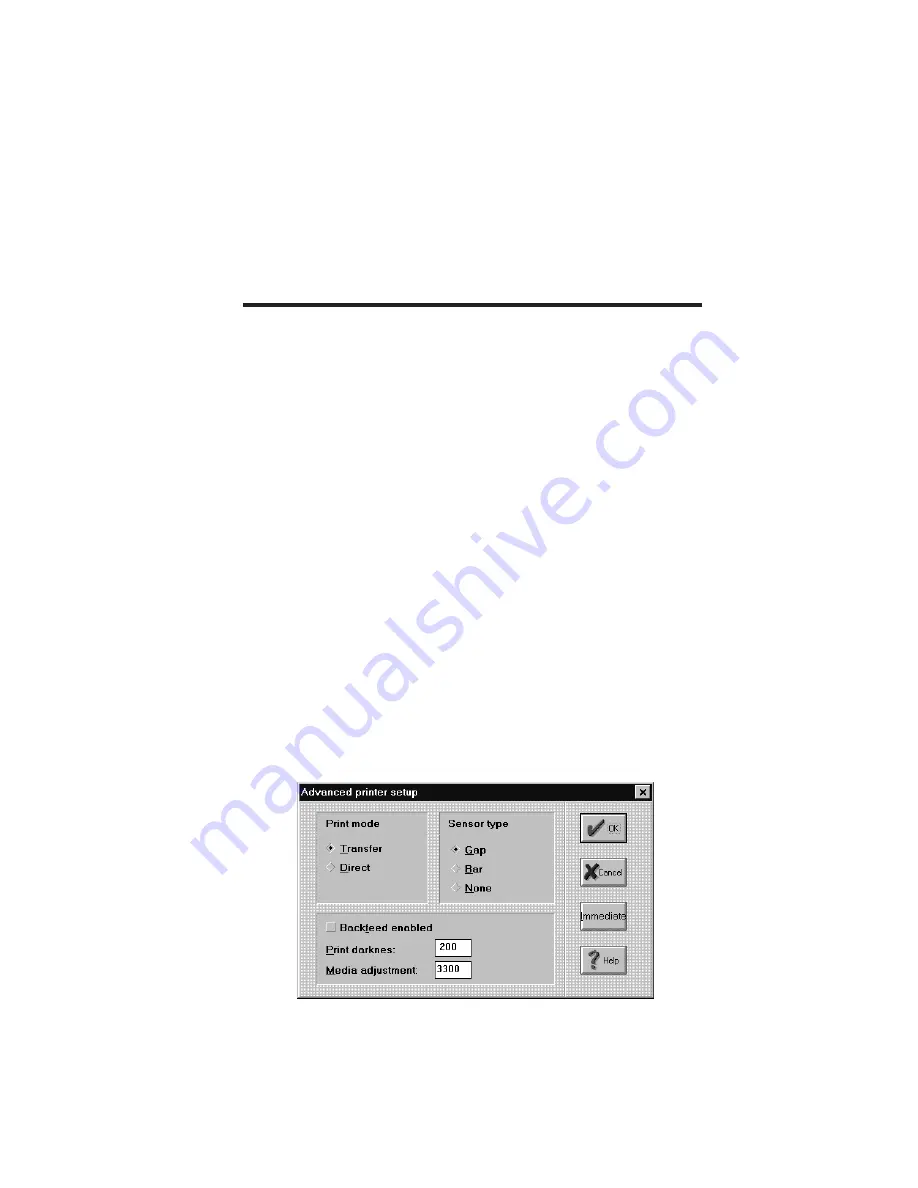
Note:
CX208/212 printers require a null modem cable (pins 2-3 and 7-8 cross
connected) when connected to another DTE device such as a personal com-
puter. The SATO serial cables are wired in a null modem configuration.
Other cables may require an external null modem adapter.
CX208/212 Software
Two basic software packages are supplied on the Ready-To-Go CD-ROM
included with each CX208/212 printer. Each package allows you to easily
change the configuration of the printer and print labels.
Label Wizard CX
Label Wizard CX is a full-featured label design and production software
package. It supports only the CX Series printers and cannot be used with
other SATO America printers. Windows 3.1 or Windows 95/98/ME must be
installed and operating on your computer to use the software. You can up-
grade to the complete Label Wizard PRO package that supports all SATO
America printers, including the CX208/212. Please contact your dealer for
upgrade information. The CD-ROM will Autorun under Windows
95/98/ME. To manually load the software, place the CD-ROM in your CD
drive and then select RUN from the Start Menu. Enter X:\CXWiz-
ard\Disk1\Install (where X is the drive letter associated with your CD
drive). Follow the instructions on the screen. After the software has been in-
stalled, you must then install the SATO Generic printer (not the CX208/212
Windows Driver) using the Add New Printer selection in the Printer Folder.
When asked for the disk with the driver, enter C:\CXWizard\Driv-
ers\Win3X95 as the location of the driver.
Label Wizard CX stores the printer configuration with each label format.
When you enter the program for the first time, a Label Definition dialog
box is opened. You enter the basic information about your label (width,
length, etc.) in this box. Selecting the Printer button in the lower right cor-
ner will take you to the Advanced Printer Setup dialog box.
PN 9001091 Rev.
B
Page 17
CX208/212 User's Guide
















