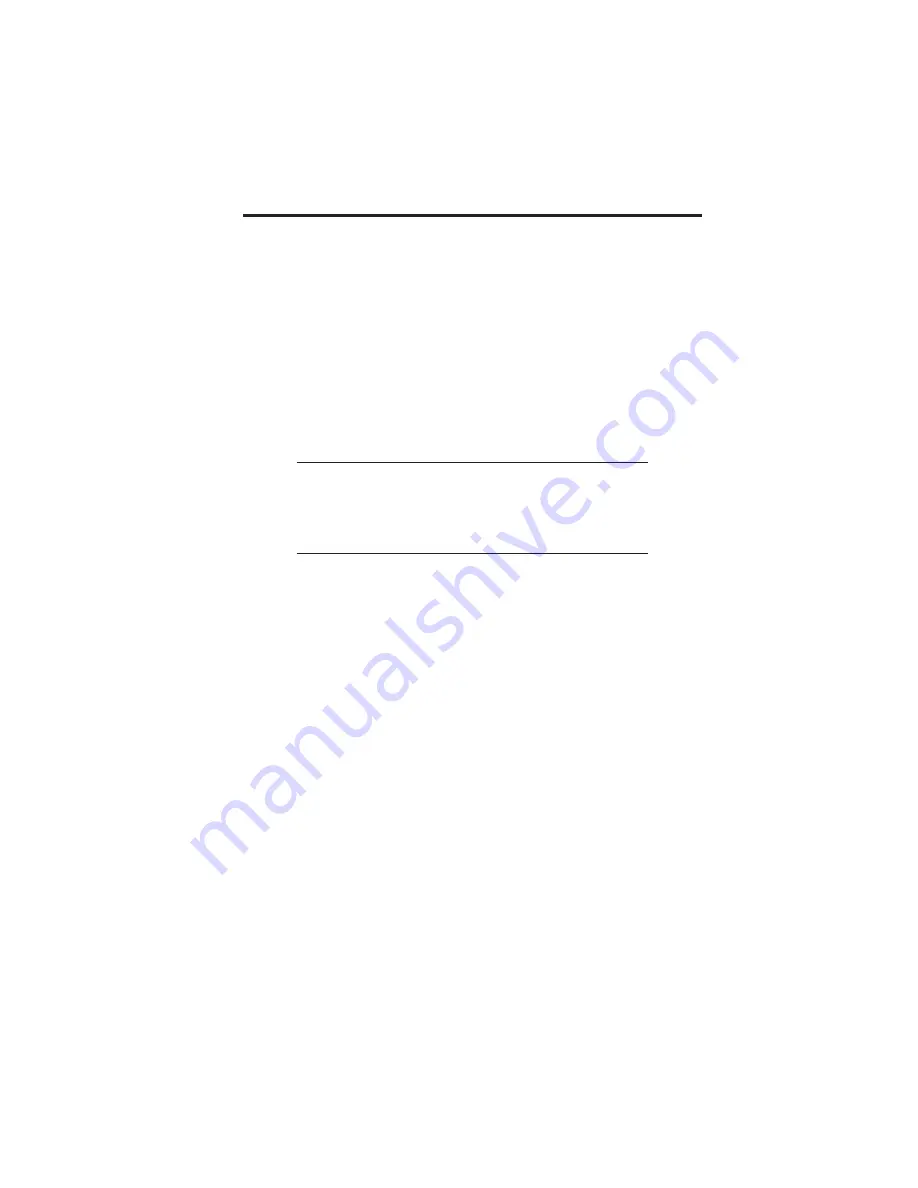
Using the Printer
Printing a Self-test Label
Printing a self-test label checks the printer’s overall operability. To run a
self-test, confirm that the printer is loaded and connected to AC power and
no print jobs are in process. Then:
1.
Press and hold in the READY Indicator.
2.
Press and release the FEED button.
3.
The printer should begin printing a self-test label. Release the
READY indicator after printing starts.
4.
After the self-test label finishes printing, press the READY indicator
twice to reset the printer and restore normal operation.
Important!
The printer will be in hex dump mode after printing the
self-test label. It cannot print normal labels in hex dump
mode. The printer will return to normal operation after
you reset it as described in step 4 above.
Feeding Blank Labels
To feed a label, press and release the FEED button with the printer Off-
Line. Press and hold in the FEED button to feed multiple labels.
Label Reprint
If the last label printed has not been cleared from the print buffer by press-
ing the READY indicator to take the printer Off-Line, then pressing the
FEED button will cause the last printed label to be reprinted.
Sending Data to the Printer
To print labels using data sent from a host computer or terminal:
1.
Connect the host and printer serial or parallel ports together using a
correctly wired interface cable (see page 16 for wiring information).
2.
If you are using the serial port, confirm that the host and printer are
using the same communications parameters.
3.
Confirm that the READY indicator is glowing green.
4.
Send your data to the printer.
Printer Ready/Standby/Reset Control
The CX208/212 does not have a power switch, but you can effectively turn
it “off” by pressing the READY indicator. This resets the printer’s micro-
processor and places the printer in Off-Line. Resetting the microprocessor
will:
PN 9001091 Rev.
B
Page 9
CX208/212 User's Guide










































