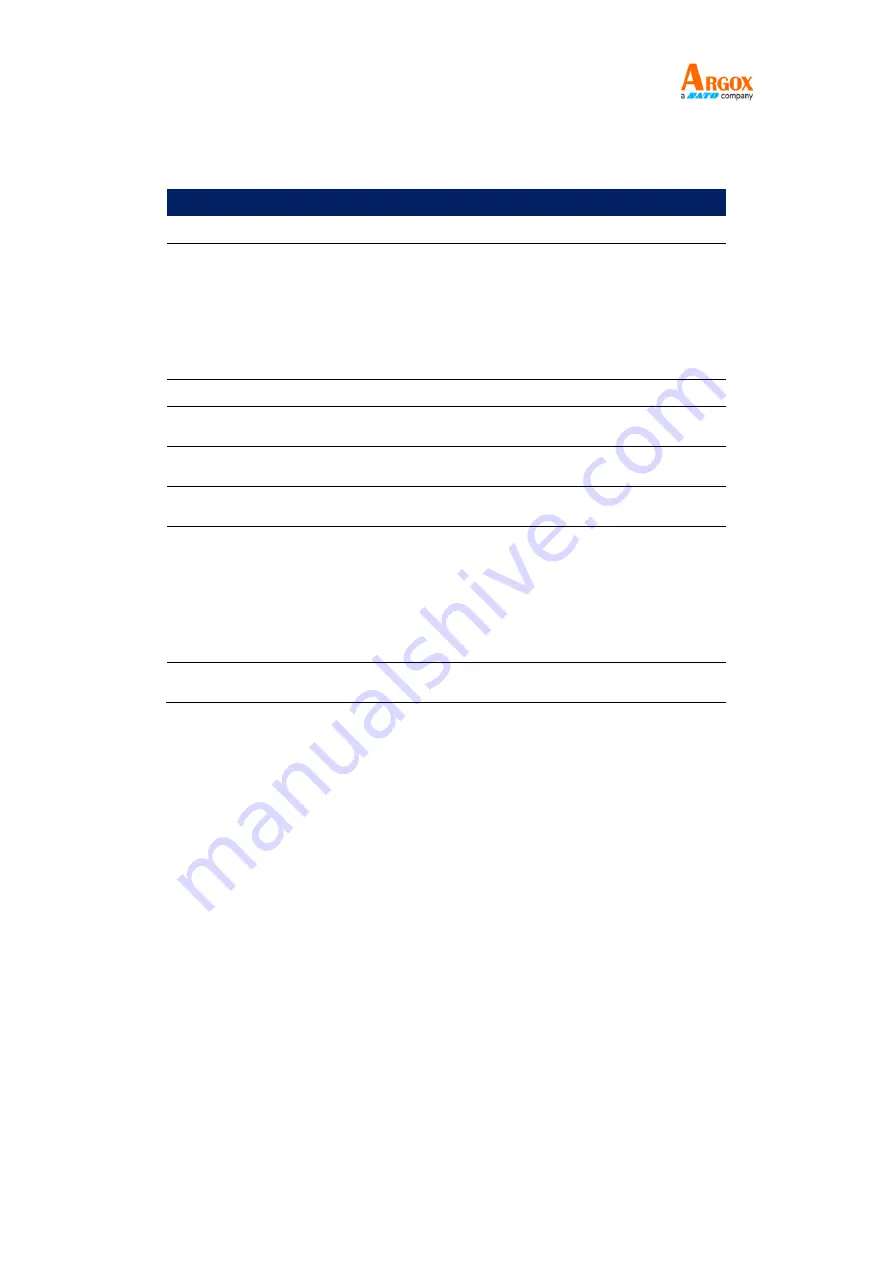
OS-214EX
User Manual
56
Printer Programming Language PPLB
Programming Language
PPLB
Internal fonts
5 fonts with different point size
Symbol sets
(Code pages)
8 bits code page : 437, 850, 852, 860, 863, 865, 857, 861,
862, 855, 866, 737, 851, 869, 1252, 1250,
1251, 1253, 1254, 1255
7 bits code page: USA, BRITISH, GERMAN, FRENCH, DANISH,
ITALIAN, SPANISH, SWEDISH, and SWISS
Soft fonts
Downloadable soft fonts by Print Tool
Font size
1x1 to 24x24 times
Character rotation
0, 90, 180, 270 degree, 4 direction rotation
Graphics
PCX, BMP, Binary raster, GDI
1D Barcodes
Code 39, Code 93, Code 128/ subset A,B,C, Codabar,
Interleaved 2 of 5, Interleaved 2 of 5 with check sum digit,
Interleaved 2 of 5 with human readable check digit, Matrix 2
of 5, UPC A/E 2 and 5 add-on, EAN-8/13, Code 128UCC,
UCC/EAN, Postnet
2D Barcodes
MaxiCode, PDF-417, QR Code, Composite codes






































