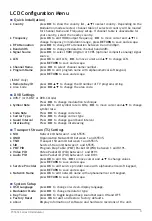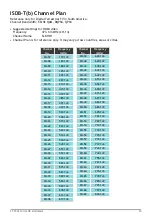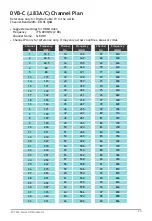Trouble Shooting
♦
The video and the audio from HDMI source are not synchronized on TV
Unplug and plug the HDMI port on the Modulator to restore.
♦
My HDMI video cannot be viewed on TV but other channels can be viewed
• If SATLINK logo screen can be viewed on TV without HDMI source device connected, check the
user’s guide of your HDMI device to ensure fixed and high resolution to output video signal for
modulation correctly.
• If nothing is displayed on TV with or without HDMI source device connected, check all
connections, settings are correct according to the instructions on this Start Guide.
• Try another TV, if available, without HDMI source device connected to ensure SATLINK logo screen
is displayed.
• If a HDMI switch or a hub is used, some of them don’t pass through Extended Display Identification
Data (EDID) to tell the video resolution. Connect the HDMI deivce directly to the Modulator or TV
without a switch.
• If the HDMI source is from a PC/DVI device (e.g. laptop computer), the Modulator doesn’t support
it. A converter box to convert the DVI video to standard 3D video in 720p or 1080p is required.
♦
The HD LED doesn’t stay solid amber all the time
Make sure the HDMI source device is set to output fixed resolution at 1080p or 720p and connected
directly to the Modulator without intermediate components like splitters, combiners or switch.
♦
Video with fast motion doesn’t play well or shows ghosting on TV
Problem: This might be caused by interlacing issue with 1080i resolution on sports or action video.
♦
How to get the best video quality on TV with the Modulator
• Change the HDMI video output format to 1080p or 720p (progressive) mode. If TV set doesn’t
support 1080p, change the HDMI video output format to 720p and enable interlacing.
• If QAM modulation technique is available from the Modulator, change it to 256QAM.
♦
How do I know my TV supports DVB-T or DVB-C (J.83A) standard
Most recent models of TV set sold in Europe within the last three years can support both
DVB-T and DVB-C(J.83A) standards but if you are not sure, the broadcasting standard of the TV can
be realized by checking the wiring:
• If the coaxial cable connected to the TV is an outdoor/indoor antenna drop, the TV supports
DVB-T.
• If the coaxial cable connected to the TV is a Cable TV drop from a service provider, the TV
supports DVB-C.
♦
Some or most channels are instable or cannot be viewed on TV
The input signal can be too strong for the TV. Reduce the RF output (power) level to lower value,
but higher than 70dBuV, from the menu screen on the Modulator.
♦
Audio from HDMI source is skipping or stuttering on TV
If HDMI source device has Compressed Audio or Dolby Digital Sound enabled, try to set it to
traditional Pulse-Code Modulation (PCM) Stereo or Uncompressed Audio output. Double compression
of audio signal may cause audio skipping on TV.
♦
How do I replace an old modulator with ST-7632
Refer to the settings of the old modulator and duplicate them, such us Output Frequency, Output
Power Level, Channel Number, Channel Name … etc. to ST-7632 as much as possible before replacing
the old modulator.
♦
The HDMI video stretches or shrinks on TV
ST-7632 processes HDMI video without alteration in color and aspect ratio. Check the settings of
aspect ratio on HDMI device and TV to adjust and fix.
16
ST-7632 Series HD Modulator