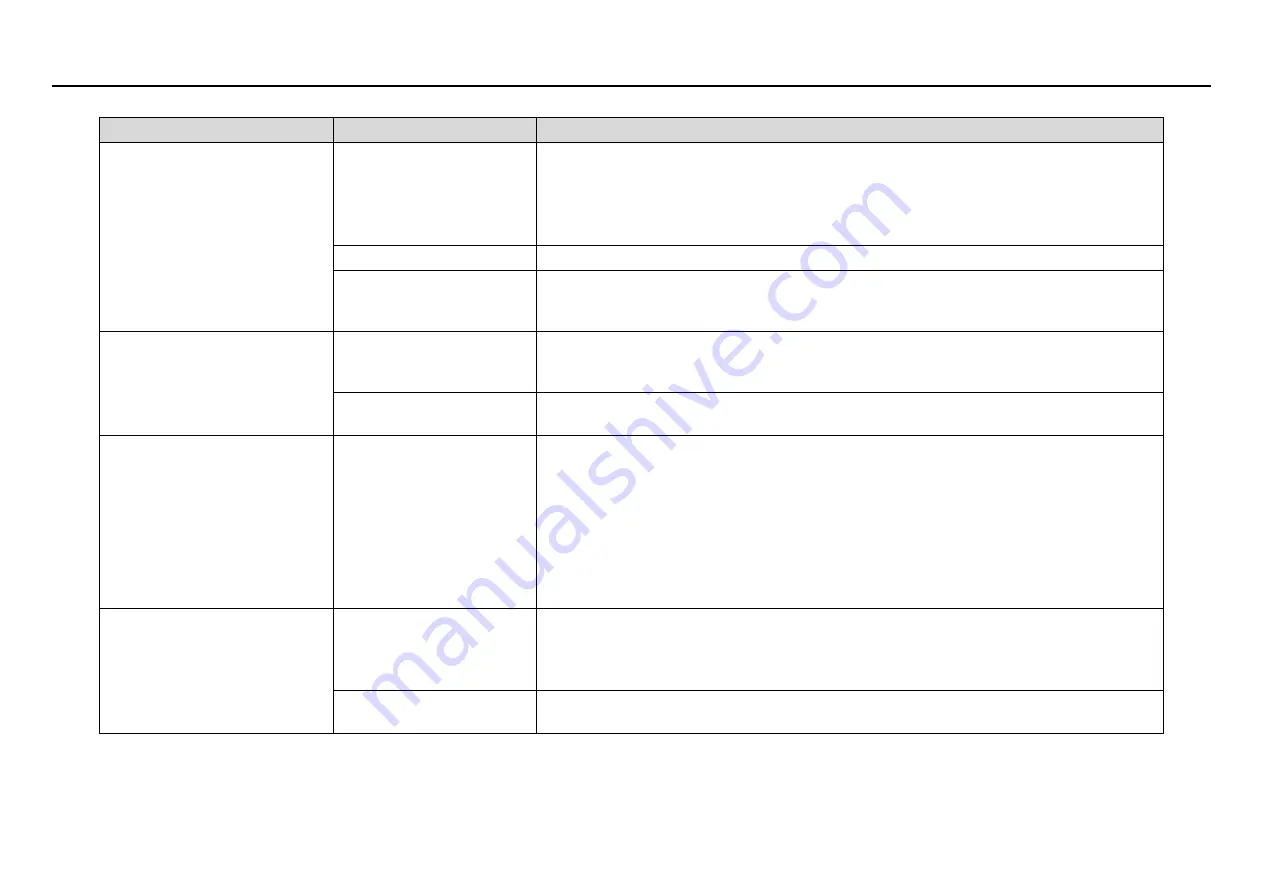
32
6.
Troubleshooting
Common Trouble
Possible Cause
Solution
Unable to access the web
Network is not connected.
Connect the network cable of the camera to the PC to check whether the network cable is in
good contact.
Run the ping command to check the network connection and whether the device works
normally.
Make sure using Windows Internet Explorer only.
IP address is occupied.
Directly connect the camera to the PC, and reset the IP address of the camera.
The IP addresses of the PC
and the device are in
different networks.
Check the IP address, subnet mask and gateway setting of the camera.
The measured temperature is not
accurate.
The device is just powered
on, and the temperature of
the cavity is unstable.
The temperature of the cavity is stable within 15 to 30 minutes after the device is powered on.
The target configuration is
incorrect.
Check whether the emission rate and distance of the target are configured correctly.
An error occurs in accessing the
web of the device after the
upgrade.
The data in the cache of
browser is not updated in
time.
Delete the cache of the Internet Explorer. The steps are as follows (taking IE9 as an example):
Open the Internet Explorer.
Select
Tools
>
Internet Options
.
On the
General
tab, select
Delete
under
Browsing history
.
The
Delete Browsing History
dialog box appears.
Select all check boxes.
Click
Delete
.
Re-login the web page of the camera.
Upgrade failed.
No network cable is
connected.
The network setting is
incorrect.
Ensure the upgrade network is connected.
Check whether the network setting is correct.
The upgrade package is
incorrect.
Perform the correct upgrade package again.
Summary of Contents for CK350-F
Page 2: ...1 SATIR CK350 F Fever Screening System User Manual SATIR 2020 all right reserved ...
Page 3: ...2 1 Camera Installation Guide In Door ...
Page 6: ...5 Camera body Dimensions mm ...
Page 7: ...6 Wall Bracket Optional Dimensions mm ...
Page 8: ...7 Ceiling Bracket Optional Dimensions mm Camera Blackbody ...
Page 13: ...12 ...
Page 14: ...13 2 3 1 Draw a New Detection Area based on the installation environment Apply ...
Page 17: ...16 ...
Page 22: ...21 3 1 2 Operation Interface First time login to the Interface please select Devices ...
Page 26: ...25 ...
Page 28: ...27 Alarm temperature setting Go back to Main Menu Select Alarm Temperature ...
Page 39: ...38 ...





















